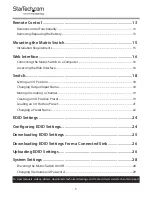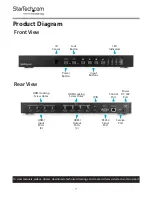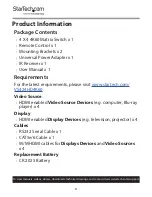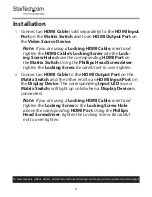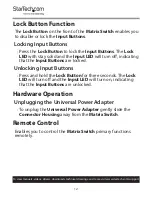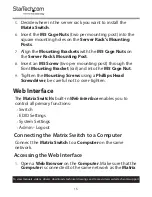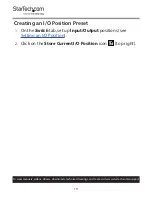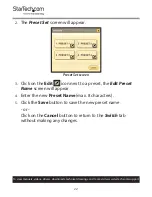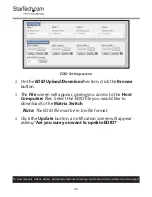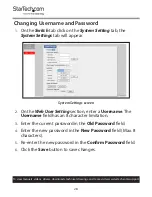15
To view manuals, videos, drivers, downloads, technical drawings, and more visit www.startech.com/support
5.
Decide where in the server rack you want to install the
Matrix Switch
.
6.
Insert the
M5 Cage Nuts
(two per mounting post) into the
square mounting holes on the
Server Rack’s Mounting
Posts
.
7.
Align the
Mounting Brackets
with the
M5 Cage Nuts
on
the
Server Rack’s Mounting Post
.
8.
Insert an
M5 Screw
(two per mounting post) through the
front
Mounting Bracket
(rail) and into the
M5 Cage Nut
.
9.
Tighten the
Mounting Screws
using a
Phillips Head
Screwdriver
, be careful not to over-tighten.
Web Interface
The
Matrix Switch’s
built-in
Web Interface
enables you to
control all primary functions:
•
Switch
•
EDID Settings
•
System Settings
•
Admin - Logout
Connecting the Matrix Switch to a Computer
Connect the
Matrix Switch
to a
Computer
on the same
network.
Accessing the Web Interface
1.
Open a
Web Browser
on the
Computer
. Make sure that the
Computer
is connected to the same network as the
Matrix