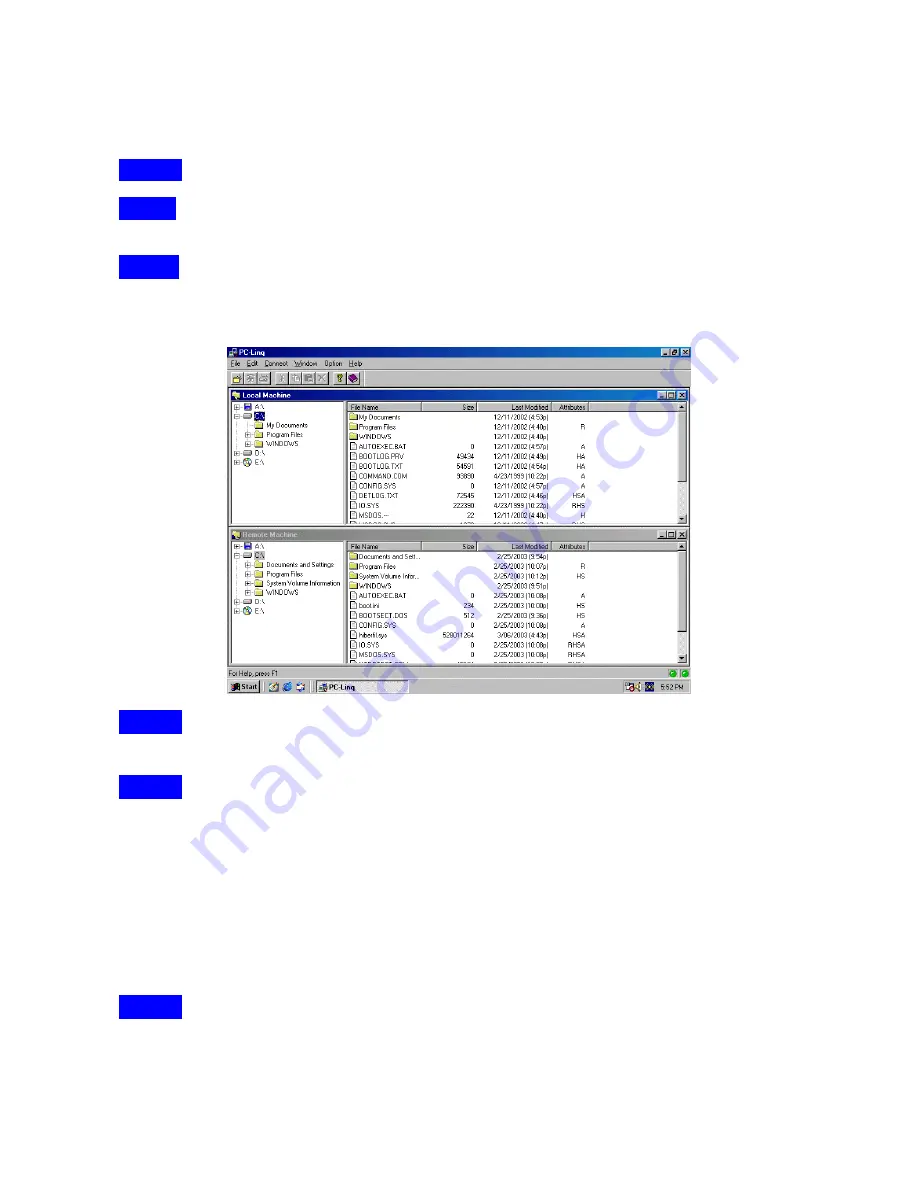
- Page 27 -
Running the PC-Linq Program
Follow the steps below on how to run the PC-Linq program:
Step1
:
Plug in both ends of the PC-Linq USB cable to the two computers.
Step2
:
Double-click on the PC-Linq shortcut icon on your desktop screen. Do the same for
the other computer.
Step3
:
The PC-Linq File Manager will appear on your screen and will detect both the local
and remote machine. This is much similar with Windows Explorer file manager
where you can cut, copy, paste, or drag files and folders.
Step4
:
You can also print text or document files from the remote machine to your local
printer by clicking on the file and run File-Print command.
Step5
:
There are two LED-like indicators found on the bottom-right corner of the PC-Linq
File Manager. These indicators show the connection status of the remote and
local machine. The left LED is for the local machine, while the right LED is for the
remote machine. A green LED indicates that the connection is good while a red
LED indicates that connection is not found. Both LEDs need to be in green color
for a proper link and operation. If one LED is red, either the USB cable is not
properly connected, or the software is not properly installed, or the PC is in
suspend mode.
Step6
:
Click on the Help Topics icon (rightmost icon) for more information on how to use
the program.
Содержание USB6N1DOCKGB
Страница 1: ...USER S MANUAL USB 2 0 6in1 7in1 Docking Station DS 2 0 08042003...
Страница 8: ...Page 6 Step4 Browser a CD driver specify a location choose click OK Step5 Choose click Next...
Страница 9: ...Page 7 Step6 Choose click Finish Step7 Choose click Next...
Страница 10: ...Page 8 Step8 Choose click Next Step9 Select CD ROM drives or Specify a Location choose click Next...
Страница 11: ...Page 9 Step10 Browser a CD driver specify a location choose click OK Step11 Choose click Next...
Страница 12: ...Page 10 Step12 Choose click Finish Step13 Choose click Next...
Страница 13: ...Page 11 Step14 Choose click Next Step15 Select CD ROM drives or Specify a Location choose click Next...
Страница 14: ...Page 12 Step16 Browser a CD driver specify a location choose click OK Step17 Choose click Next...
Страница 15: ...Page 13 Step18 Choose click Finish Step19 Choose click Next...
Страница 16: ...Page 14 Step20 Choose click Next Step21 Choose click Next...
Страница 17: ...Page 15 The PC Ling icon will appear on the desktop Step22 Choose click Next Step23 Choose click Next...
Страница 19: ...Page 17 Step26 Choose click Next Step27 Browser a CD driver specify a location choose click OK...
Страница 20: ...Page 18 Step28 Choose click Finish Step29 Choose click Next...
Страница 21: ...Page 19 Step30 Choose click Next Step31 Select CD ROM drives or Specify a Location choose click Next...
Страница 22: ...Page 20 Step32 Browser a CD driver specify a location choose click OK Step33 Choose click Next...
Страница 23: ...Page 21 Step34 Choose click Finish Step35 Choose click Next...
Страница 24: ...Page 22 Step36 Choose click Next Step37 Select CD ROM drives or Specify a Location choose click Next...
Страница 25: ...Page 23 Step38 Browser a CD driver specify a location choose click OK Step39 Choose click Next...
Страница 26: ...Page 24 Step40 Choose click Yes Step41 Choose click Finish...




















