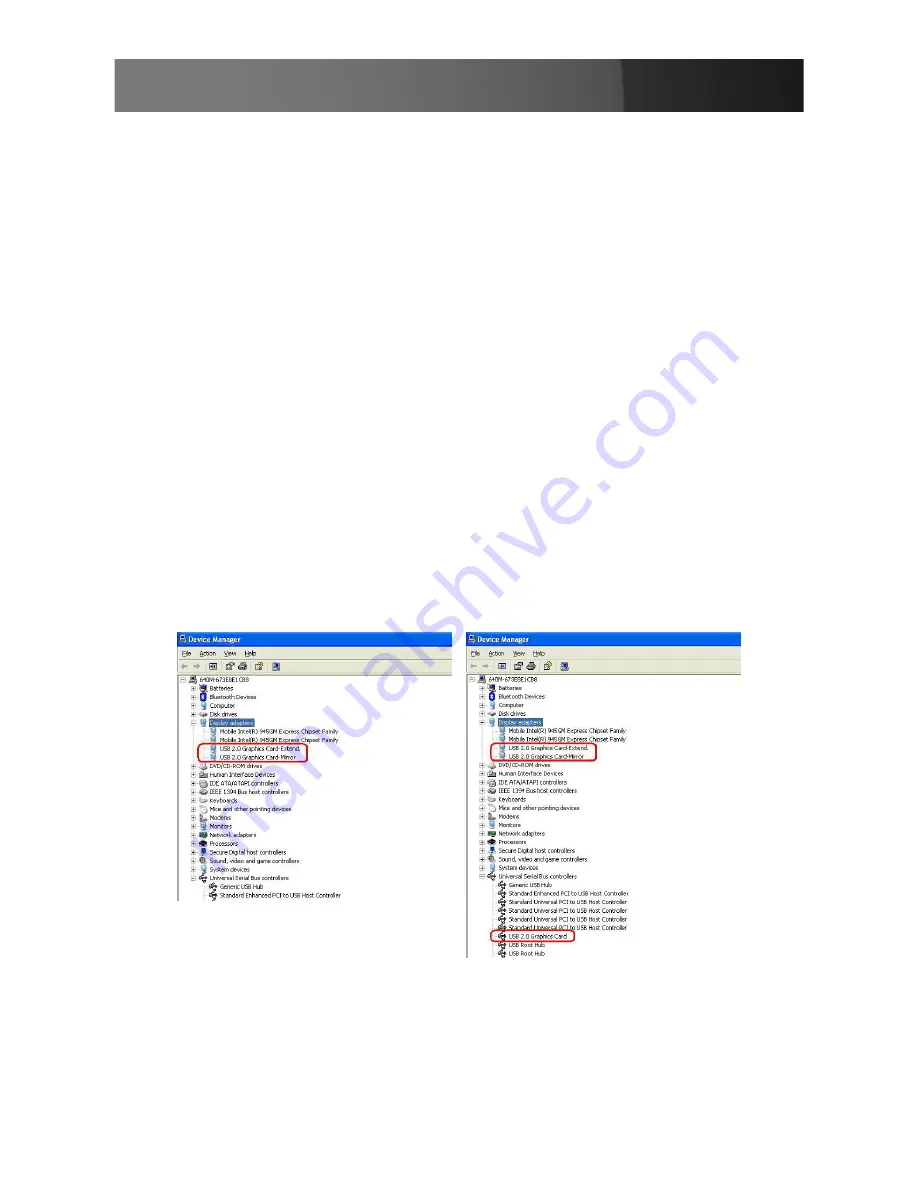
Instruction Manual
7
Virtually Repositioning Your Displays
On the
Settings
tab of your Display Properties, click and drag the appro-
priate monitor icon (labeled 1 or 2) to the desired position. For example,
the secondary display can be dragged to the left of the primary display, al-
lowing it to be virtually on the left. Click
OK
or
Apply
to save the changes.
To make sure the USB2VGAE has been installed successfully:
Right-click on
1.
My Computer
and select
Manage
,
to open the Computer
Management window.
In the left pane, click on
2.
Device Manager.
In the right pane, double-
click on
Display adapters
. Here, you will see two options:
USB2.0 Graphics Card- Extend
•
USB2.0 Graphics Card- Mirror
•
Plug-in the USB2VGAE adapter. Double-click
Universal Serial Bus con-
trollers
, where you will see:
USB2.0 Graphics Card.
•














