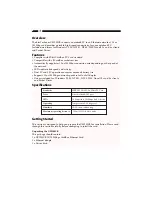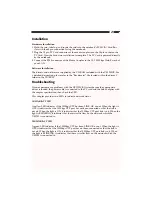2
Installation
Hardware Installation
1. Hold the card, label up, and insert the card into the notebook’s PCMCIA/Card Bus
slot with the 68 pin connection facing the notebook.
2. Plug the 15 pin PC Card connector of the media coupler into the 15 pin socket on the
PC Card. Now the hardware installation is complete. The PC Card is powered directly
by the notebook.
3. Connect the RJ 45 connector of the Media Coupler to the 10/100 Mbps Hub/Switch of
your LAN.
Software Installation
The drivers and utilities are supplied by the CD-ROM included with the UE1200CB. For
a detailed description, please refer to the “Readme.txt” file located within the driver’s
folder in the CD-ROM.
Troubleshooting
If you experience any problems with the UE1200CB, first make sure the appropriate
driver is loaded, the power cable is connected to the PC card and the hub complies with
the adapter specification, then check the LED.
This adapter provides two LEDs to indicate network status.
10/LINK/ACT LED
A yellow LED indicates if the 10Mbps UTP has been LINK OK or not. When the light is
OFF, it indicates that the 10 Mbps UTP port has not been connected or that the link is
not ok. When the light is ON, it indicates that the 10Mbps UTP port link is ok. When the
light is BLINKING, it indicates that there is traffic flow on the network which the
UE1200 is connected to.
100/LINK/ACT LED
A green LED indicates if the 100Mbps UTP has been LINK OK or not. When the light is
OFF, it indicates that the 100Mbps UTP port has not been connected or that the link is
not ok. When the light is ON, it indicates that the 100Mbps UTP port link is ok. When
the light is BLINKING, it indicates that there is traffic flow on the network which the
UE1200 is connected to.