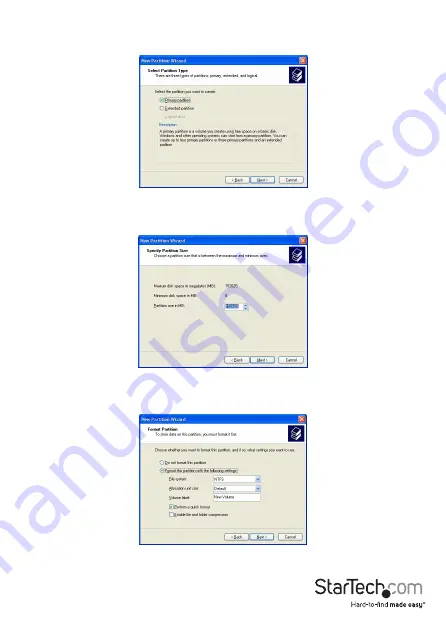
Instruction Manual
5
4. Select the partition type you wish to create by clicking on Primary or Extended, as
appropriate. When you have made your selection, click Next to continue.
5. Specify the size of the partition you wish to create. You must select a partition size
that is between the maximum and minimum sizes (typically the maximum disk
space available). Once you have done so, click Next to continue.
6. Select Format this partition with the following settings. Using the drop down
buttons, select the file system, allocation unit size, and volume label you wish to use.
Select Perform a Quick Format and click Next to continue.












