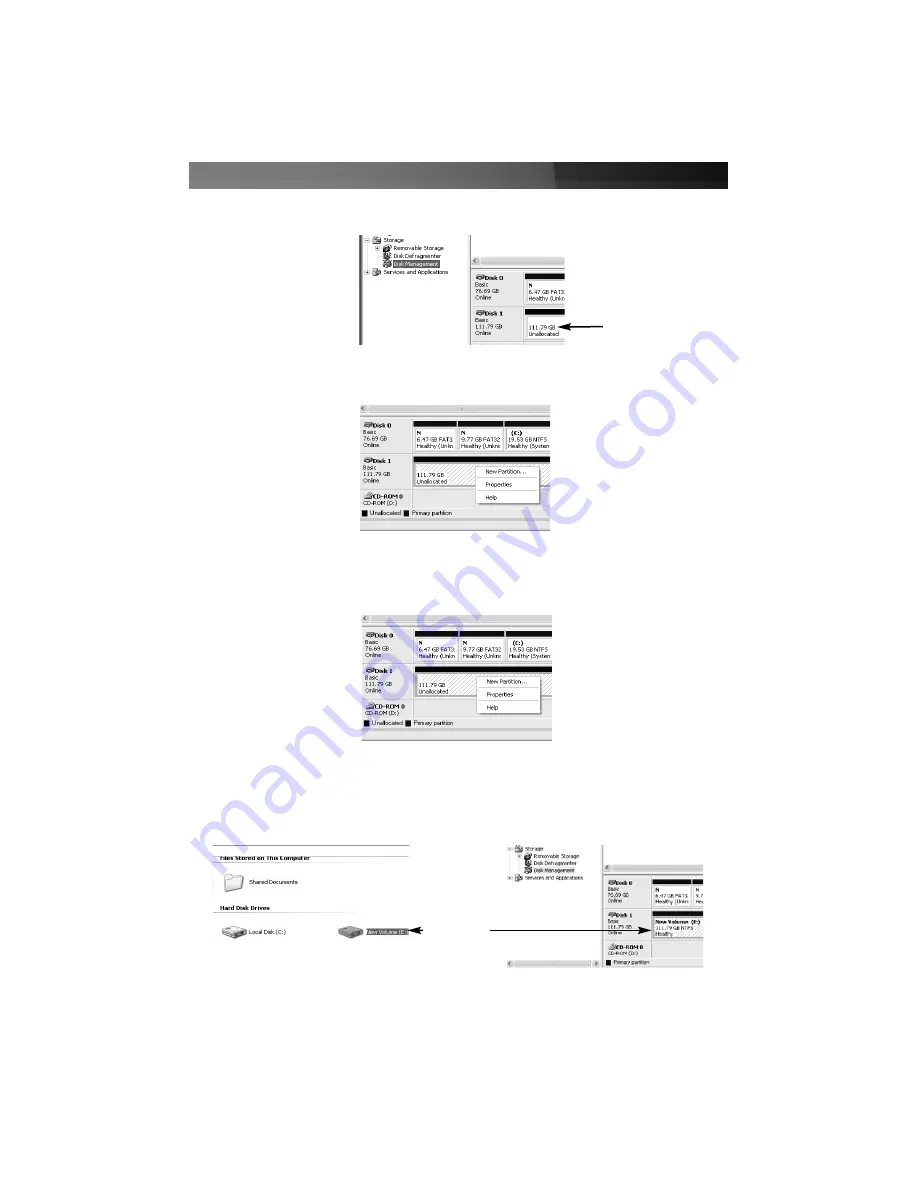
Instruction Manual
5
2. Select
Disk Management
, in the left pane. In the right pane, you should notice the new
hard drive:
New
Drive
3. Right-click on the Unallocated block, and select
New Partition
.
4. This will launch the
New Partition Wizard
. Please follow the instruction provided by the
Wizard, to partition the drive for use.
5. Once the partition has been created, the drive installed within SAT2510U2E will be
recognized as a
New Volume
in Disk Management, as well as in My Computer:
SAT2510U2E
Installed
Drive










