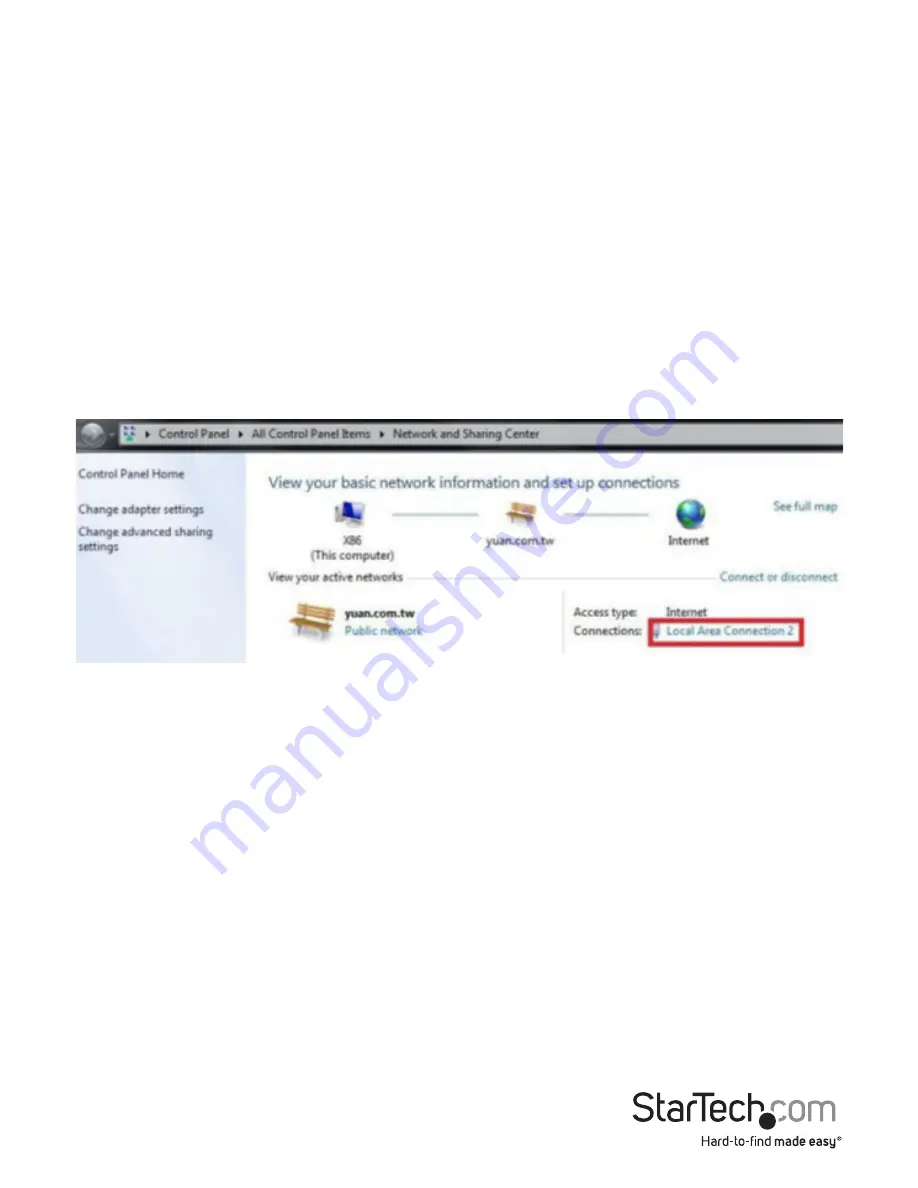
Instruction Manual
21
Streaming with HLS using Appserve
1. Download and install appserv from the following URL:
http://www.appservnetwork.com/
2. Locate your IP address.
Windows 8
a) Open Control panel
b) Click Network and Sharing Center
c) Click Local Area Connection 2
d) Click the Details button