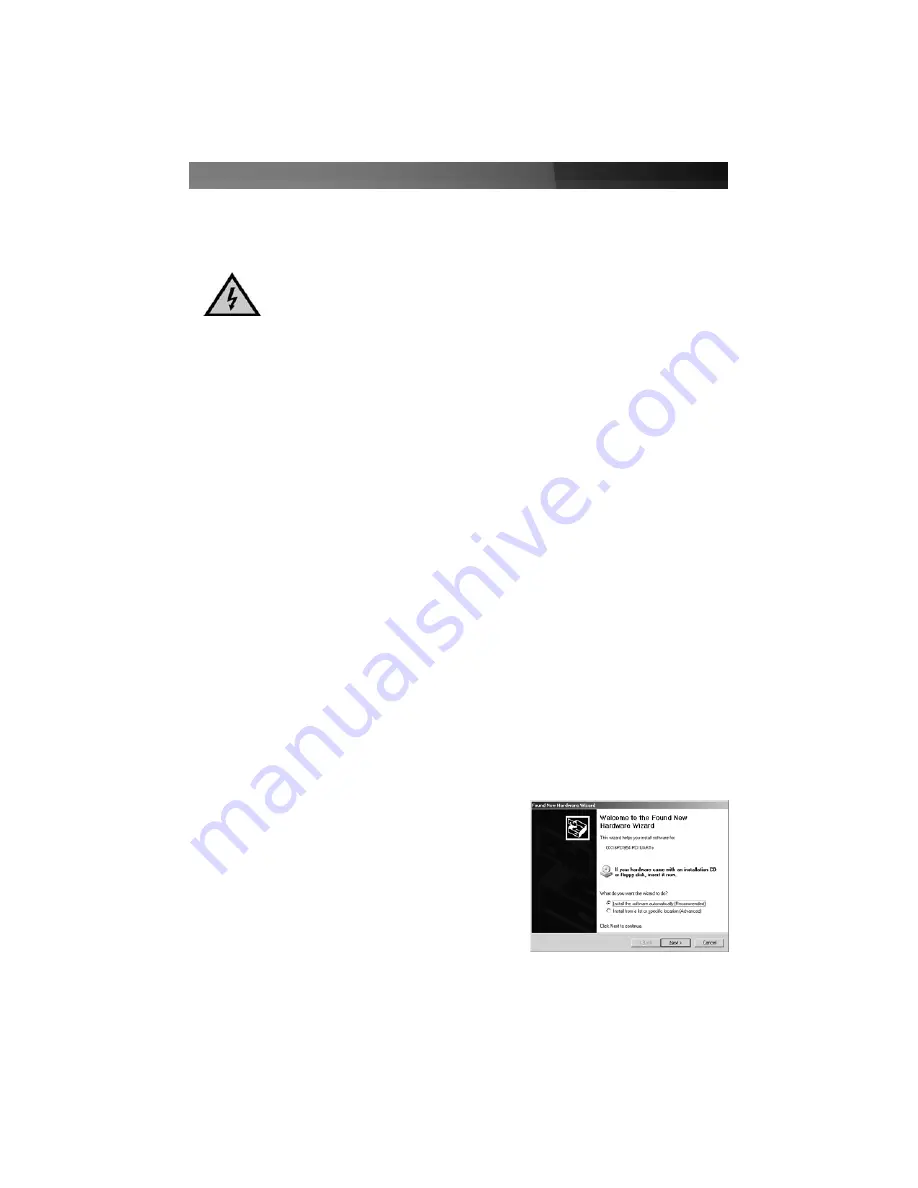
Instruction Manual
2
Installation
WARNING!
PCI Express cards, like all computer equipment, can be severely
damaged by static electricity. Be sure that you are properly grounded before
opening your computer case or touching your card. StarTech.com
recommends that you wear an anti-static strap when installing any computer
component. If an anti-static strap is unavailable, discharge yourself of any
static electricity build-up by touching a large grounded metal surface (such
as the computer case) for several seconds. Also be careful to handle the
card by its edges and not the gold connectors.
1. Power on the host computer, and wait for the operating system to fully boot. Once it
does, the added card will be detected and you will be prompted to provide the
necessary drivers.
2. Insert the Driver CD that was included with PEX4S950 into the CD/DVD-ROM drive.
1. Remove the computer cover. For more detailed instruction on how to perform this
step, please refer to the documentation that was included with your computer at the
time of purchase.
2. Locate an empty PCI Express slot, removing the metal bracket covering the
accompanying empty port/socket.
3. Position the card above the open PCI Express slot, ensuring that the card is properly
aligned with the slot. Insert the card firmly into the slot, distributing force evenly
across the length of the board. Once inserted, secure the card into the adjoining
socket (previously covered by metal bracket), using the correct size screw.
4. Replace the computer cover and re-connect all power to the computer.
Hardware Installation
Software Installation
3. When the
Found New Hardware Wizard
is displayed, please select
Install from a
list or specific location (Advanced)
and
click
Next
.
Please note:
When installing the software
for PEX4S950, ensure that you browse to
the correct operating system folder. Allowing
Windows to search for the file may result in
the incorrect file being installed, as the Driver
CD contains several versions of the
necessary software.








