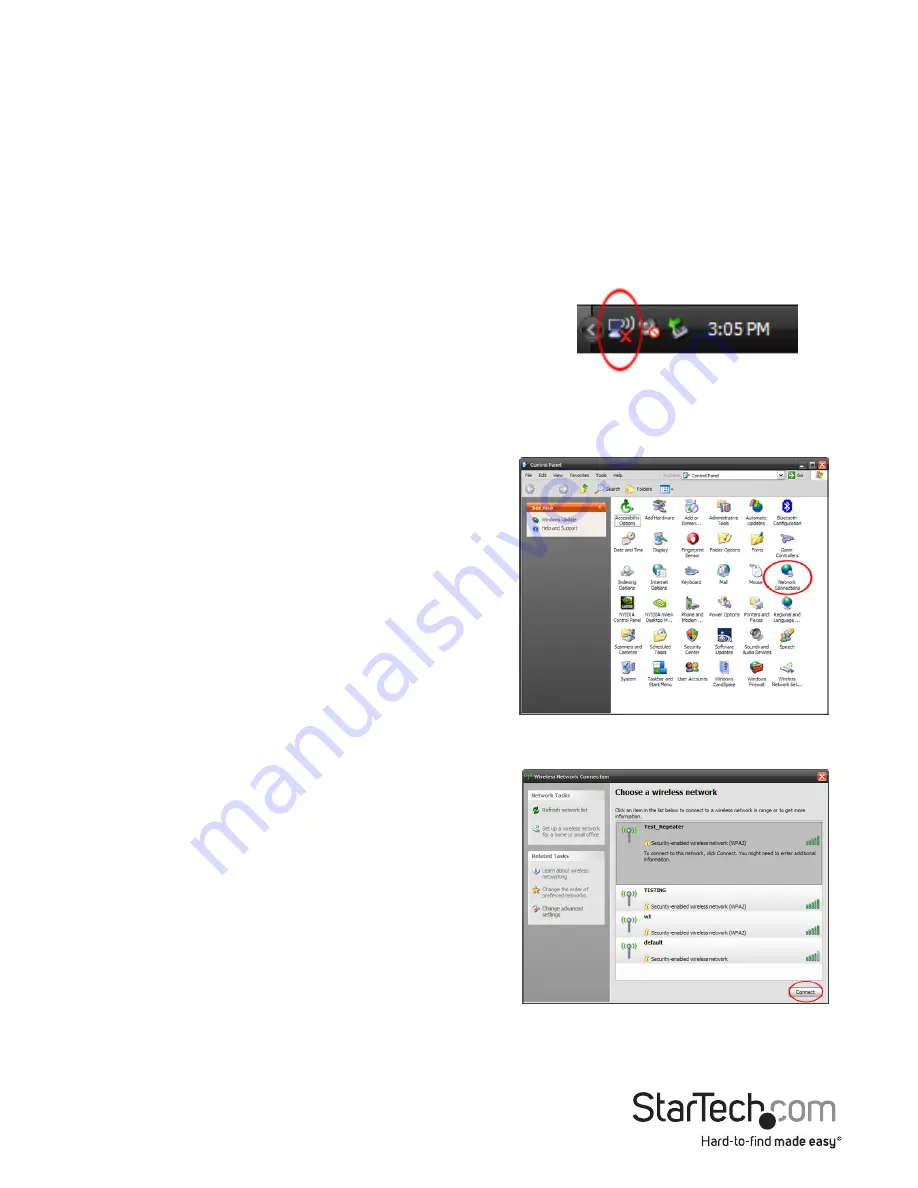
Instruction Manual
5
How to Use
Connecting to a wireless network is done through the Windows wireless configuration
utilities. You must know the name of the wireless network (SSID), the type of security
it is using (if any) and it’s associated password to connect to a wireless network.
Consult the documentation for your wireless access point (AP) or contact your network
administrator or the wireless AP manufacturer for details.
Windows XP
The wireless network adapter may appear in
the System Tray (next to the clock), or you may
have to access it through the Control Panel. If
visible in the System Tray, right-click on the icon
and select “View available wireless networks”.
This will bring up a new window that will show
you all available wireless networks that Windows
has found.
Alternatively, you can access this window by
opening the Control Panel from the Start Menu
and double-clicking the Network Connections
icon. Right-click on the Wireless Network
Connection icon (there may be multiple; the
highest number should be the latest) and select
“View available wireless networks”.
Select the wireless network you wish to connect to
from the list, and click on the “Connect” button in
the bottom right corner. If the network has security
enabled, you will be prompted for the password.
Содержание PCI300WN2X2
Страница 2: ...Instruction Manual 2...
Страница 18: ...Instruction Manual 14...



















