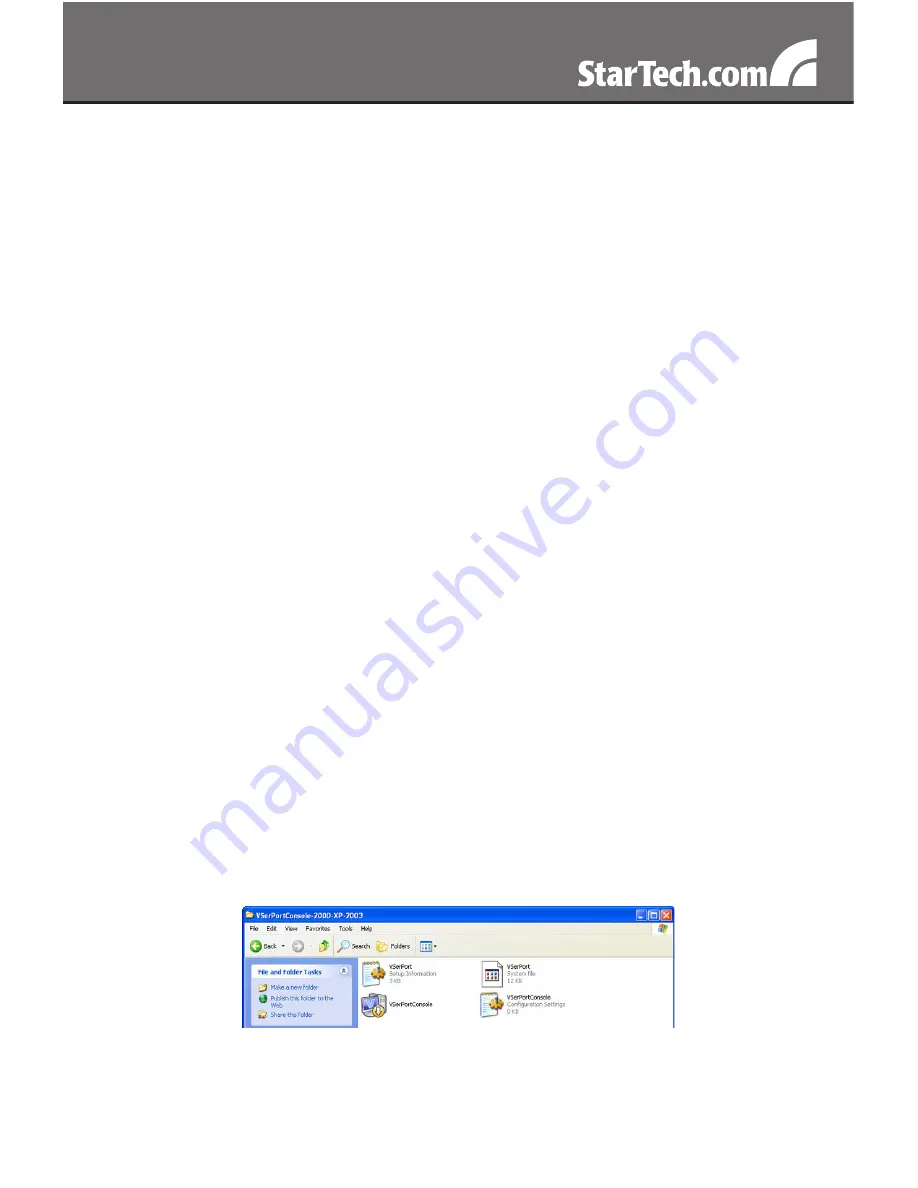
11
Controller Update
Once you have entered the necessary parameters, press the Update
button. NETRS2321E will save all parameters in internal non-volatile
memory and then reboot. It will take roughly 5 or 10 seconds to
complete the whole process following which a new login page will be
presented, indicating that the Controller has been updated and that
NETRS2321E is restarting.
You can re-login and check if all parameters have been correctly saved.
Once you have confirmed accuracy, you can close the browser.
NOTE:
If the domain under which NETRS2321E is operating is
different from that of the computer running the browser, the login page
won’t appear unless the NETRS2321E Gateway Address has correctly
been set.
Virtual COM Port
The virtual COM port software, VSerPortConsole, is used to map
a NETRS2321E unit on the network, to a COM port on the local
computer system. The computer will treat the COM port as a regular
serial port that is directly on the computer system. To use the virtual
COM port feature:
1. Ensure that the NETRS2321E unit has already been configured
properly, and is accessible on the network.
2. Copy the virtual COM port software onto the computer’s hard drive
from the CD, if not already and run the software. Make sure to only
run the version appropriate for your operating system.
NOTE:
The latest version of the virtual COM port software can be
downloaded from www.startech.com









































