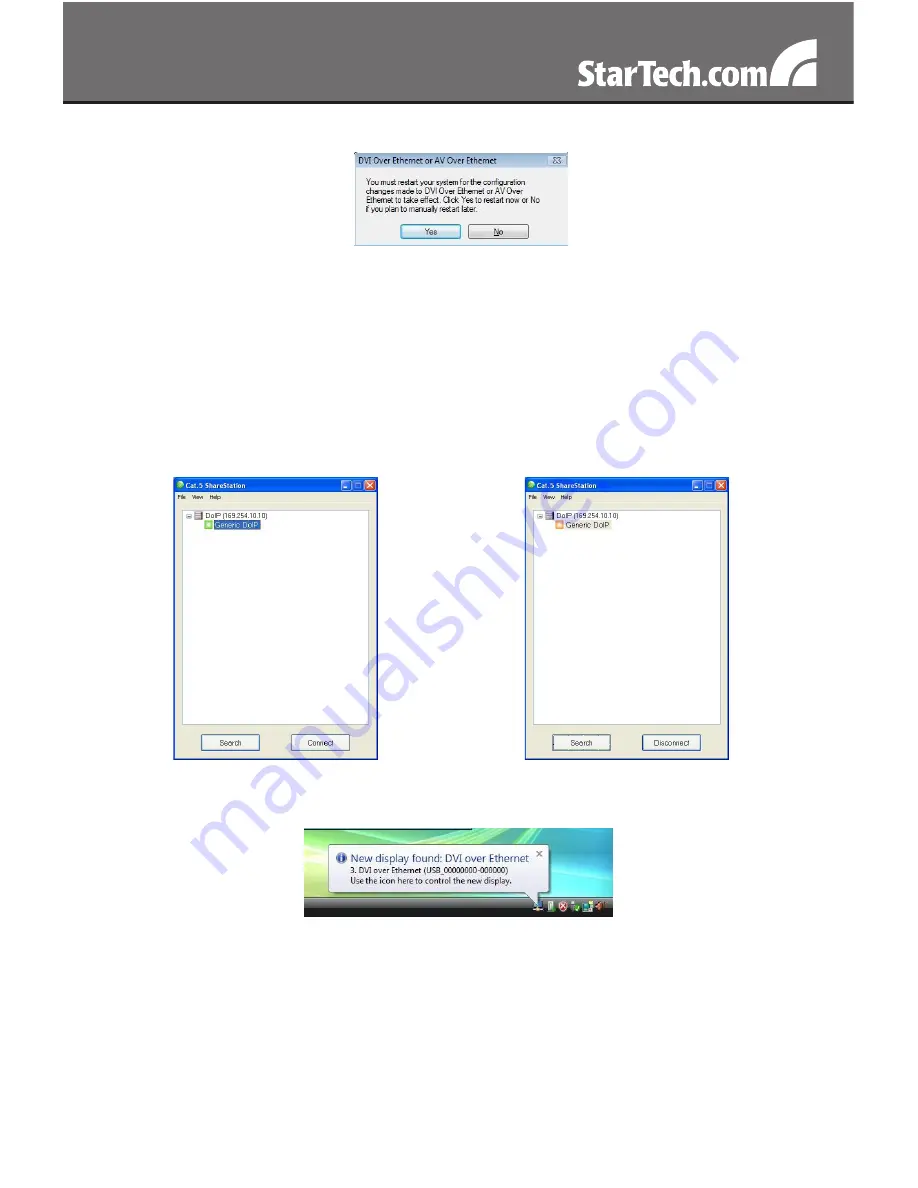
6
After the installation completes, select Yes to restart your computer.
4.
Connect the IP2DVI unit to your router/switch and power it on.
5.
Launch the Cat5ShareStation utility from the icon on the Desktop.
6.
Click ‘unblock’ when you see the Windows Security Alert or other
firewall warning.
Select ‘Generic DoIP’ and click the ‘Connect’ button. When the
7.
connection is ready, you will see the Generic DoIP icon become
orange as below.
A pop-up message will appear in the notification area indicating the
8.
installation is complete.
If your monitor is not yet connected to the IP2DVI, make the
9.
connection and power on your monitor.
After the connection, the remote monitor should display an image
10.
from the computer.













