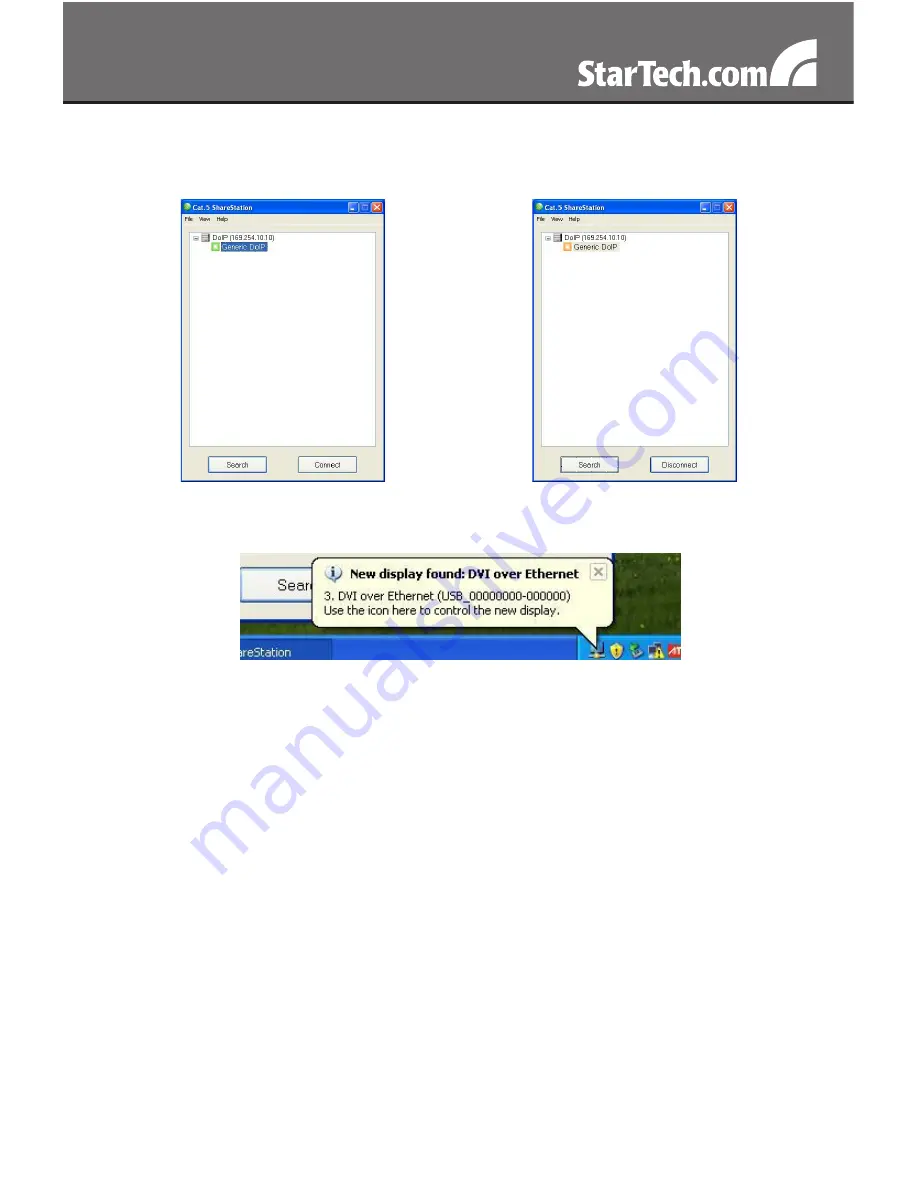
4
Select ‘Generic DoIP’ and click the ‘Connect’ button. When the
10.
connection is ready, you will see the Generic DoIP icon become
orange as below.
Then a pop-up message will appear in the notification area
11.
indicating the installation is complete.
If your monitor is not yet connected to the IP2DVI, make the
12.
connection and power on your monitor.
After the connection, the remote monitor should display an image
13.
from the computer.













