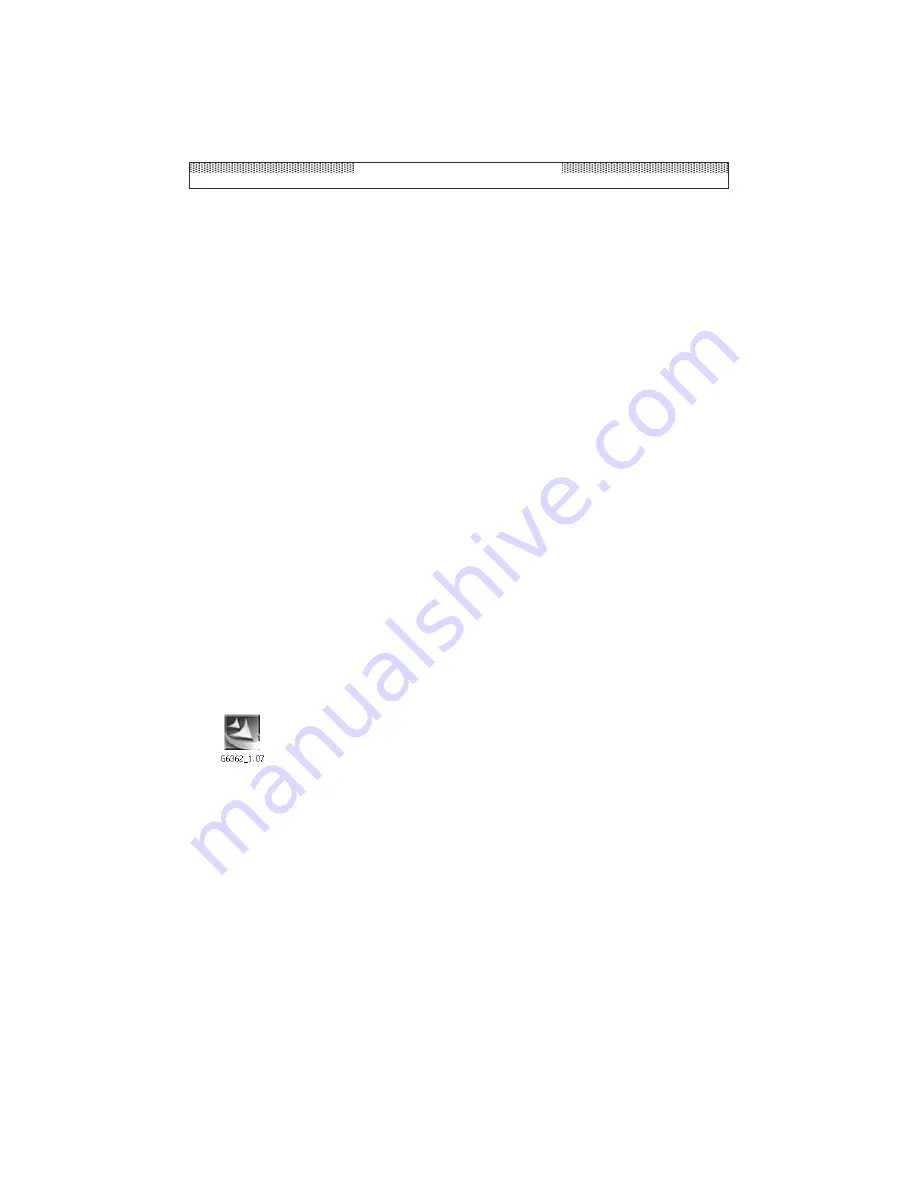
4. Ensure the computer is turned on. Move the On/Off switch to the On position.
Driver Installation (Windows 98SE, ME and 2000)
Hard Drive Enclosure
1. Once the enclosure has been attached to the host computer and power has been
applied, Windows will detect it. While Windows XP will automatically
install the required drivers, Windows 98SE and ME and 2000 will require that the
drivers from the Driver CD be installed. In this case, Windows 98SE will automatically
launch the
Add New Hardware Wizard
. Once the wizard begins searching for new
drivers for the USB 2.0 Storage Device, please click
Next
.
2.
On the next screen, you will be given the option to
Search for the best driver for
your device (Recommended)
. Please ensure that this option is selected, and click
Next.
3. At the next screen, you will see a notification that
Windows will search for new
drivers in its driver database...
. Please insert the included driver disk and locate
the folder
AT2 Driver
from within the Wizard
.
Click next once this has been selected.
4. At the next screen, Windows will indicate that it is ready to install the best driver for the
device, specifying the location of the chosen driver. Please click
Next
.
5. Windows will then notify you that it has ...
finished installing the software that your
new hardware device requires
. Please click on
Finish
.
Card Reader and USB Hub
1. To complete installation of the card reader, please locate and open the folder
AU6362
on the Driver CD.
2. Double click on the icon illustrated:
3. Once the InstallShield Wizard completes configuration of the installation program, you
will be asked to restart your computer. Please click
Restart
.
4. After the computer has restarted, you will be welcomed to the installation program.
Please click
Next
.
5. When you are asked to plug the reader in, please ensure that the enclosure is still
connected to the computer, clicking
OK
once the drivers have finished loading.
6. Installation is now complete. When given the option, please select
Yes, I would like to
restart my computer now
.
7. Once the computer reboots, you should notice four Removable Disks listed under
My
Computer.
PostScript
Picture
Instruction Manual
3










