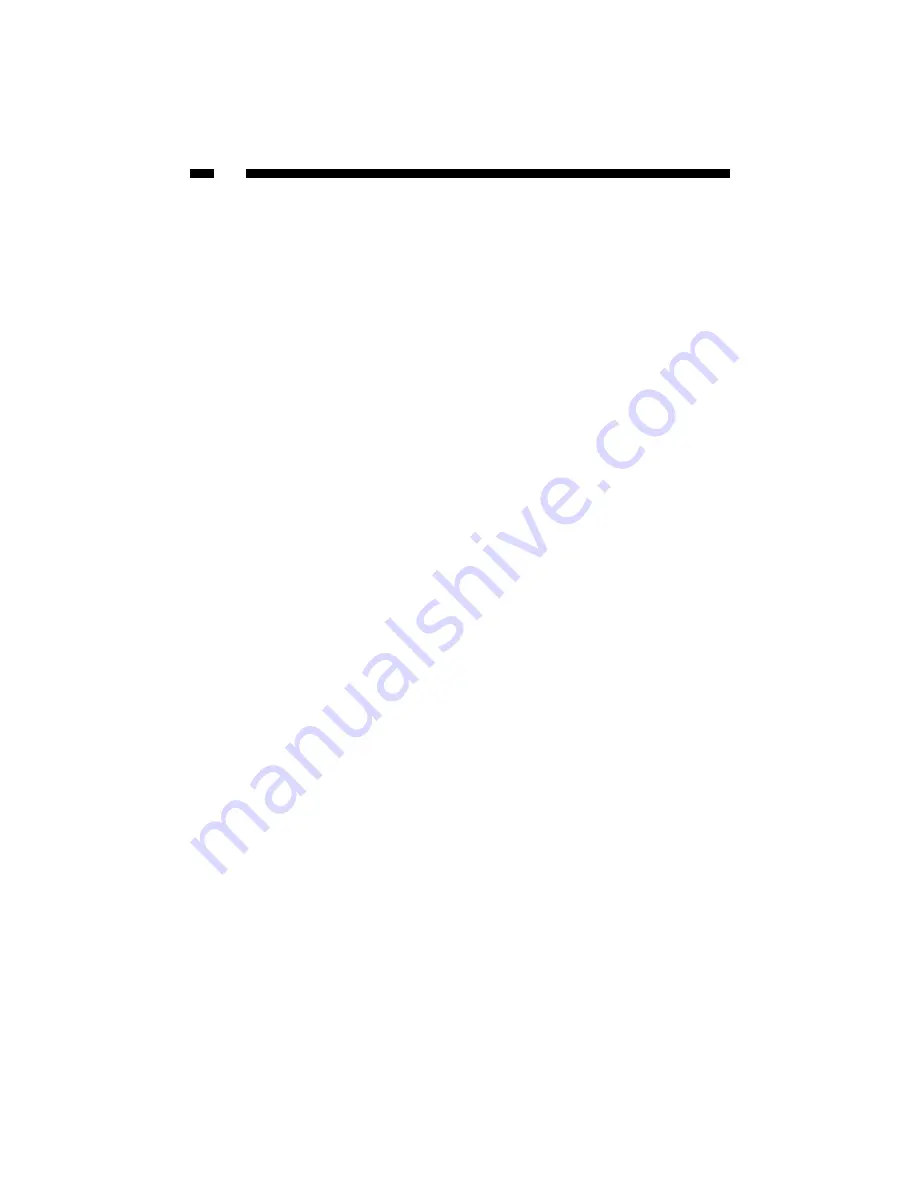
Appendix C
Setting a Static IP Address
By default, the router uses its DHCP server to automatically assign your LAN clients a
dynamic IP address in the range of 192.168.2.100 to 192.168.2.199 (You can edit this range.
See LAN on page 28 for details). To use certain router functions such as address mapping
or virtual server, you may need to assign a PC a static/fixed IP address. Remember that
each PC that uses TCP/IP must be identified through a unique IP address in the network
and that the address you choose is outside the range listed above. If the IP address you
choose is not unique to the network, Windows will generate an IP conflict error message.
If your OS is not listed below, consult your OS manufacturer for details on performing
this procedure.
Windows XP/2000
Note:
These instructions assume that Windows XP users are using “Classic View”.
1. From your Control Panel, double-click on Network and Dial-Up Connections
(Windows 2000) or Network Connections (Windows XP).
2. Right-click on the Local Area Connection and select Properties.
3. In the “Components checked are used by this connection” box, select Internet
Protocol (TCP/IP), and click the Properties button.
4. Select “Use the following IP address”. Enter a unique IP address that is not used by
any other computer on the network connected to the router. Make sure that each IP
address is unique for each PC or network device. Make sure that the IP address you
select is NOT in the range specified for the router’s DHCP server.
5. Enter “255.255.255.0” as the Subnet Mask.
6. Enter 192.168.2.1 (the router’s default IP address) as the default gateway.
7. Toward the bottom of the window, select “Use the following DNS server addresses”
and enter the Preferred DNS server and Alternative DNS server (provided by your
ISP). Contact your ISP for information.
8. Click OK and restart the computer to allow the changes to take effect.
60
Содержание BR455GWDC
Страница 76: ...Revised October 22 2003...















































