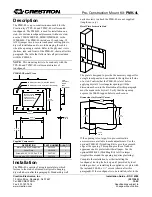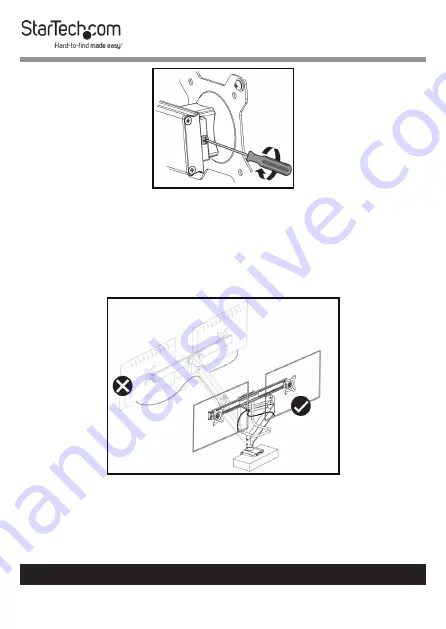
46
To view manuals, videos, drivers, downloads, technical drawings, and more visit www.startech.com/support
Tightening the VESA Mount
11.
Repeat steps 8 - 10 to mount the second
Monitor
.
12.
Do not rotate the
Monitors
over the rear edge of the
Mounting Surface
as this will create a tipping hazard with
potential for equipment or personal damage.
Do Not Rotate Monitors Over Rear Edge