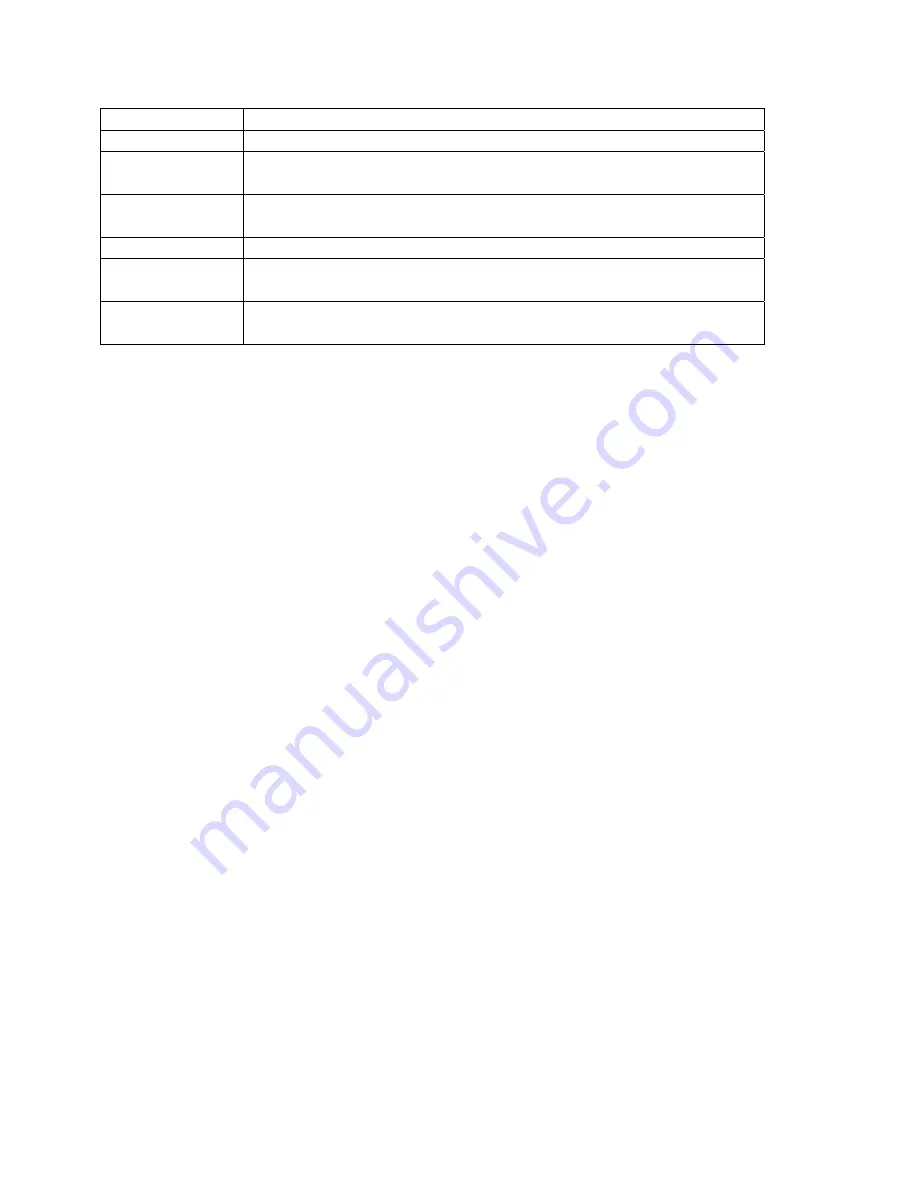
DataSure™
Operators Manual
13
PT 6*****
T
ERM
M
EANING
Interval
Setting
System configuration parameters that globally affects network
function.
Solicited
An event such as a measurement that occurs due to a request made by
the PC and/or the PC user.
UID
Read-only unique identifier of a device set in at time of manufacture.
Unknown
The status of a tool that is of undeterminable standing within the
network.
Unsolicited
An event such as a measurement that is triggered by the tool operator
at the tool as opposed to the PC and/or the PC user.
1.7 Installation
List what baseline is needed to begin an installation
HW requirements
Windows components requirements e.g.: IIS and .NET framework
Microsoft, Windows, Excel, and .NET Framework is either registered trademarks or
trademarks of the Microsoft Corporation in the United States of America and/or other
countries. All rights reserved.
1.7.1 Initial
Startup
1.
Begin with install shield procedure,
and go to first loading of the homepage
System set up
When the
DataSure™
utility software is initially launched, the first screen shown is the
Homepage. From the sidebar menu, the operator should begin by clicking on ‘Start
Wireless Network’. This starts the service program which engages the wireless network
hardware. The
DataSure™
software can be configured whether the Network has been
started or not. However, interaction with the wireless network can only commence once
it has been started.
1.7.2 Device
Identification
To bring a tool in the
DataSure™
network the operator has only to plug an EndNode into
the tool’s data port and power them both on. When the EndNode comes within range of
a Router or the Gateway, it will be automatically recognized by the wireless service. By
default, the device will initially be named “Tool at n”, where n is the UID number
assigned to that EndNode at the time of its manufacture.
From the Homepage, the device’s identity can be verified by clicking on the ‘Locate’
button. This will cause the green LED on the targeted EndNode to blink repeatedly until
the ‘Stop’ button has been clicked.
To edit a device, click on the ‘Tools’ link in the site navigation menu bar. Then select a
tool name from the Device List. It’s also possible to go directly to a specific Device
Содержание DataSure
Страница 1: ...DataSure Wireless Manager Operator s Manual ...
Страница 4: ...DataSure Operators Manual 4 PT 6 ...




























