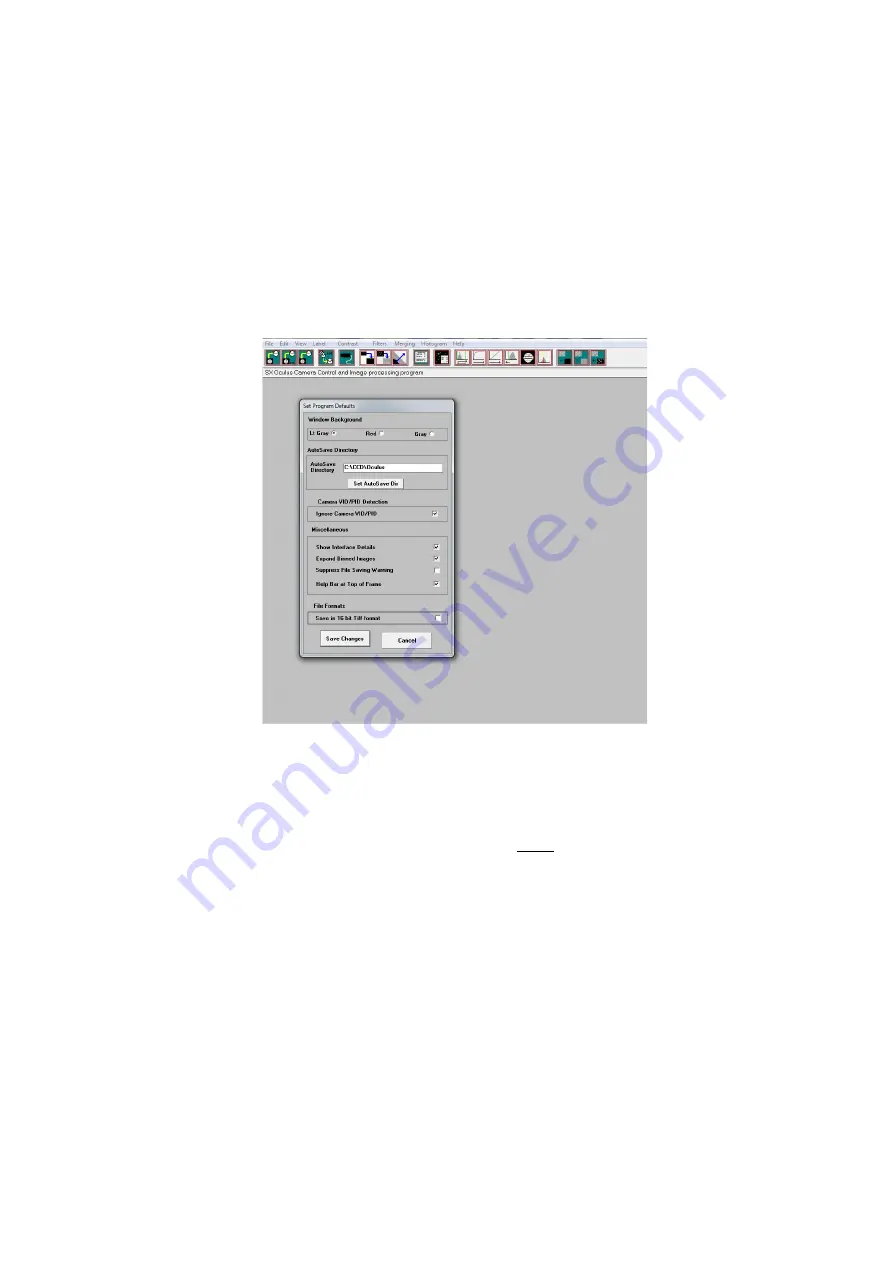
Oculus PRO Colour Handbook Issue 1
The Starlight Xpress Oculus software was designed with the monochrome Oculus in mind. It
will work with the Oculus PRO Colour, however, the images will be in raw monochrome
format and will need to be manually colour synthesized to extract the colour data.
Imaging with the Starlight Xpress software
With the Oculus PRO Colour connected to the PC, open ‘Oculus PRO Colour_USB.exe’ and find the
‘Set program defaults’ menu under the ‘File’ heading. If this is the first run of the software, you will
get a warning about the ‘ini file not found’, but ignore this and click on OK – then open ‘set program
defaults’ from the text icon . You should now see a screen similar to the one shown below:
The defaults shown above are a typical example, but you can change the settings to suit your
preferences. The main thing to do is to set up the address of the ‘Autosave’ folder, so that your
images will be saved to a defined location. The ‘Ignore VID/PID’
MUST
be selected for the software
to recognise your Oculus PRO Colour camera. Once the defaults have been set to values which you
think will be approximately correct, save the settings and open the camera interface by pressing the
camera icon in the top menu. You will see something like this:














