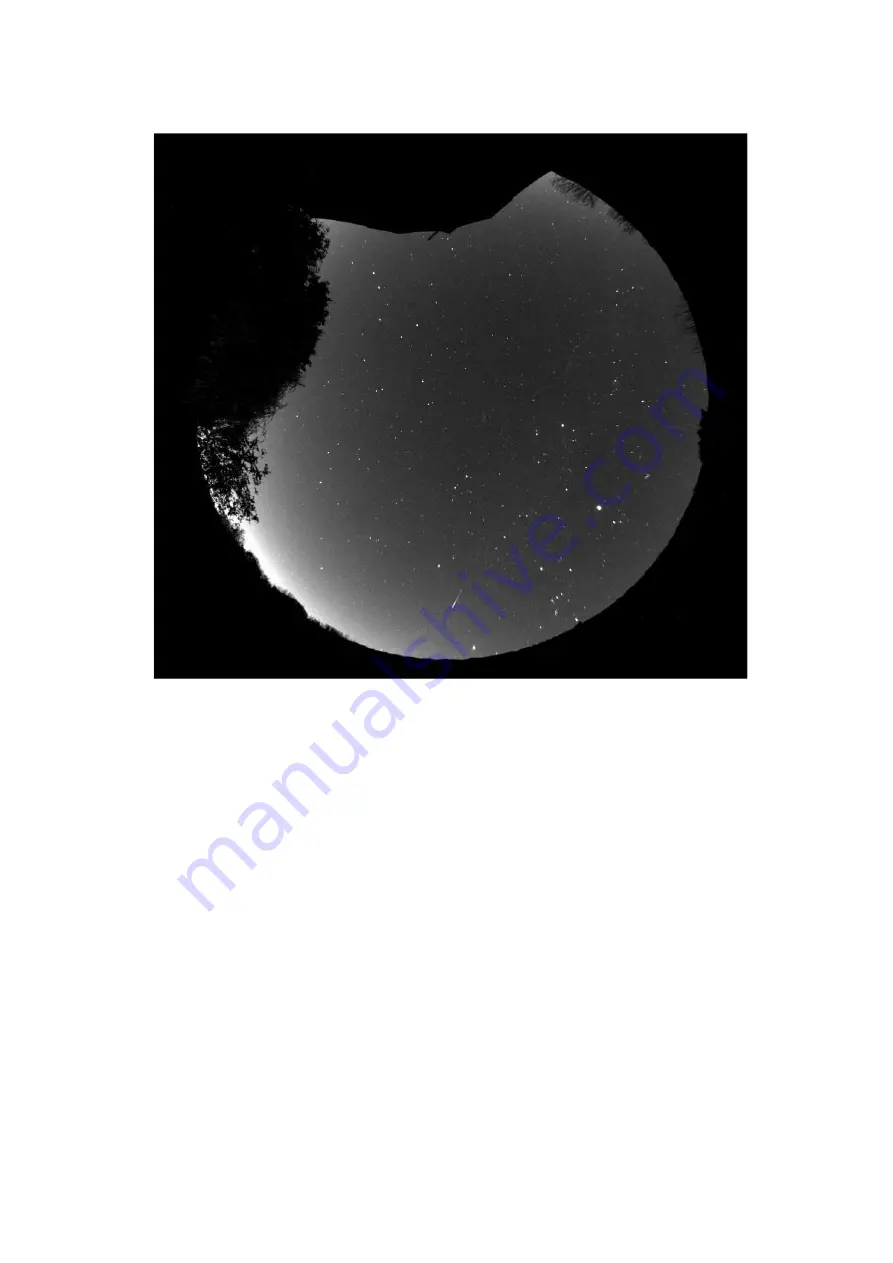
Oculus PRO Colour Handbook Issue 1
is available if you need to suppress any hot pixels etc. Cover the Oculus PRO Colour dome with a
black cloth or opaque container and then take an exposure to match the length being used in your
image sequence. The resulting dark frame should be saved to c:\dark.def and the ‘Auto remove dark
frame’ check box selected in the camera menu. The dark will then be subtracted from all future
images. Note that the dark noise is temperature sensitive and so you will get cleaner images if the
Oculus PRO Colour is cold Unfortunately, if the air is humid, this is also likely to lead to dew or frost
forming on the dome, so you might find that running with the heater on is often necessary, and this
is where dark frame subtraction can be particularly useful. Another option is to create a ‘Hot pixel
map’ and apply this to your images when creating an AVI file and this will be described below.
After an imaging session, you will probably want to view a movie of the entire sequence to look for
interesting events. This is easily done by creating an AVI file from the stored FITS images. Open the
‘File’ menu and select the ‘Create AVI from FITS files’ option. The best results will be obtained if you
adjust the visualisation of a sample image to give the best view, using the Max palette stretch
options in the ‘View’ menu. Adjust the brightness and contrast to give a nice result and then run the
AVI create. The program will use your view settings on all the images while creating the movie file.
The AVI generator will add an image file number at the bottom left of your AVI images and this can
be useful when searching for frames that contain interesting events. Some software, such as
‘Windows Media Viewer’, will sometimes hide this legend behind their control slider and so I
recommend checking the ‘Frame label offset’ option to shift it up be about 200 lines. You will see
that a ‘Hot pixel map’ can be applied to your AVI frames during AVI generation. This will remove the
random hot pixels which are always present in CCD images, without affecting the rest of the image
frame, and so may be preferred to dark frame subtraction. To use the hot pixel removal, you need to
record a fairly long exposure dark frame (say 60 seconds) and then open the hot pixel map
generator from the ‘Edit’ menu. The slider will permit you to set a threshold for the hot pixels and
you should adjust this so that it detects no more than 100, or so. Setting it too low will damage your
image quality. Record the resulting map and then select this from the AVI generator menu.
As your source images are unaffected by the creation of the AVI, you can search through them for
meteors, satellites etc., as seen in the AVI, and then select, process and save these images to another
folder.














