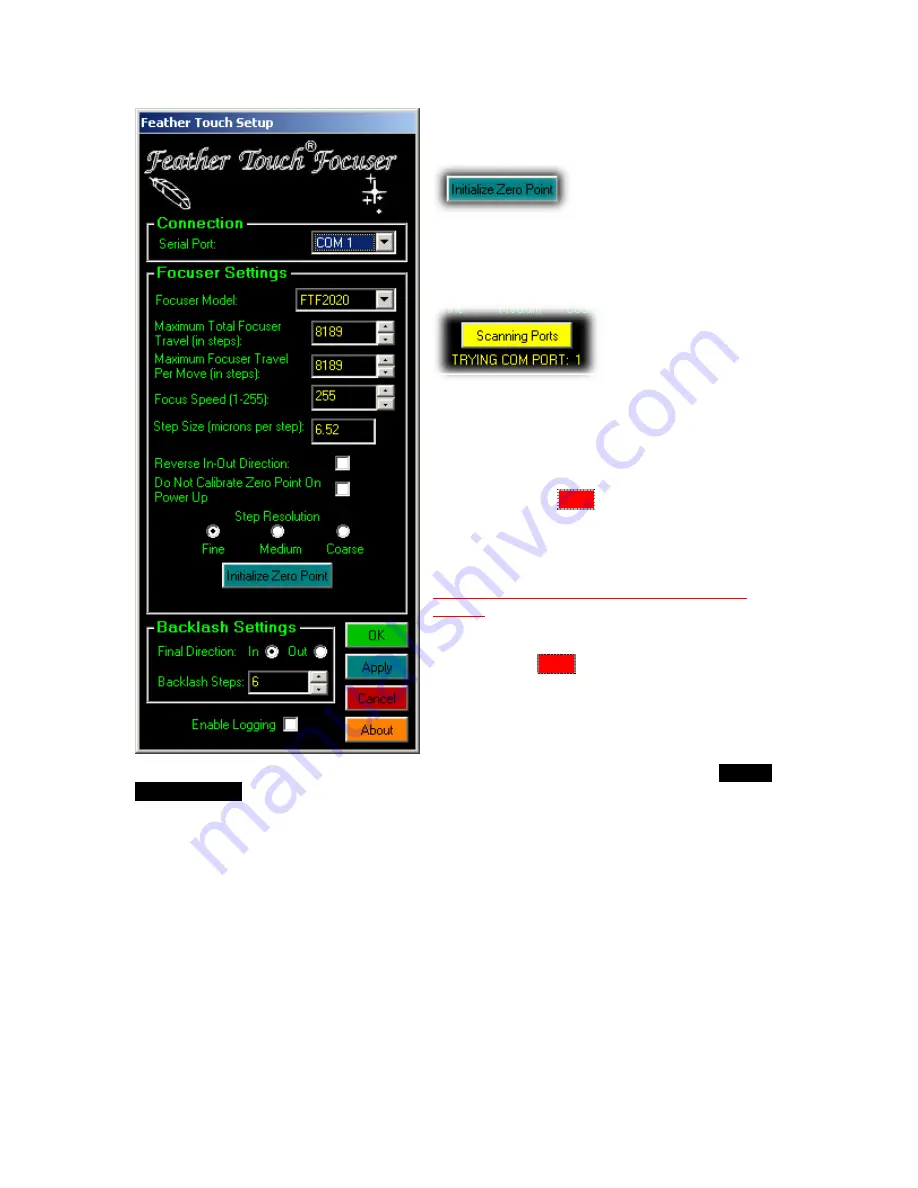
FeatherTouch ASCOM Driver Software Setup June, 2007 Copyright Starlight Instruments Inc. 2007 Preliminary documentation version 1.0
4
Select the Focuser Model (FT2020 shown)
Click on Initialize Zero Point
The button may change to yellow while the driver
searches for the COM port where the Focuser is
plugged in:
Wait till the port is detected and the focuser starts
moving
IN
. (If it moves
OUT
instead, see
NOTE 1
below).
Depending on the Step Resolution and focuser
model, the focuser will continue to move
IN
(the
button changes to STOP while it is moving) until the
mechanical stop is reached, after which you may
hear the motor working against friction indicated by
a clicking noise
.
Note that this will not cause any damage to the
focuser.
The procedure is used to let the driver
determine the zero point. If you are sure that the
focuser has in fact reached the end of it’s outward
travel, click the STOP button to complete this step.
Alternatively, you can wait till the focus motor stops
by itself.
NOTE 1
:
If the focuser starts moving
OUT
instead of
IN
during the initialization, check
Reverse
In-Out Direction
and repeat the Initialize Zero point procedure.
The innermost position of the focuser establishes the zero point. All subsequent positive
movements of the focuser will move the focuser outward. When the focuser type is selected in
the drop down, the total available travel and other parameters are set based on the model and
selected resolution.







