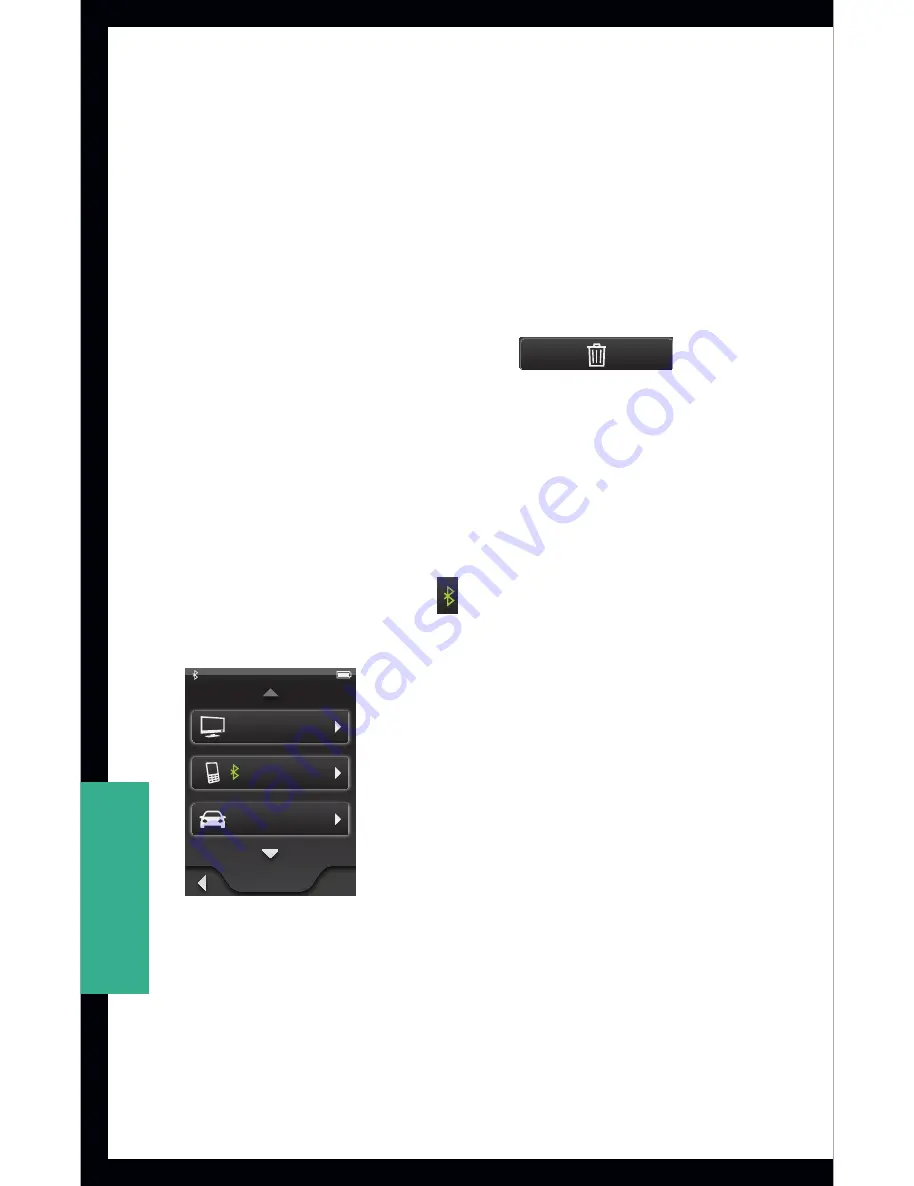
40
settings
4. Select the
Change List Order button
to move the
device in the list using the up/down arrows.
5. Select the
New Label
button
to choose a different
graphic for the selected device. Once the label has
been selected, the graphic will appear next to the
device name in the list of paired devices.
6. Select the trash can button
Settings
Tools
Hearing Devices
Bluetooth
device_B
device_B
Change List Order
New Label
Devices
device_B
device_A
device_C
Bluetooth
Devices
Pairing Mode
Settings
Tools
Hearing Devices
Bluetooth
Bluetooth
Devices
Pairing Mode
normal
normal
pressed
disabled
disabled
pressed
generic button - disabled
disabled
disabled text color
R71 G71 B71
normal pressed disabled
Computer
Phone
Stereo
Television
Automobile
MP3 Player
MP3 Player
Computer
Television
Stereo
Automobile
Phone
Other
Other
Cell Phone
Cell Phone
New Device
Choose Device Label
“device_C”
has been paired
successfully
Label
Phone
MP3 Player
Cell Phone
New Device
Retry
Cancel
Bluetooth pairing
was unsuccessful
(error)
device_B
device_A
device_C
device_B
Okay
Cancel
device_B
Settings
Tools
Hearing Devices
Bluetooth
device_B
device_B
Change List Order
New Label
Devices
device_B
device_A
device_C
Bluetooth
Devices
Pairing Mode
Un-pair
Yes
Cancel
Un-pair
device_B
from device?
Settings > Bluetooth Screens
to
Delete
the device pairing and remove the device
from the list.
Bluetooth Connection Status
1. When a paired Bluetooth device is actively
connected to SurfLink Mobile, the
Bluetooth
connection
symbol
Settings
Tools
Hearing Devices
Bluetooth
device_B
device_B
Change List Order
New Label
Devices
device_B
device_A
device_C
Bluetooth
Devices
Pairing Mode
Settings
Tools
Hearing Devices
Bluetooth
Bluetooth
Devices
Pairing Mode
normal
normal
pressed
disabled
disabled
pressed
generic button - disabled
disabled
disabled text color
R71 G71 B71
normal pressed disabled
Computer
Phone
Stereo
Television
Automobile
MP3 Player
MP3 Player
Computer
Television
Stereo
Automobile
Phone
Other
Other
Cell Phone
Cell Phone
New Device
Choose Device Label
“device_C”
has been paired
successfully
Label
Phone
MP3 Player
Cell Phone
New Device
Retry
Cancel
Bluetooth pairing
was unsuccessful
(error)
device_B
device_A
device_C
device_B
OK
Cancel
device_B
Settings
Tools
Hearing Devices
Bluetooth
device_B
device_B
Han Media
Change List Order
New Label
Devices
device_B
device_A
device_C
Bluetooth
Devices
Pairing Mode
Un-pair
Yes
Cancel
Un-pair
device_B
from device?
Settings > Bluetooth Screens
will appear next to the
device name on the
Bluetooth Devices screen
.
Settings
Tools
Hearing Devices
Bluetooth
device_B
device_B
Change List Order
New Label
Devices
device_B
device_A
device_C
Bluetooth
Devices
Pairing Mode
Settings
Tools
Hearing Devices
Bluetooth
Bluetooth
Devices
Pairing Mode
normal
normal
pressed
disabled
disabled
pressed
generic button - disabled
disabled
disabled text color
R71 G71 B71
normal pressed disabled
Computer
Phone
Stereo
Television
Automobile
MP3 Player
MP3 Player
Computer
Television
Stereo
Automobile
Phone
Other
Other
Cell Phone
Cell Phone
New Device
Choose Device Label
“device_C”
has been paired
successfully
Label
Phone
MP3 Player
Cell Phone
New Device
Retry
Cancel
Bluetooth pairing
was unsuccessful
(error)
device_B
device_A
device_C
device_B
OK
Cancel
device_B
Settings
Tools
Hearing Devices
Bluetooth
device_B
device_B
Han Media
Change List Order
New Label
Devices
device_B
device_A
device_C
Bluetooth
Devices
Pairing Mode
Un-pair
Yes
Cancel
Un-pair
device_B
from device?
Settings > Bluetooth Screens
2. To see detail regarding the type of Bluetooth
connection in use between SurfLink Mobile and
the Bluetooth device, select the button for the
Bluetooth device.
All manuals and user guides at all-guides.com





























