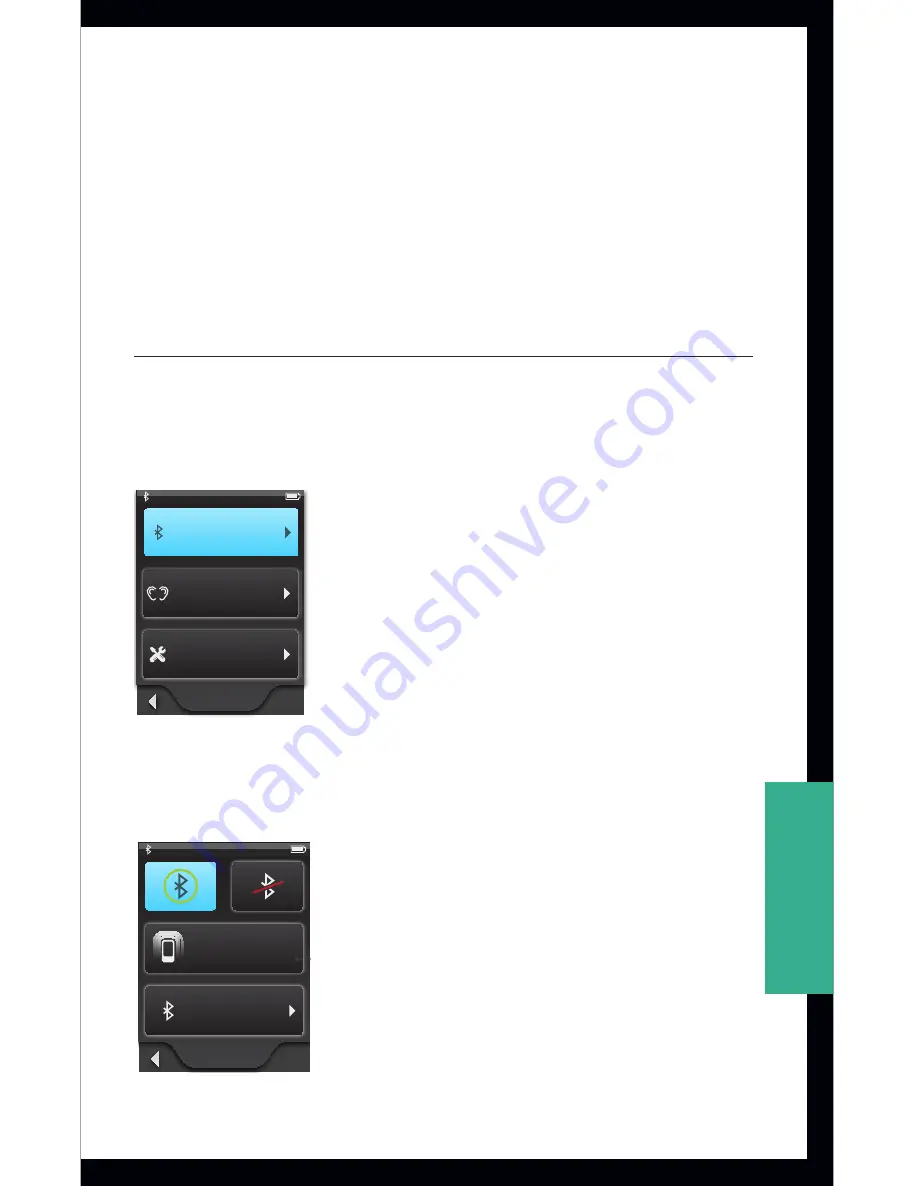
35
settings
Tools
•
Brightness – Adjust display brightness
•
Language – Select Language for text
•
Screens – Set screen defaults and view
device information
Bluetooth
Turn the Bluetooth Antenna On/Off
1. Select
Bluetooth
from the
Settings screen
.
Settings
Tools
Hearing Devices
Bluetooth
Settings
Tools
Hearing Devices
Settings
Tools
Hearing Devices
Bluetooth
Bluetooth
Normal
Scrolling List screens
Pressed
Scrolling List
Label
Label
Label
Pressed
Scrolling List
Label
Label
Label
Settings Screens
2. To turn the Bluetooth antenna
On
, select the
Bluetooth On button
.
Settings
Tools
Hearing Devices
Bluetooth
device_B
device_B
Change List Order
New Label
Devices
device_B
device_A
device_C
Bluetooth
Devices
Pairing Mode
Settings
Tools
Hearing Devices
Bluetooth
Bluetooth
Devices
Pairing Mode
normal
normal
pressed
disabled
disabled
pressed
generic button - disabled
disabled
disabled text color
R71 G71 B71
normal pressed disabled
Computer
Phone
Stereo
Television
Automobile
MP3 Player
MP3 Player
Computer
Television
Stereo
Automobile
Phone
Other
Other
Cell Phone
Cell Phone
New Device
Choose Device Label
“device_C”
has been paired
successfully
Label
Phone
MP3 Player
Cell Phone
New Device
Retry
Cancel
Bluetooth pairing
was unsuccessful
(error)
device_B
device_A
device_C
device_B
Okay
Cancel
device_B
Settings
Tools
Hearing Devices
Bluetooth
device_B
device_B
Change List Order
New Label
Devices
device_B
device_A
device_C
Bluetooth
Devices
Pairing Mode
Un-pair
Yes
Cancel
Un-pair
device_B
from device?
Settings > Bluetooth Screens
All manuals and user guides at all-guides.com






























