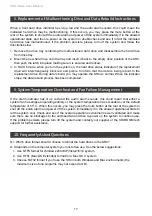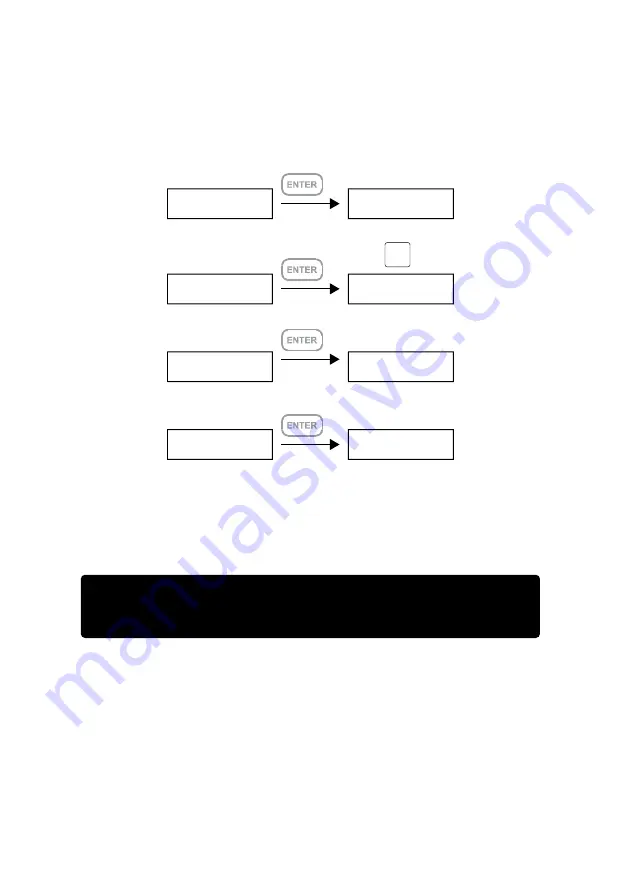
System Manager :
System Info.
Firmware Version
Are You Sure?
Enter : Yes Esc : No
Mute The Buzzer?
Enter : Yes Esc : No
System Manager :
Changhe Password
System Manager :
Logout From Menu
System Manager :
Alarm Control
for System Info
Level 3
Level 4
< Password >
SR4 Series User Manual
31
註
註
1.
可以不設定密碼,按
ENTER
以進行下一個步驟。
註
2.
如果使用者忘記密碼,將無法讀取硬碟上的資料,或是將新資料寫入硬碟。
若使用者儲存在
SR4
的資料損毀或遺失,
STARDOM
將不負任何的責任。
Содержание Sohoraid SR4
Страница 1: ...SOHORAID User Manual SR4 Series NO SATA ...
Страница 37: ...SR4 Series User Manual 35 http www stardom com tw ...