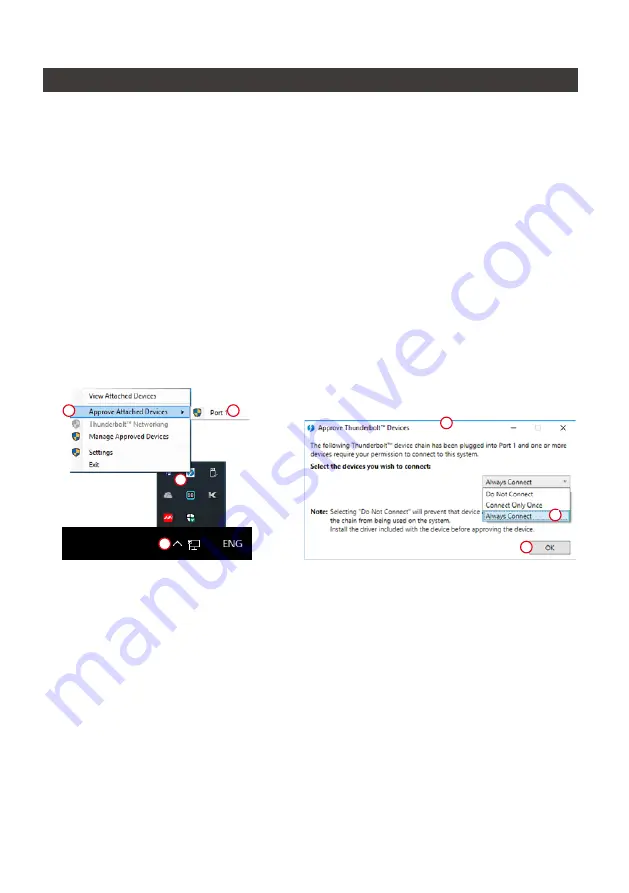
SOHORAID SR4-TB3 User Manual
13
9. Frequently Asked Questions
1. If the SR4-TB3 is turned on, but the Thunderbolt™ cable is not connected, the fan and power status
lights will both be in stopped/hibernation mode. The fan and power status light will not come on until the
Thunderbolt™ cable is connected to the computer.
2. When the computer enters hibernation mode, the fan and power status lights will both be in stopped/
hibernation mode. The fan and power status light will not come on until the computer is awake.
3. If a hard disk already contains data from another RAID product or RAID mode has already been set,
we recommend reverting back to JBOD mode before the drive is used with the SR4-TB3 again to avoid
problems accessing the hard drive.
4. If the SR4-TB3 is installed on the Windows OS but can not be connected, refer to the following
steps:
D
RAIDON tech., SR4-TB3
A. Open the Windows Taskbar.
B. right-click the Thunderbolt™ icon.
C. Select "Approve Attached Devices".
D. Select the port to which the device is connected.
E. Wait for the dialog box "Approve Thunderbolt™ Devices" to appear.
F. Select "Always Connect"
G. Press "OK"
。
A
C
B
E
G
F
Содержание SOHORAID SR4-TB3
Страница 1: ...SOHORAID User Manual SR4 TB3...
Страница 20: ...SOHORAID SR4 TB3 User Manual 18 3 4 RAID 5 RAID 5 Stripe Size...
Страница 22: ...SOHORAID SR4 TB3 User Manual 20 P S VD virtual disk 9 New_VD 10 11...
Страница 23: ...SOHORAID SR4 TB3 User Manual 21 1 Operation Delete VD 2 OK 3 OK RAID...
Страница 27: ...SOHORAID SR4 TB3 User Manual 25 http www stardom com tw...



























