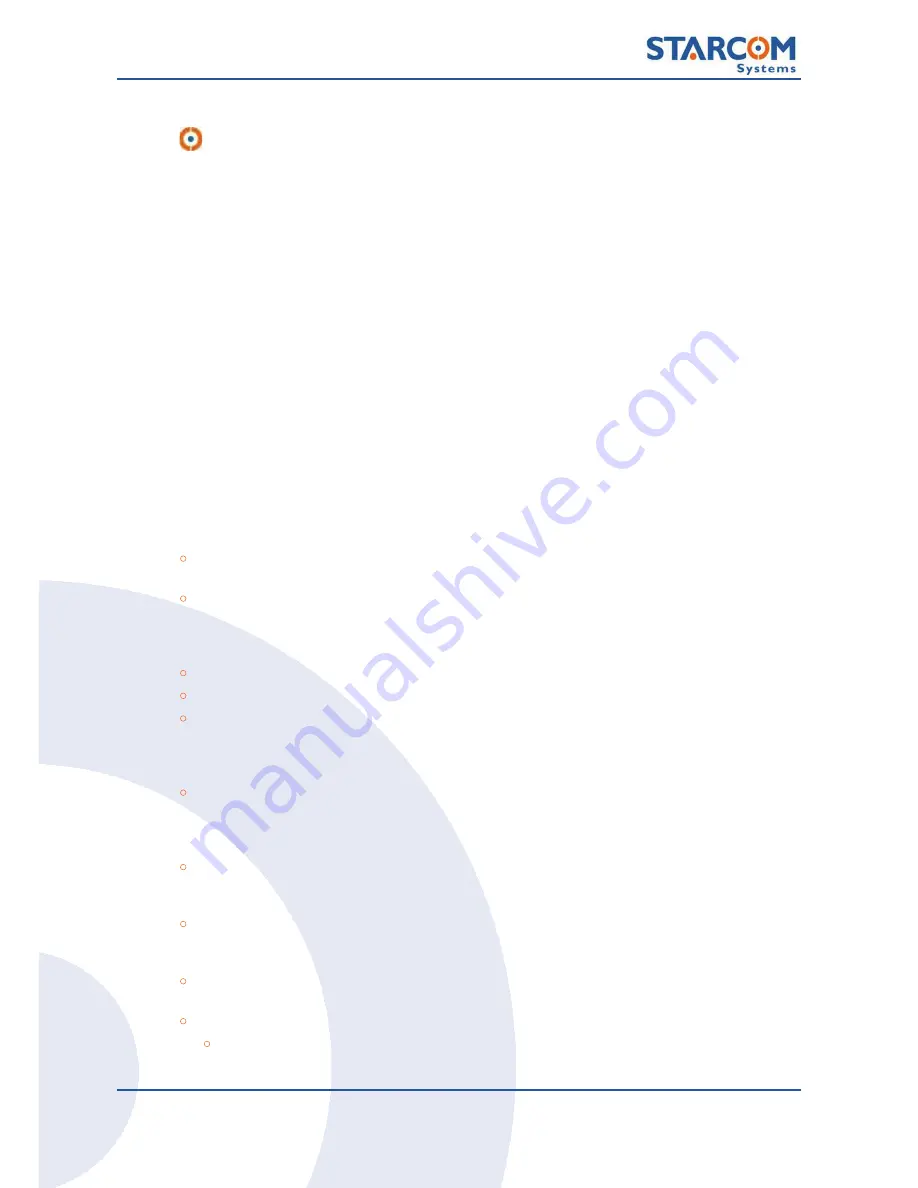
Remote Devices
32
Simulation Kit Manual
Note:
It is important to restart the unit after changing the Baud rate;
otherwise the change won't be updated.
Starcom Online:
·
In order to send and receive text messages using Starcom Online application,
update Helios unit as a text Terminal.
·
Log on to Starcom Online and approach the Resources section. Click on the
unit's number and update the field of "Terminal" to "Text".
·
From now on, the command of "Send Text" will be available in the commands
list at Map section.
Receiving Text messages:
·
Go to Monitor screen > Settings, and create a New Alert to alert you on
incoming Text transmissions.
·
After updating the new text alert - you can use the Monitor screen to see all the
incoming Text messages from the units.
Operational Indications and Commands
·
MSG LED
–
Blinks slowly when there is one new message and blinks fast if there
are multiple messages to be read.
·
ACK LED
–
Blinks when a message has been transmitted and the Net-960E is
waiting for the first level acknowledgement. In normal operating conditions, this
state is too short to be noticed. When the first acknowledgement is received the
Net-960E waits for the host level acknowledgement and the ACK LED is on.
·
CLR
–
Enables you to clear the screen and return to the main menu.
·
ENT
–
Enables you to access functions using the navigation dial.
·
F1 MSG
–
Displays a list of pre-defined (canned) messages. Scroll through the list
using the navigation dial and press the navigation dial or ENT to transmit the
selected message. Pressing the navigation dial again toggles between the list and
single item display modes.
·
F2 TEXT
–
Enables you to enter an alphanumeric data string. The 1 key is used for
a space in alphanumeric data entry. In order to enter a message, use the
alphanumeric keys and press F2 again. In order to clear a single character
(backspace), rotate the navigation dial counterclockwise.
·
F3 VIEW
–
Displays the incoming messages (received from the host). Scroll with
the navigation dial. The Net-960E can store up to 10 incoming messages. The next
message (number eleven) overwrites the first message, and so on.
·
F4 PEPLY
–
Opens a list of messages. Scroll to the desired message with the
navigation dial, and press the dial. You can update the messages with the Installer
application.
·
F5 CNTL
–
Opens the control menu. You can configure backlight, contrast, sound,
fonts, and more. When in control mode, use the numeric keypad as follows:
·
Key 1
–
Toggles the screen backlight.
·
Key 2
–
Sets the sound tone.





