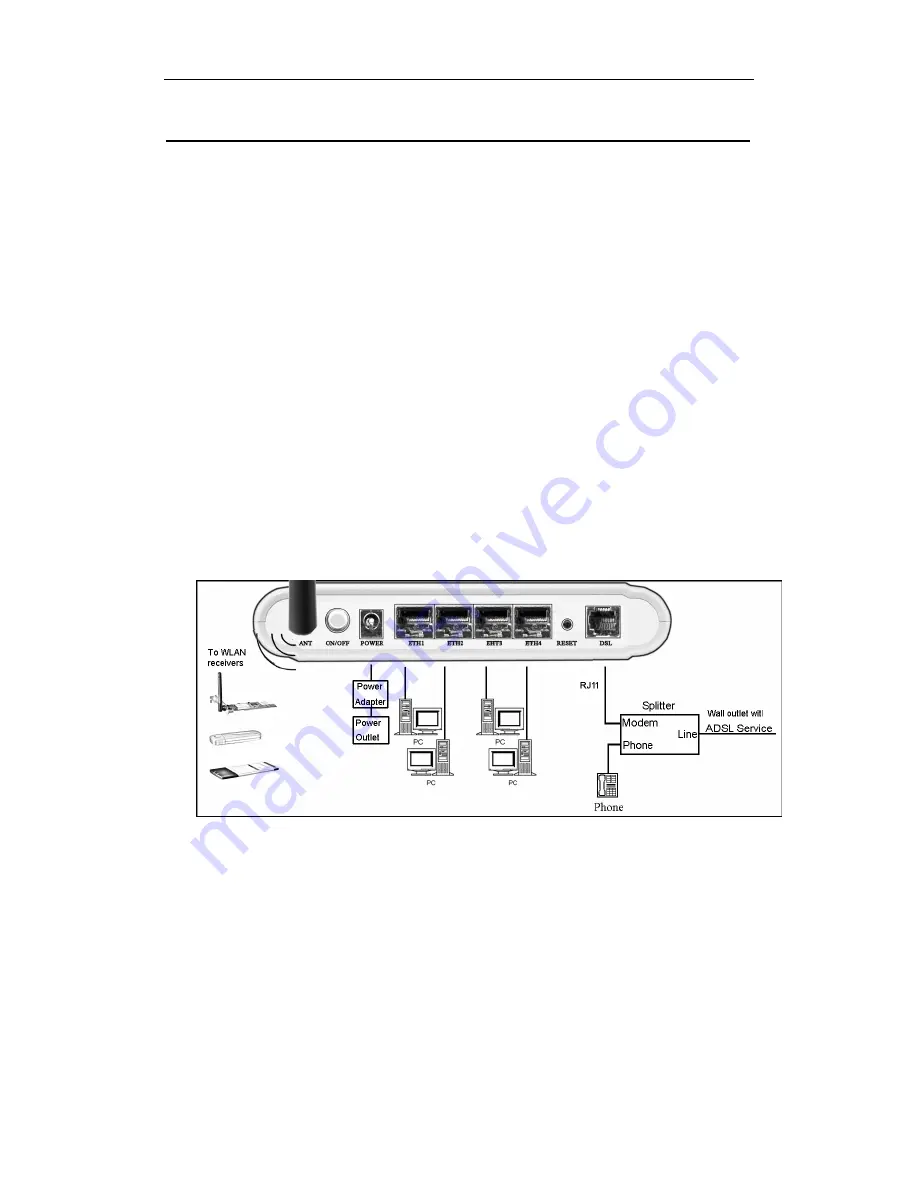
Wireless ADSL Router
USER MANUAL
7
3 Hardware Installation
This chapter shows user how to connect Router. Meanwhile, it introduces the
appropriate environment for the Router and installation instructions.
1. Using a telephone line to connect the
DSL
port of ROUTER to the
Modem
port of the splitter, and using a other telephone line connect user’s
telephone to the
PHONE
port of the splitter, then connect the wall phone
jack to the
LINE
port of the splitter.
The splitter comes with three connectors as below:
LINE
: Connects to a wall phone jack (RJ-11 jack)
ROUTER
: Connects to the DSL jack of ROUTER
PHONE
: Connects to a telephone set
2. Using an Ethernet Cable to connect the LAN port of the ROUTER to user’s
LAN or a PC with network card installed. Or using an USB cables to connect
the USB port of the ROUTER to user’s PC.
3. Connect the power cable to the PWR connector on ROUTER, then plug in
the AC power adapter to the AC power outlet, and then press the on-off
button.
Notes: Without the splitter and certain situation, transient noise from
telephone can interfere with the operation of the Router, and the
Router may introduce noise to the telephone line. To prevent this
from happening, a small external splitter must be connected to
each telephone.

























