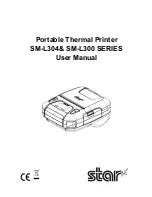Содержание SM-L300 Series
Страница 1: ...Portable Thermal Printer SM L304 SM L300 SERIES User Manual...
Страница 14: ...1 2 Appearance and Components NOTE Only SM L304 MSR model has the Magnetic Stripe Reader...
Страница 15: ......
Страница 33: ...A 530Hz 192msec E 667Hz 96msec B 670Hz 192msec F 537Hz 96msec C 800Hz 192msec G 800Hz 96msec D 800Hz 96msec...
Страница 73: ...9 How to Display the Model Name...
Страница 84: ...14 Release History Rev No Date Month Year Contents Rev 1 0 Oct 2016 New Release...