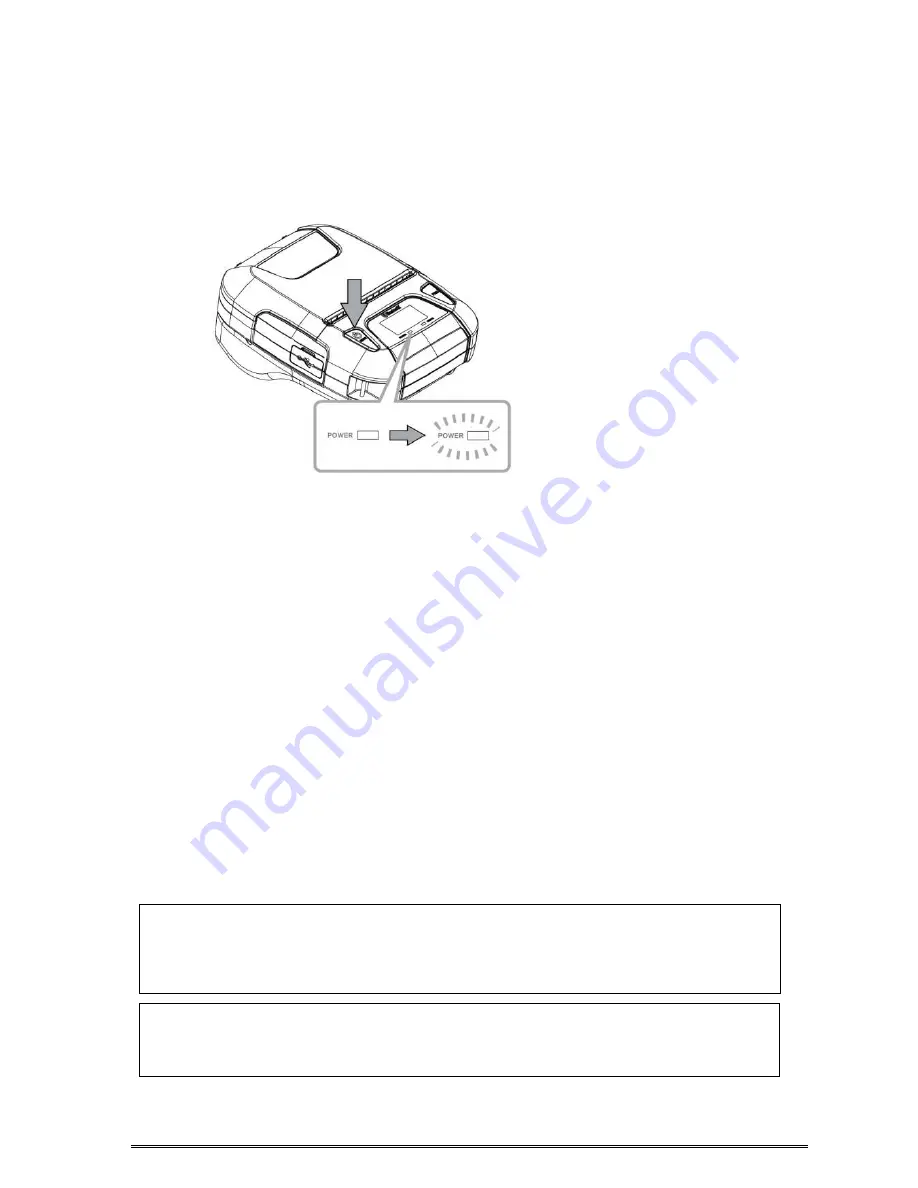
2.2 Bluetooth
2.2.1 Pairing
1. Press and hold MODE button for approx. 2 seconds, and printer is turned on.
Then, it is ready to pair with another Bluetooth device.
2. Select the device name and enter the PIN code as shown below.
PIN: 1234 (default)
Device name: “STAR L300-XXXXX”(default)
(XXXXX is the last digits of the Product Serial Number. The device name displayed during
pairing varies depending on the product. It can be checked from the [BD Name] that is printed
when printer self-printing is performed (power is turned ON while depressing the FEED button).
Notes:
1.SM-L300 has two Bluetooth modes:
a) One is Bluetooth Ver3.0 with PIN for Android or Windows system. PIN and Device name
can be changed through Star Utility. To obtain this utility, please contact with your dealer.
b) Another is Bluetooth 4.0(BLE) without PIN for iOS system.
2.SM-L300 changes the Bluetooth mode automatically by host system.
3.Pairing sets one by one in order, otherwise it can‘t figure out which one succeeds in
pairing.
You can test the connectivity with a host device by using Star IO SDK Application which
is available on Apple Store and Google play.
The Bluetooth
®
word mark and logos are owned by the Bluetooth SIG, Inc. and any use of
such marks by Star is under license.(Design and specifications subject to change without
notice.)
Содержание SM-L300 Series
Страница 1: ...Portable Thermal Printer SM L304 SM L300 SERIES User Manual...
Страница 14: ...1 2 Appearance and Components NOTE Only SM L304 MSR model has the Magnetic Stripe Reader...
Страница 15: ......
Страница 33: ...A 530Hz 192msec E 667Hz 96msec B 670Hz 192msec F 537Hz 96msec C 800Hz 192msec G 800Hz 96msec D 800Hz 96msec...
Страница 73: ...9 How to Display the Model Name...
Страница 84: ...14 Release History Rev No Date Month Year Contents Rev 1 0 Oct 2016 New Release...






























