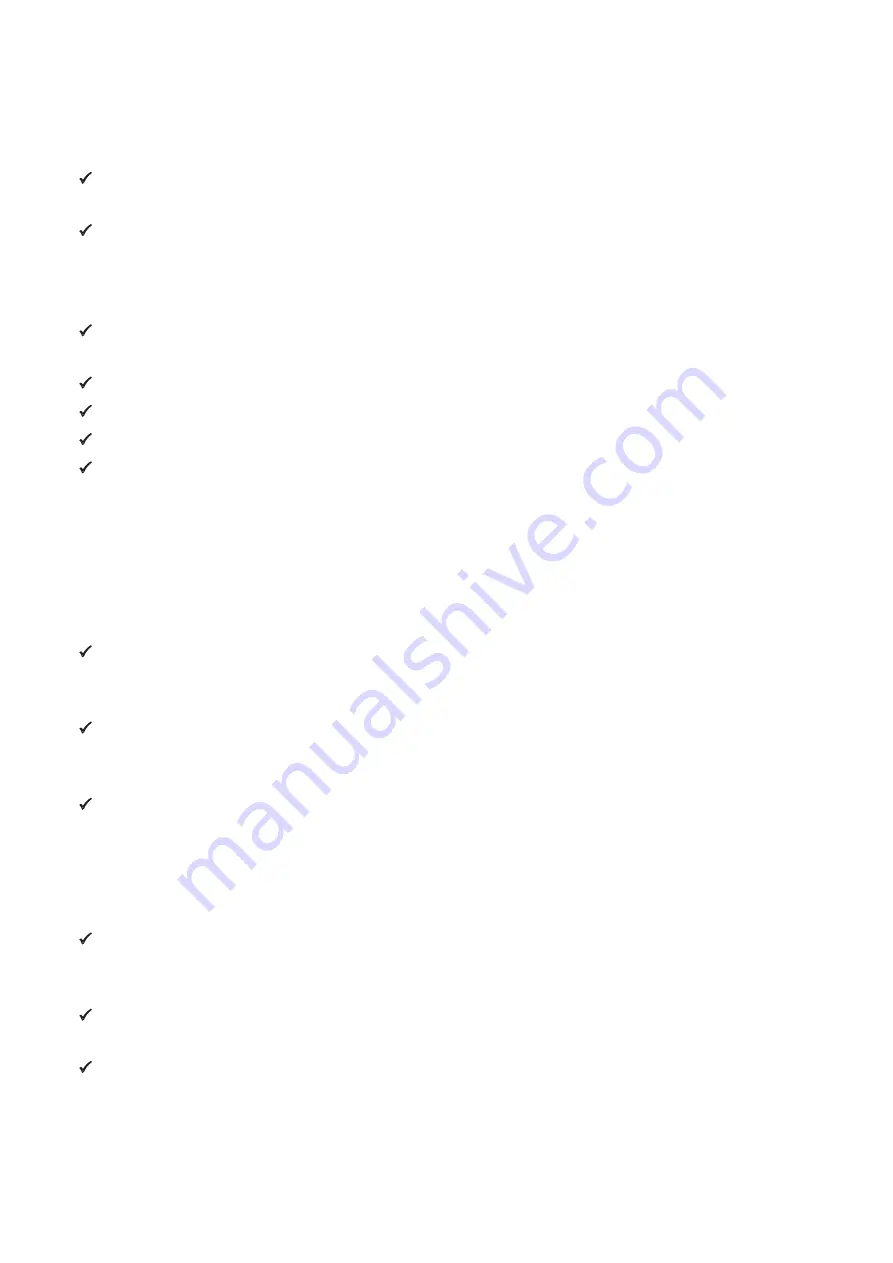
n
Operating Environment for the Printer
Before actually unpacking the printer, you should take a few minutes to think about where you plan
to use it. Remember the following points when doing this.
P
Do not use the printer in an environment in which it will be subject to strong shaking while it is
printing.
P
Be careful to ensure that the printer is not exposed to direct sunlight.
The appropriate environment for using the printer is described below.
Temperature: -10°C to 50°C
Humidity: 30% RH to 80% RH (no condensation)
P
Do not place the printer near a copying machine or other device that produces a strong electromag-
netic field.
P
Keep the printer sufficiently removed from heaters and other sources of heat.
P
Use the printer in a clean, low-humidity environment that is free from dust.
P
Avoid using the printer in high-humidity rooms.
P
We recommend that you unplug the printer from the power outlet whenever you do not plan to use
it for long periods. Because of this, you should locate the printer so that the power outlet it is plugged
into is nearby and easy to access.
n
Printer Maintenance
Please perform the following maintenance every 6 months.
P
Thermal head
Dip a cotton swab in an alcohol solvent (ethanol, methanol, or isopropyl alcohol), and clean the heat-
ing area of the head.
P
Platen
While turning the platen, use a soft, dry cloth to lightly rub the entire surface of the platen and re-
move any foreign objects.
P
Paper storage unit and the surrounding area
Remove any dirt, dust, pieces of paper, etc., from the paper storage unit.
n
Using a Magnetic Card
P
Do not bring magnets near the card, and do not store the card near a device that produces a magnetic
field (such as a mobile phone, speaker, or TV).
f you do so, the data on the card may be deleted.
P
Do not leave the card in a high-temperature environment (such as the dashboard of a car).
If you do so, the card may bend.
P
Do not touch the card with dirty or wet hands. Also, do not attach adhesive tape or glue to the card.
Failing to follow the above precautions could cause the card to stop working properly.
Содержание SM-T300I SERIES
Страница 1: ...Mobile Printer SM T300I SERIES Hardware Manual...
Страница 30: ...URL http www starmicronics com support Rev 1 2...







































