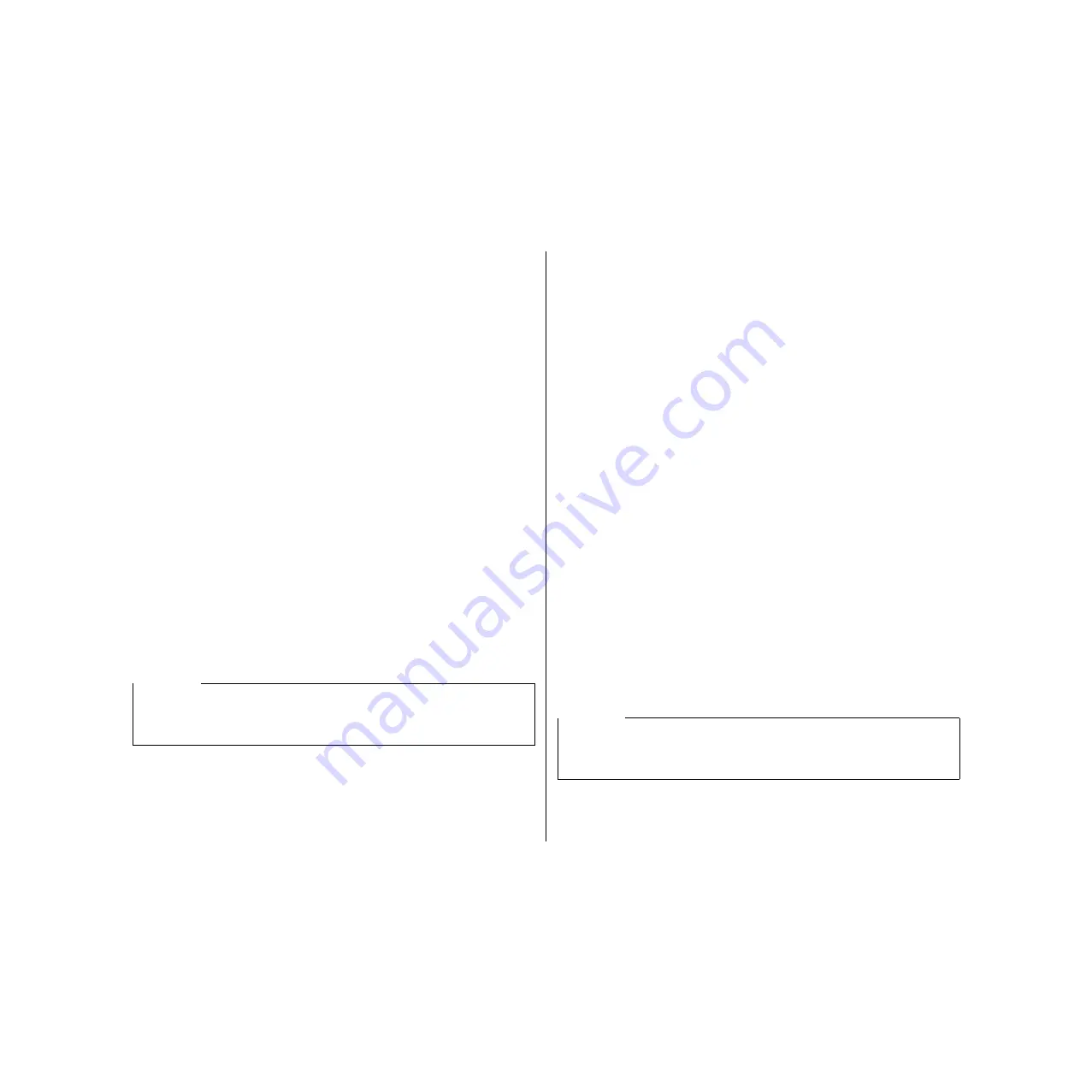
21
Unparking fanfold paper
After you are finished printing on cut-sheet paper, use the following procedure to
unpark fanfold paper and make it available for printing.
❏
Remove all cut-sheet paper from the printer.
❏
Move the paper guide so that it is at a 50-degree angle. (Refer to page 11.)
❏
Move the release lever to the fanfold position.
❏
Press the
SET/EJECT/PARK
button to feed the paper to the starting position.
The printer automatically goes back on-line at this time.
Using the tear-off function
The following procedure makes it easy to tear off fanfold paper.
❏
Check to make sure that the printer is on-line.
❏
Press the
FORM FEED
button to perform the long tear-off operation, or press
the
LINE FEED
button to perform the short tear-off operation.
The long tear-off operation causes the paper to be fed automatically so the tear
assist edge of the printer cover is aligned with the paper’s next perforation.
The short tear-off operation causes the paper to be fed automatically so the tear
assist edge of the printer cover is located just below the last line printed on the
paper.
❏
Pull the paper against the tear assist edge to tear it off.
Connecting to your computer
The computer sends data to the printer through a cable. This printer does not come
with a cable, so you must purchase one separately. You will probably want to use a
standard parallel cable for connection, but note that you can also use an optional
serial-to-parallel interface converter (SPC-8K) or an optional serial interface unit
(IS-8H192 or IS-32H768).
Important!
The following instructions apply to the Centronics parallel cable that is used with
an IBM-compatible personal computer. Note that they do not apply to all types of
computers and cables. If you are unsure about what type of cable you should use to
connect with your computer, consult your dealer.
Nouvelle utilisation du papier continu
Lorsque vous avez fini d’imprimer sur des feuilles séparées, effectuez les démarches
suivantes pour imprimer de nouveau sur le papier continu.
❏
Enlevez toutes les feuilles séparées de l’imprimante.
❏
Déplacez le guide-papier de manière qu’il soit incliné à un angle de 50 degrés.
(Se référer à la page 12.)
❏
Mettez le levier de dégagement en position papier continu.
❏
Appuyez sur la touche
SET/EJECT/PARK
pour faire avancer le papier en
position de début.
L’imprimante retourne maintenant automatiquement en ligne.
Utilisation de la fonction de découpe
Effectuez les démarches suivantes pour découper le papier continu facilement.
❏
Assurez-vous que l’imprimante est en ligne.
❏
Appuyez sur la touche
FORM FEED
pour effectuer l’opération de découpe
longue ou sur la touche
LINE FEED
pour effectuer l’opération de découpe
courte.
L’opération de découpe longue entraîne l’avance automatique du papier de
manière à aligner le bord de découpe du capot de l’imprimante avec la
perforation suivante du papier.
L’opération de découpe courte entraîne l’avance automatique du papier de
manière que le bord de découpe du capot de l’imprimante soit situé juste en-
dessous de la dernière ligne imprimée du papier.
❏
Tirez le papier contre le bord de découpe pour couper le papier.
Connexion de l’imprimante à l’ordinateur
L’ordinateur transmet des données à l’imprimante via un câble. Ce câble n’est pas
fourni avec l’imprimante et vous devez l’acheter séparément. Vous pouvez utiliser
un câble parallèle standard pour la connexion ou bien un convertisseur interface
série-parallèle (SPC-8K) ou une interface série (IS-8H192 ou IS-32H768) en option.
Important!
Les instructions suivantes s’appliquent à un câble parallèle Centronics destiné à un
ordinateur individuel compatible IBM mais non à tous les modèles d’ordinateurs et
de câbles. Si vous n’êtes pas certain du câble à utiliser pour raccorder votre
ordinateur, consultez votre revendeur.
Содержание LC-4511
Страница 181: ...170 ...
















































