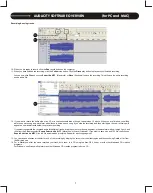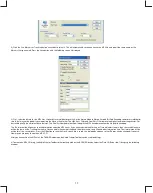TONEARM AND CARTRIDGE SETTING
OPERATIONS
MAINTENANCE
The majou cause of problems with acoustic performance and skipping on the vinyl is the lack of proper set up of the needle and turntable adjustments.
The needle is designed to operate at a specific angle to the vinyl. The T.55 USB has several adjustments to correctly position the needle to the vinyl!
1. The first adjustment is the installation of the cartridge-headshell assembly into the tone arm tube lock. The
T.55 USB includes a Stanton 500 V3 cartridge pre-mounted to the headshell. Holding the tone arm tube in one
hand, insert the cartridge-headshell into the tube lock with the other hand. Turn the lock ring clockwise (when
viewed from the rear) until the headshell is locked tightly into the tone arm. Remove the needle protector from
the cartridge and place the needle on record. View the needle from the front and insure that the needle is
perpendicular to the record surface. If some adjustment is needed, simply loosen the lock ring and rotate the
cartridge headshell until the needle is perpendicular to the record surface. Then re-tighten the lock ring.
2. The second adjustment is the needle (or stylus) pressure. Start with the cartridge headshell
assembly mounted into the tone arm. Remove any needle protectors provided. With tone arm
free, adjust the tone arm counterweight by rotating the rear section until the tone arm floats in a
balanced condition above the record or mat. Do not allow the needle to drop onto the mat or the
turntable platter during this adjustment. You might damage the needle tip. Now, carefully hold
the tone arm in one hand while rotating the numbered ring on the front of the counter-weight
with the other hand to the “0” setting. Next, without touching the numbered ring, Rotate the rear
counterweight until the desired needle pressure reading is next to the line on top of the tone
arm tube. The recommended stylus pressure for the Stanton 500 V3 cartridge is between two
and five grams.
1
2
Locking Ring
2.0
1.0
0
Rear Section
Numbered Ring
1. Rotate the power dial clockwise to turn on the power. The speed indicator and the strobe-illuminator will light up.
2. Place a record on the slip mat, when playing a 45rpm record with a large center hole, place the 45-rpm adaptor on the center spindle.
3. Set the rotation speed (33/45) to match the record.
4. Remove the stylus protector, release the arm clamp.
5. Press the Start/Stop button, the turntable platter will start to rotate.
6. Move the tonearm over the desired groove.
7. When play is finished, move the tonearm to the arm rest, secure the tonearm with the arm clamp.
8.
Press the Start/Stop button to stop the platter rotating and rotate the power dial to turn off the power.
- For best results & proper care of your equipment use Stanton Vinyl Cleaner (VC-1) for your records and Stylus Cleaner Kit for styli (SC-4).
- Clean the stylus periodically with a soft brush to prevent the accumulation of dust.
- When the sound becomes distorted or noisy, check the stylus. If worn out, replace it with a new one.
- Do not use any volatile materials such as alcohol, thinner, benzine, etc., as they may harm the paint and damage the housing.
4
Содержание T.55 USB
Страница 1: ...5 0 3 0 5...