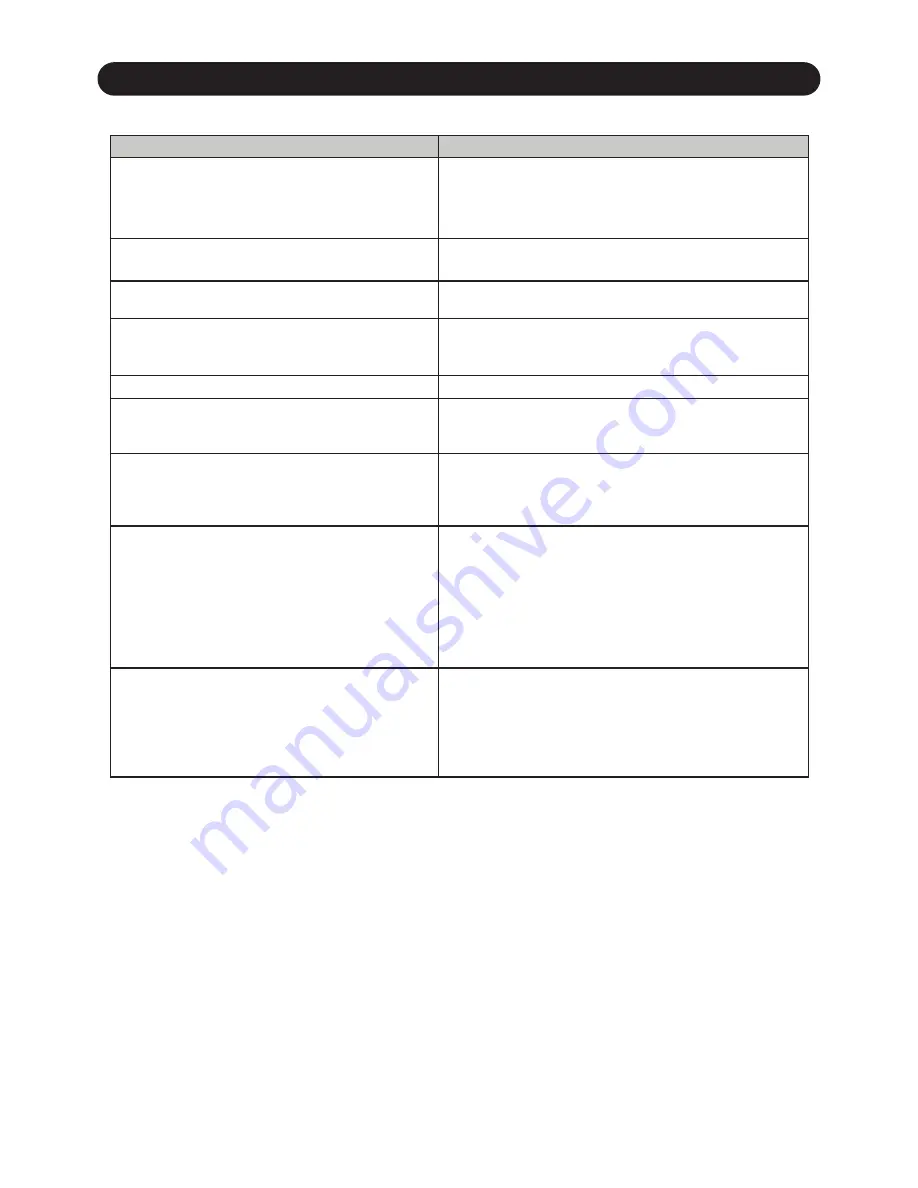
Troubleshooting
5.
Troubleshooting
8
Problem / Symptom
Possible Cause / Solution
No Sound.
Is the power ON? Based on your connections, check that you
have properly set the Input Selector Switch. Make sure that the
Input Gain, Channel Fader, and Master output are turned up.
Make sure the channels are properly assigned to the Crossfader.
No Sound-Headphones.
First check that the Headphone Level knob is turned up, and then
check the Cue Source (Pre, Post, Master) and Cue Pan settings.
Mixer sounds noisy.
If a microphone is not being used, turn all its related controls
down.
Microphone doesn’t work.
Is the Mic gain turned up? Does the microphone require
phantom power? This mixer does not provide microphone
phantom power.
Sound is distorted-Line Input.
Turn down the Input Gain Control. Check EQ settings.
Sound is distorted-Phono/Line Input.
Make sure that the Phono/Line switch is selecting the proper
source input (‘Phono’ for turntables, ‘Line’ for CD players, etc.
that the Turn down the Input Gain Control and check EQ settings.
The Fader Start feature does not work.
Are you using a CD player that includes that feature?
Are you properly connecting the Fader Start cable?
Is the Fader Start switch set to ON?
Check the Crossfader position.
I hear noise/hum.
Make sure you are using good shielded audio cables. Some less
expensive audio cables can be susceptible to hum and
interference. Keep your audio cables away from AC power cables
and AC transformers. Make sure the mixer is not mounted too
close to high power amplifiers or lighting equipment power
supplies or ballasts. Make sure your turntables are properly
grounded to the back of the mixer if they include a grounding
wire.
I hear feedback.
If you are using a microphone, make sure that you are not too
close to the speakers or headphones. If you hear feedback on
the Phono Input, then the turntable may be mounted to close
to the speakers and/or subwoofer. Also, make sure the turntable
base is placed on a surface that does not vibrate or resonate
easily when the speakers are turned up loudly.

































