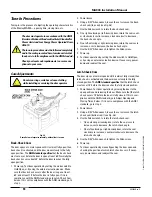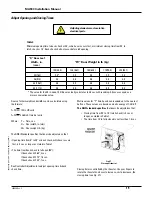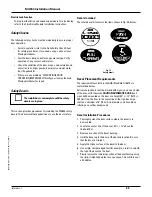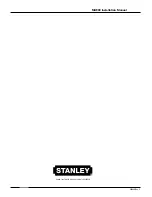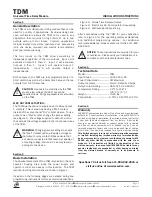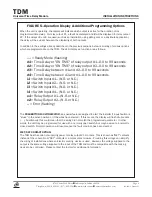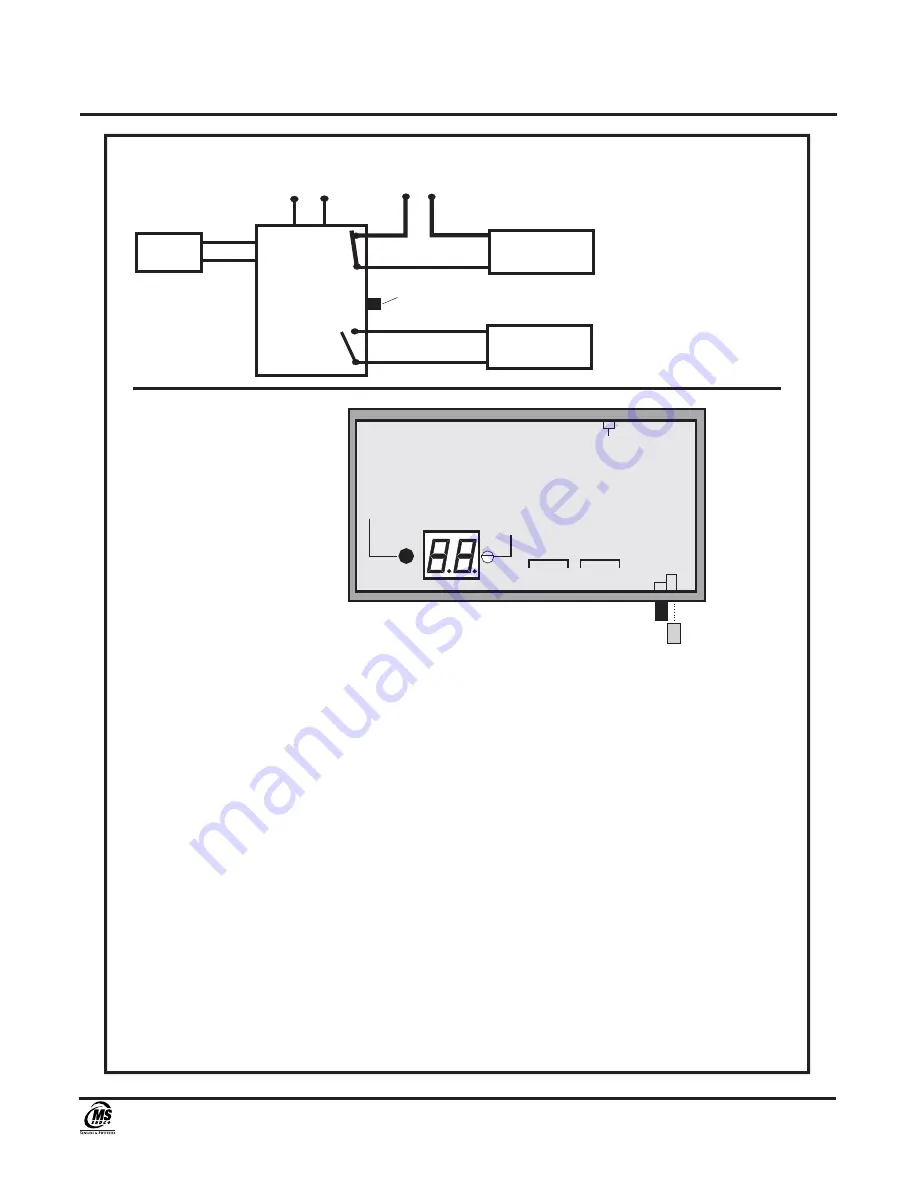
TDM
Universal Time Delay Module
INSTALLATION INSTRUCTIONS
8701 Castle Park Drive
Indianapolis, Indiana 46256
Telephone: (800) 842-2545/(317) 842-2545
www.mssedco.com
Page 4
(82A044) TDMv0605
FIGURE 3—Electric Lock and Door Operator
Once the TDM has been wired for the above application, programming of the device is as follows:
1) Apply power to the unit. The display will flash double bars (
––
) indicating that the unit is in its normal
operating ready mode.
2) To begin programming, depress the
PROGRAM MODE BUTTON
one time. The first parameter to be
programmed will appear on the display. This is the delay time, or "on time" of the output #1 and is
displayed
as
d1
followed by the time setting of
2.0
(Factory Setting) which indicates 2.0 seconds (It will
flash between the two). This is the time duration that you want the Electric Lock released (It's usually
set around 2-3 seconds). To adjust the time setting, use a small screwdriver and rotate the
DISPLAY
ADJUSTMENT
clockwise to increase and counterclockwise to decrease the time setting. After the
desired value is displayed, depress the
PROGRAM MODE BUTTON
again to save the value. The
display will now read
d2
.
d2
is the delay time or "on time" of output #2. This is the time setting that
you want for the door (operator) to remain open. This is usually set around 3-5 seconds. To adjust the
setting,
rotate
the
DISPLAY ADJUSTMENT
until the desired value is displayed and then depress the
PROGRAM MODE BUTTON
. The display should then read
d3
. This is the setting for the delay time
between the release of the Electric Lock and the opening of the door. This time is usually set around
0.5-1 second. Again, adjust the setting and then depress the
PROGRAM MODE BUTTON
. The display
should now read
d4
. Now wait 30 seconds until the double bars (
––
) appear, indicating that the unit is
in its normal operating ready mode.
*NOTE: d1 should be longer than d3.
3) You are now ready to test your installation. If any of the time settings need to be changed, make the
change and press the
PROGRAM MODE BUTTON
once to save the new value. Then wait 30 seconds
until the double bars (
––
) appear again, indicating that the unit is in its normal operating mode.
4) During operation of the unit, the display will indicate its operating status. Please refer to Figure 5 at
the end of this installation manual.
Wall
Wall
Switch
Switch
PUSH
PUSH
TO
TO
OPEN
OPEN
MS SEDCO
MS SEDCO
TDM
TDM
Timing Control Module
Timing Control Module
12-24V
12-24V
AC / DC
AC / DC
12-24V
12-24V
Magnetic
Magnetic
or Electric Exit Device
or Electric Exit Device
Lock
Lock
Door
Door
Operator
Operator
Control
Control
N.O.
N.O.
N.C.
N.C.
Output #1
Output #1
input #1
input #1
Output #2
Output #2
GRAY
GRAY
VIO
VIO
BLU
BLU
WHT / BLU
WHT / BLU
BROWN
BROWN
YEL
YEL
G
R
N
GRN
G
R
N
GRN
Jumper installed for
"DRY" contacts
Jumper installed for
"DRY" contacts
TDM
TDM
IN
PU
T
4
INPUT 4
IN
PU
T
3
INPUT 3
IN
PU
T
2
INPUT 2
IN
PU
T
1
INPUT 1
12
-2
4V
A
C
/D
C
12-24V AC/DC
IN
PU
T
1
INPUT 1
C
O
M
COM
C
O
M
COM
C
O
M
COM
C
O
M
COM
N
.O
.
N.
O
.
N
.C
.
N.
C.
N
.C
.
N.
C.
N
.O
.
N.
O.
PROGRAM
PROGRAM
MODE BUTTON
MODE BUTTON
DISPLAY
DISPLAY
ADJUSTMENT
ADJUSTMENT
LED DISPLAY KEY
LED DISPLAY KEY
d1 = delay 1
d1 = delay 1
d2 = delay 2
d2 = delay 2
d3 = delay d1 to d2
d3 = delay d1 to d2
d4 = delay d2 to d1
d4 = delay d2 to d1
i1 = input 1 (n.o. / n.c.)
i1 = input 1 (n.o. / n.c.)
i3 = input 3 (n.o. / n.c.)
i3 = input 3 (n.o. / n.c.)
i2 = input 2 (n.o. / n.c.)
i2 = input 2 (n.o. / n.c.)
i4 = input 4 (n.o. / n.c.)
i4 = input 4 (n.o. / n.c.)
o2 = output 2 (n.o. / n.c.)
o2 = output 2 (n.o. / n.c.)
o1 = output 1 (n.o. / n.c.)
o1 = output 1 (n.o. / n.c.)
o1
=
d
ry
o1= dry
o1
=
w
et
o1= wet
Output #1
Output #1
Output #2
Output #2
PROGRAMMING
PROCEDURE
NOTE:
Mag Lock uses N.C.
(Gray
&
Violet)
Electric Exit device uses
N.O. (Gray & White)
Содержание MA900n
Страница 3: ...MA900 Installation and Owner s Manual 203936 Rev C ...
Страница 4: ... 2005 The STANLEY WORKS ALL RIGHTS RESERVED 203936 Rev C MA900 Installation Manual 2 ...
Страница 29: ... 2005 The STANLEY WORKS ALL RIGHTS RESERVED 203936 Rev C MA900 Installation Manual 27 Notes ...
Страница 30: ... 2005 The STANLEY WORKS ALL RIGHTS RESERVED 203936 Rev C MA900 Installation Manual ...