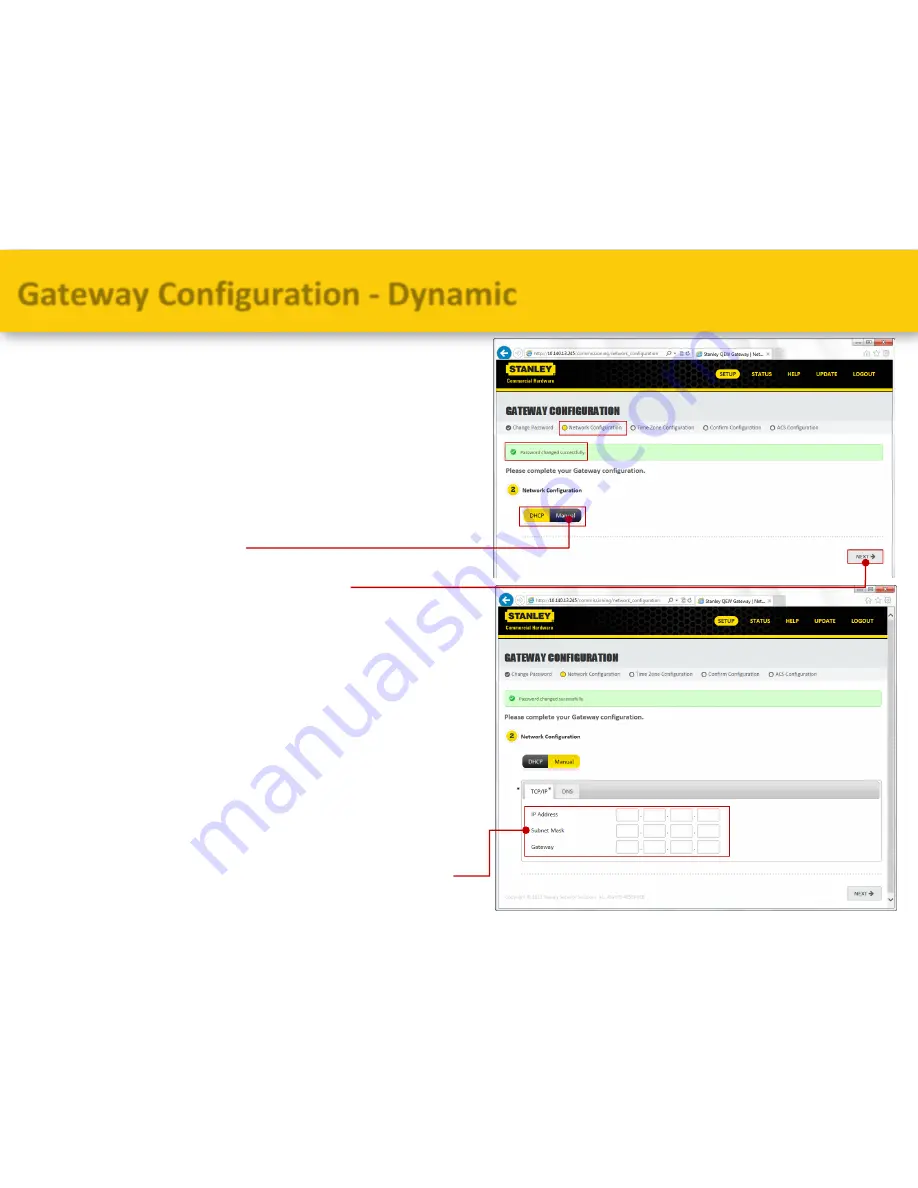
Network Configuration
It is recommended that the IP
address be changed to static
Select “Manual”
Click “Next” to continue
Static IP address information
should be provided by a
network administrator
Enter the static IP address
information on the “TCP/IP” tab
Gateway Configuration - Dynamic
49
Содержание EL
Страница 1: ...i am growth we are Stanley Stanley EL Electronic Lock ...
Страница 3: ...Product Description Standalone Wireless 3 ...
Страница 27: ...Groups Badge Person S Mac Badge 25609 Security Training Staff All Staff People Groups 27 ...
Страница 35: ... Ready to Install Click Install to continue Click Finish when routine is complete Software Installation 38 ...
Страница 88: ... Navigate to Rules Select Rules from the Views list Select Create Rule from the Actions list Rules 91 ...
















































