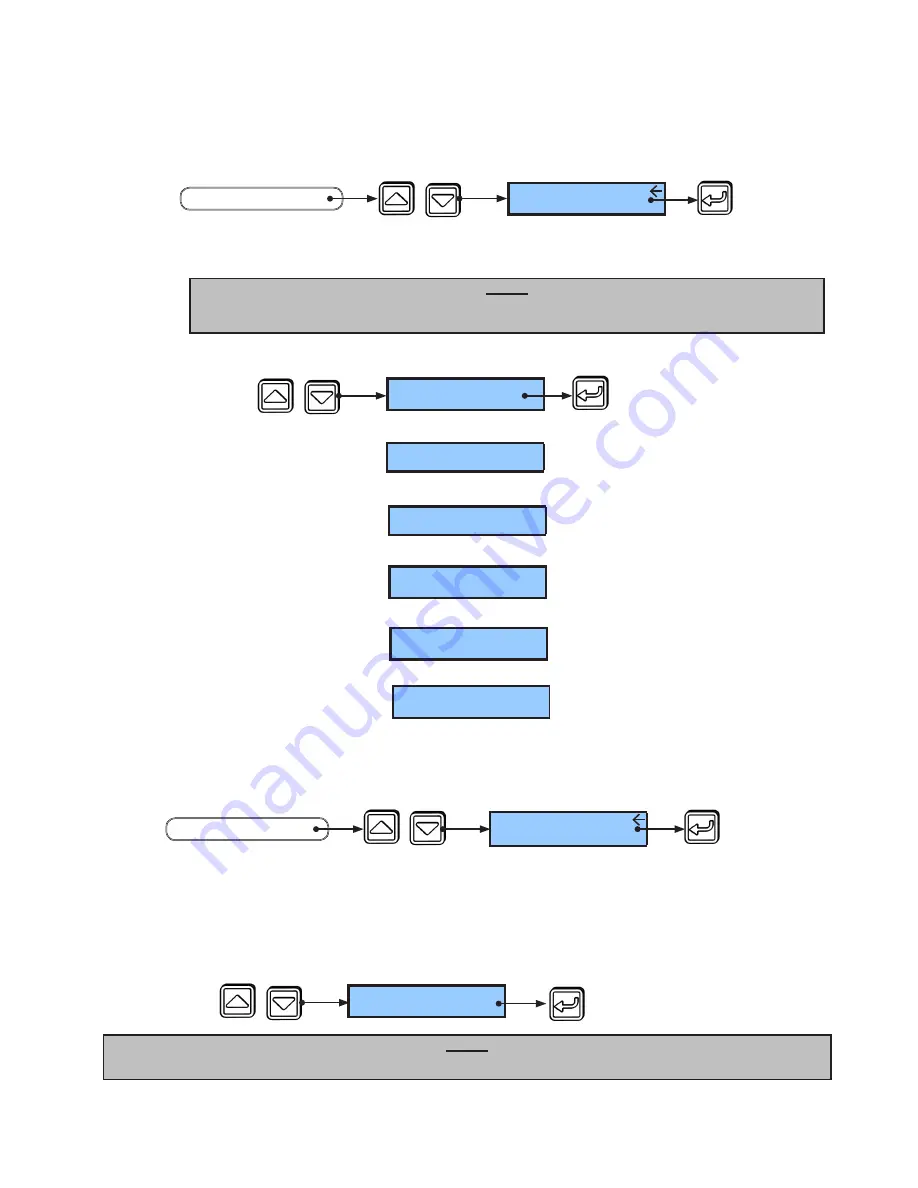
3.6
Set MC521 Pro Start Up Mode (if necessary)
The MC521 Pro Start Up Mode determines the initial operating mode of the door when powered on.
The default Start Up Mode is “Automatic.”
3.6.1 From the Service Menu, arrow to “MC521 Start Up” and press “Select.”
3.6.2 Arrow to the desired Start Up Mode and press “Select” to save.
Note:
The available operating modes depend on selected door functions. See Section 4.2
PRESS
PRESS
SEE
MC521 Start Up
SERVICE MENU
START
PRESS
SEE
PRESS
Start Up Mode:
AUTOMATIC
Start Up Mode:
HOLD OPEN
Start Up Mode:
ONEWAY
Start Up Mode:
REDUCED
Start Up Mode:
REDUCED ONEWAY
*
**
**
* 4 or 6 Position Switch Only
** 6 Position Switch Only
END
OR
OR
OR
OR
Start Up Mode:
CLOSED
OR
3.7
Change Support Contact Information (if necessary)
3.4.1 From Service Menu, arrow to “Edit Contact #” and press “Select.”
3.4.2 Arrow to change letter, number value, or symbol {0-9, A-Z, -, (space)} and press “Select” to
move to the next character.
3.4.3 After pressing “Select” on the last character, the support contact phone number is
automatically saved to memory.
PRESS
PRESS
SEE
Contact Service
1-888-DOOR-444
END
Note:
If necessary, the Contact Service number can be corrected at any time by repeating Section 3.7.
PRESS
PRESS
SEE
Edit Contact #
SERVICE MENU
START
204082
Rev B 10/11/2012
Page 5 of 12
© 2012, STANLEY BLACK & DECKER. ALL RIGHTS RESERVED.












