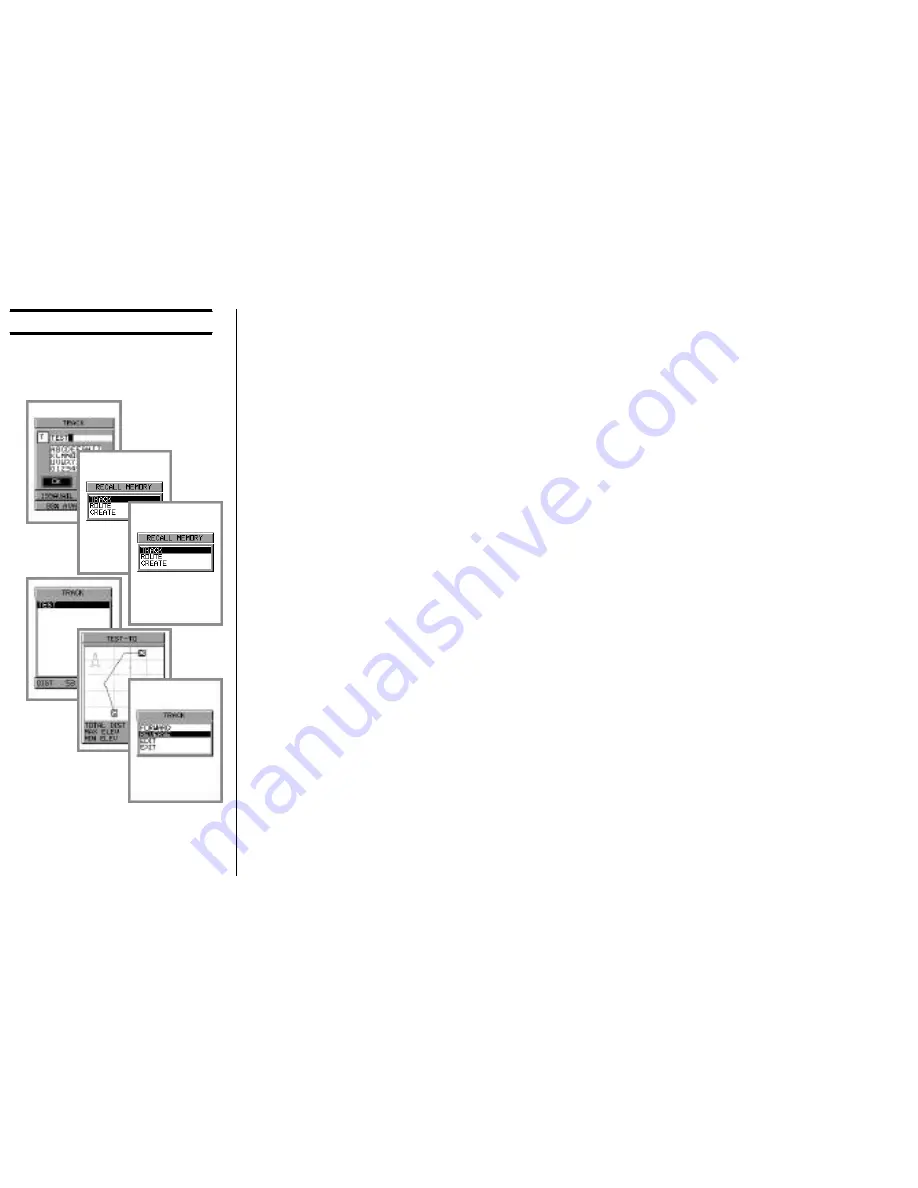
32
14. Click on the first character, and assign “TEST” as the name of the Track.
Highlight to, and click on, the letters “
T
” “
E
” “
S
” “
T
” in that order, then click
on “
OK
” when done.
You have now stored a complete track into memory. You may keep on track-
ing from your current location; for example, if you just want to return to your
destination, turn around, and follow the path on the screen back to the origin.
Instead, though, walk to some point off of the previous course. How can you
find your way home now?
15. Press [
MENU
] key, and select “
RECALL MEMORY
” from the pop-up win-
dow. Click on this selection.
16. From the next pop-up window, select “
TRACK
” (because you stored a Track).
17. In the next pop-up window, click on “
TEST
,” which is the track you stored. At
this point, a map showing the track you made and saved earlier will appear.
Now will want to find your way home; click once on this screen, and select
“
REVERSE
” from the next pop-up window. You will be shown a Bearing and
Distance to the original Start point, so you could just follow that Bearing if
there were no obstructions.
18. Press the [
SAVE
] key momentarily to change from cursor mode to home
mode, and you will now be tracking your way back to the original Start point;
note that there is a straight-line path also shown – this provides you the short-
est-distance path, but you can also see the original Waypoints and path, if
you need to follow the original Track (if you were re-tracing your steps in a
city, for example). When you approach the original Start point, the Destina-
tion Alarm will sound; click once to silence it.
Basic Operation
C
REATING
A
“T
RACK
”
AND
S
TORING
IT
INTO
M
EMORY
Содержание MAGNUM NAV-40
Страница 98: ...96 Note ...
Страница 99: ......






























