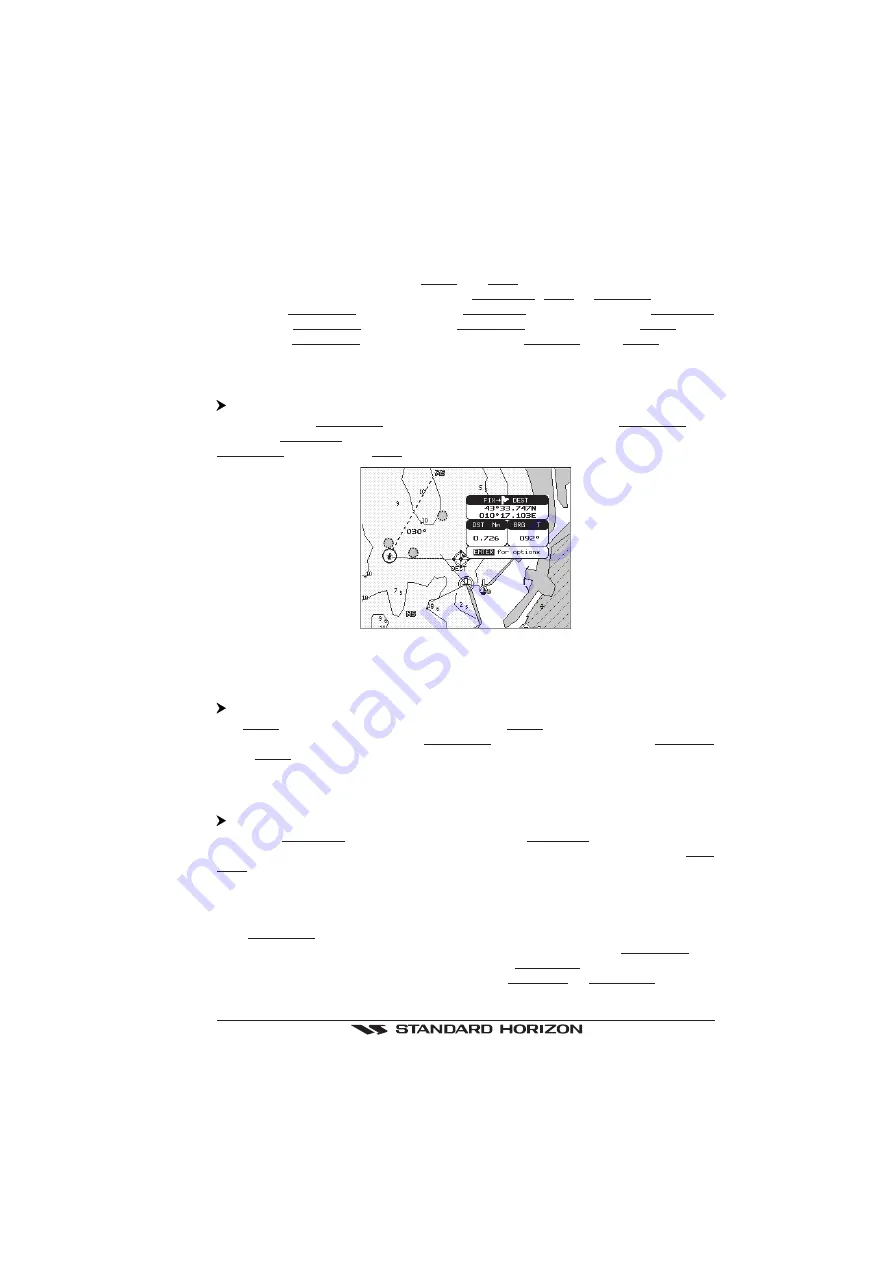
GPS Chart 150
Page 47
4.5
GOTO FUNCTION
Once you have positioned the cursor on the desired point press 'GOTO': a window is
shown with three options, Cursor, Route and Mark.
Otherwise if the cursor is near an existing User Point (Mark or Waypoint), pressing
'GOTO' the Destination is placed on that User Point. A circle around the User Point
identifies the Destination point. When the Destination point is placed on a Route, when
reached the Destination point will move to the next Waypoint of the Route.
4.5.1 Goto Cursor
'GOTO' + "CURSOR" + 'ENTER'
Places a Direct Destination at the cursor coordinates. The Direct Destination is a
temporary User Point that will be removed when the navigation is stopped. The Direct
Destination is drawn as a Mark with the circle around and it is labeled "DEST".
Figure 4.5.1 - Placing Destination on Cursor
4.5.2 Goto Route
'GOTO' + "ROUTE" + 'ENTER'
The Route selection window is shown. Select the Route you want and press 'ENTER'
to activate the navigation on it. The Destination is always placed on the first Waypoint
of the Route.
4.5.3 Goto Mark
'GOTO' + "MARK" + 'ENTER'
Shows the User Points List page. Select the desired User Point and press 'GOTO' to
activate navigation toward the selected point. Press 'CLEAR' to exit from the User
Points List page.
4.5.4 Stopping Goto navigation
If the Destination point is already present, when 'GOTO' is pressed a window is shown.
Select "
STOP
" and press 'ENTER' to stop navigating to the current Destination.
Otherwise selecting "
START
" removes the current Destination and places a new one
at the cursor position. If the cursor is near an existing User Point the Destination is set on it.
Содержание CP150
Страница 1: ...CP150 GPS Chartplotter Owner s Manual ...
Страница 23: ...GPS Chart 150 Page 25 4 1 2 External Wiring ...
Страница 81: ...GPS Chart 150 Page 83 ...






























