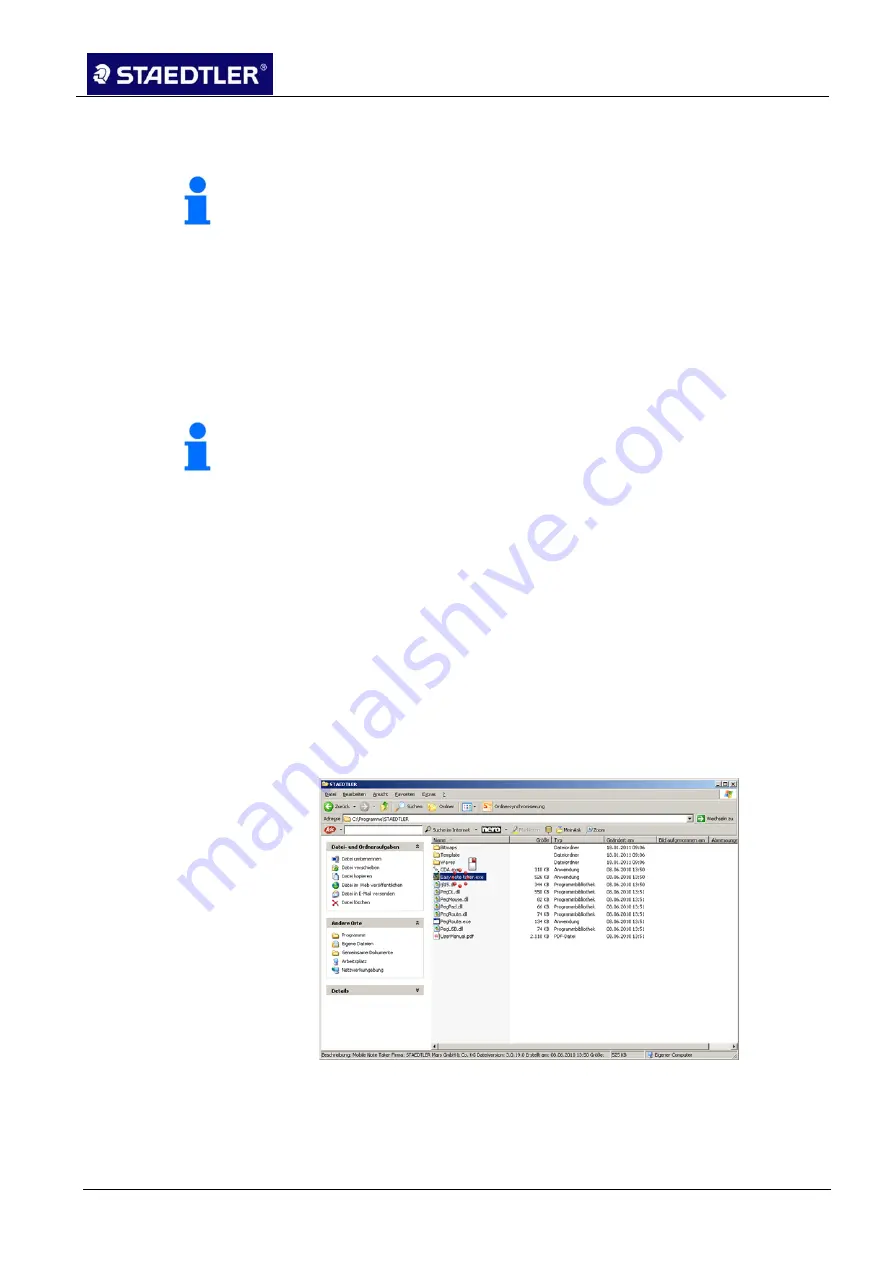
4 Creating notes
4.2 Online mode
STAEDTLER Digital pen
34 / 98
Once the notes have been stored, they can be subsequently edited in
the Note Manager.
Notice!
Ensure that the line of sight between pen and receiver does not
become blocked during the writing process. The digital pen will not
function correctly if the line of sight is not clear.
Mouse mode
In mouse mode, the STAEDTLER Digital pen behaves like a regular
mouse.
To initiate the cursor function, press the button on the side of the
STAEDTLER Digital pen or tap lightly on the paper with the pen. The
pen will now function as a cursor for approx. 30 seconds.
Notice!
To activate the mouse mode, ensure that the receiver is not already
in mouse mode and then press the button on the receiver once briefly
in online mode. It is not necessary to hold the pen button down!
Move the pen across the paper to move the cursor.
•
To click on an object, point the cursor at the respective icon and
tap on the paper with the pen or press the button on the side of the
pen.
•
To double-click, point the cursor at the target object and tap twice
on the paper with the pen or press the button on the side of the
pen twice.
•
To perform a right-click, point the cursor at the object and hold the
pen tip pressed on the paper. Alternatively, press the button on the
side of the pen for approx. 2 seconds. A special
"
Right-click
cursor" appears.
Fig. 57 Right-click cursor
Lift the pen tip from the paper. The regular "Right-click menu"
appears and the desired function can be selected.






























