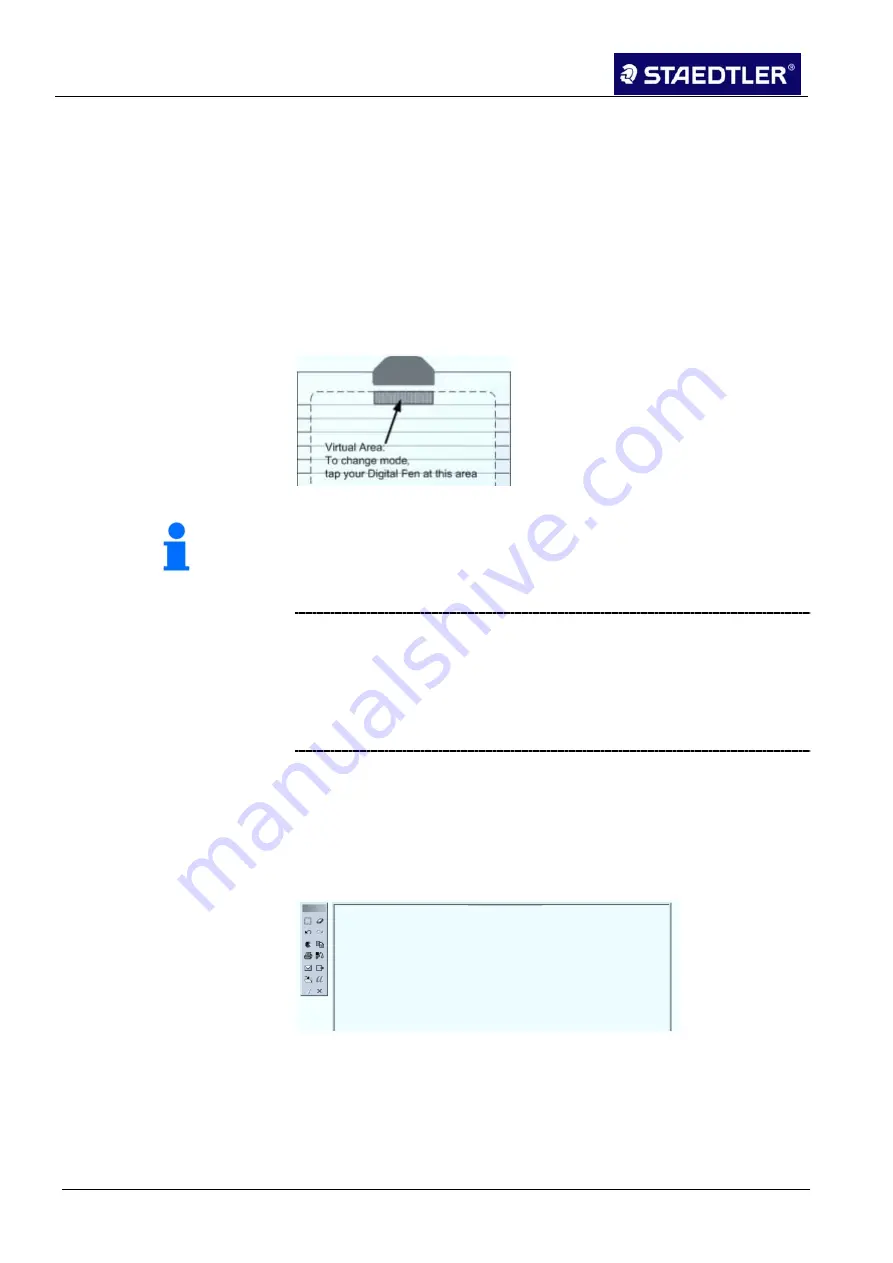
4 Creating notes
4.2 Online mode
33 / 98
STAEDTLER Digital pen
•
With initial start of the Mobile Note Taker application or
•
via the Mobile Note Taker
Configuration
menu ("set digital note
mode").
When in use, it is possible to alternate the respective mode between
different types:
•
Press the function button briefly on the receiver.
•
Right-click on the Mobile Note Taker taskbar icon.
•
Tap on the virtual area with your pen.
Fig. 55 Virtual area
Notice!
Following each mode change, a speech bubble with information
regarding the current mode appears and the affiliated LED lights up.
Changeover between the different modes results automatically for the
MAC. The mouse mode becomes active as soon as the cursor is
drawn over a menu. If writing is initiated over a "free" field on the
desktop, an ink well window displaying the text is opened
automatically. This text is converted automatically and inserted into
an active text field of an application document (e.g. Indesign).
Note mode
Note mode allows the entry of sketches and notes to be observed
simultaneously on the display screen.
As soon as you write or sketch something with your digital pen, a
virtual note sheet appears on your display screen.
Fig. 56 Note window
This note sheet replicates anything which is written on actual paper
attached to the receiver. The note window toolbar allows you to
execute various basic functions such as storage, editing, sending via
e-mail or the copying of notes.
MAC information






























