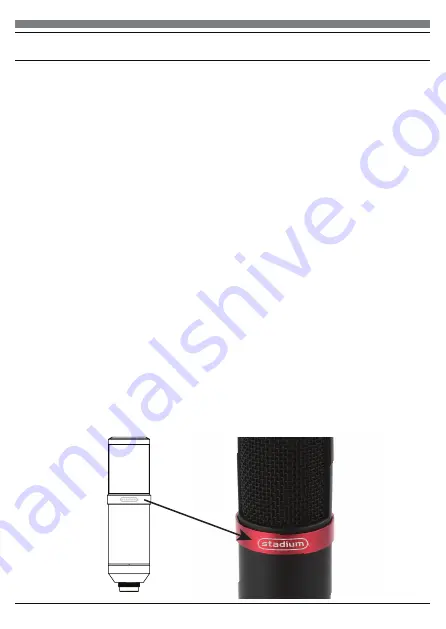
Additional Information
Muting output
To activate mute output press the mute button on top of the microphone. This
will illuminate when active. Press again to deactivate.
Setting your software levels
Correct adjustment of microphone level is important for optimum performance.
Ideally, the microphone level should be as high as possible without
overloading the input of your computer. If you hear distortion, or if your
recording program shows levels that are consistently overloaded (at peak
levels), turn the microphone volume (or level) down, either through your
control panel (or system preferences) settings, or through your recording
software. If your recording program shows insufficient level, you can increase
the microphone gain either from the control panel (or system preferences)
settings or through your recording program.
Positioning your microphone
It is important to position the microphone directly in line (on axis) with the
person speaking/singing or instrument (or other sound source) to achieve the
best frequency response of the microphone. This requires the user to speak
into the microphone with the STADIUM logo positioned towards the mouth.
As this microphone is directional. The distance from the mouth should be
about 1 inch, or 10 - 40mm for optimal recording. For use in speaking/singing
applications, the ideal placement for the microphone is directly in front of the
person speaking/singing The same placement is optimal when miking an
instrument such as an acoustic guitar, drums or piano. Experiment with
different mic placements to find the best sound for your particular setup.
11
Содержание SYDNEY
Страница 1: ...USB MICROPHONE USER GUIDE stadium SYDNEY PODCAST GAMING VOCAL MUSIC CARDIOID PATTERN VOICE OVERS ...
Страница 5: ...Preliminary setup with Windows XP 4 Select Sounds and Audio Devices 5 continued ...
Страница 9: ...Preliminary setup with Windows 7 10 4 Select Sound 5 The following screen will pop up 9 continued ...






























