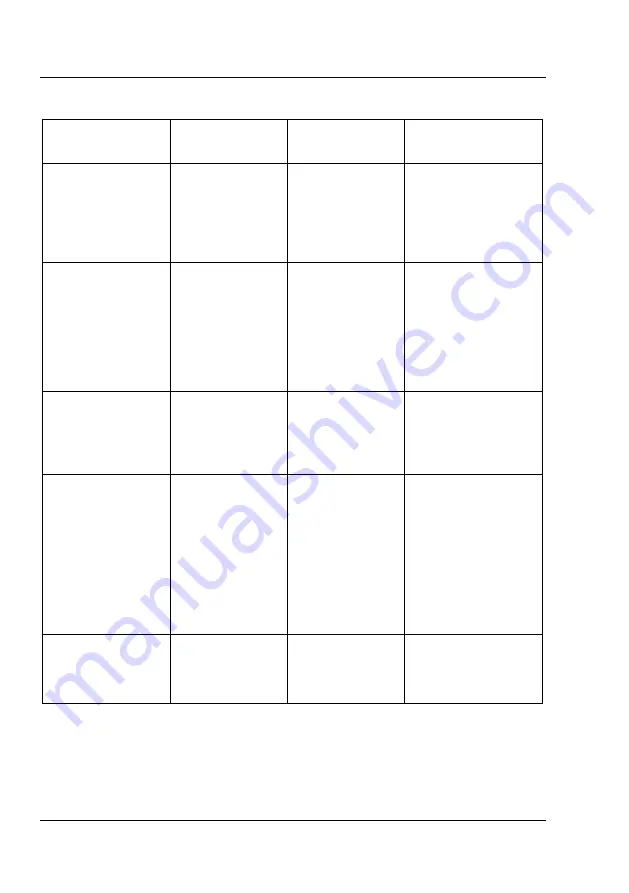
Troubleshooting
STACK Digital Video Recorder
32
Users Guide
Chapter 8 - Troubleshooting
Symptom
Possible
Cause
Remedy
Notes
The DVR will not
operate with a
new Flash Disk.
The new Flash
Disk has an
incorrect file
system.
Set the Flash
Disk to the
FAT32 file
system.
To check the disk’s
file system, insert
the disk into a PC
and display the
disk’s properties.
See page 14
The DVR
indicates the disk
is full even though
all the files have
been deleted on
the disk.
Deleting files on
the removable
Flash Disk does
not recover disk
space.
Reformat the
disk to recover
disk space.
Once a recording
has been made
which you intend to
keep, transfer the
file to your PC’s
hard drive and then
perform a reformat.
See page 14
Video files are
corrupted or
missing.
The DVR was
switched off
before recording
finished.
Ensure
recording has
finished before
switching off the
DVR.
Use Windows
Check Disk utility to
recover damaged
recording files. See
page 15
Windows Media
Player will not
play DVR files.
DVR files have
a MPEG-2
format and
Windows Media
Player can only
play MPEG-1 by
default.
Install a MPEG-
2 decoder on
your PC or use
a third-party
MPEG-2 player.
If the PC does not
have a DVD drive /
player installed, it
may be necessary
to purchase a plug-
in for Media Player
which can most
easily be obtained
via the Windows
Update web-site.
Video will not play
back correctly on
a DVD player.
Record
Resolution is too
low.
Increase Record
Resolution to
Full.
Many DVD players
will not work with
low resolution video
files.











































