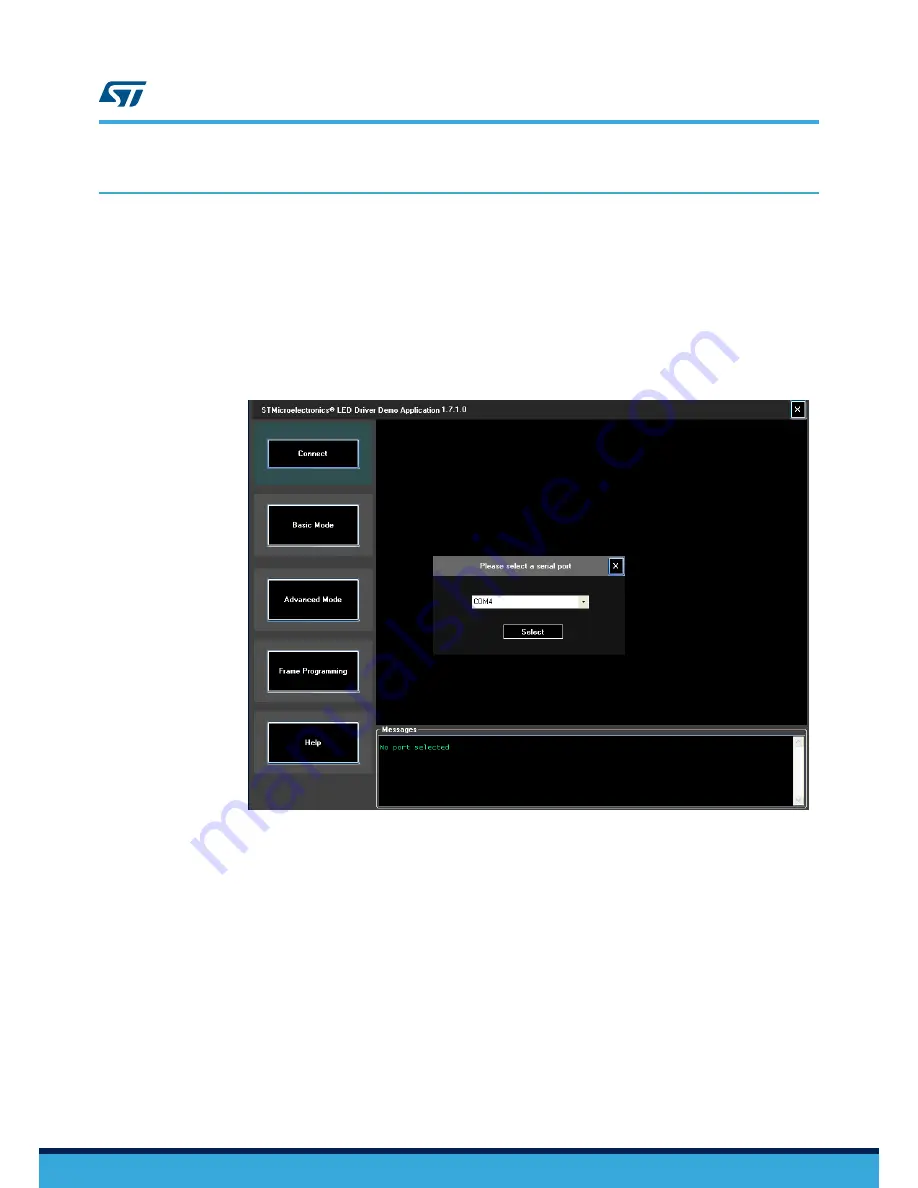
3
How to use the GUI
3.1
GUI setup procedure
Step 1.
Run the setup (.exe) file on your Windows computer.
On successful installation, the STAP08DP05 Demo software appears in your list of programs.
Step 2.
Install the VCP driver (if it is not already present): …\Program Files\ STMicroelectronics\LED Driver
Demo\ST VCP Driver.
Both 32-bit version and 64-bit version are included in the setup.
Step 3.
Launch the GUI software.
Figure 13.
LED Driver Demo Application main screen
Step 4.
Connect the evaluation board to the PC and supply power to the board.
Step 5.
Press the [
Connect
] button in the GUI.
–
If the GUI identifies the board, the GUI automatically connects with the board
–
If the GUI does not identify the board, choose the correct port from the dropdown list and press
[
Select
].
A “Port is open” message is displayed when the GUI is able to interact with the board.
3.2
How to use the Basic Mode functions
Basic Mode includes button control, error detection, brightness control and channel switching sections.
Step 1.
In the left panel, select the [
Basic Mode
] button.
UM2554
UM2554
-
Rev 1
page 11/23























