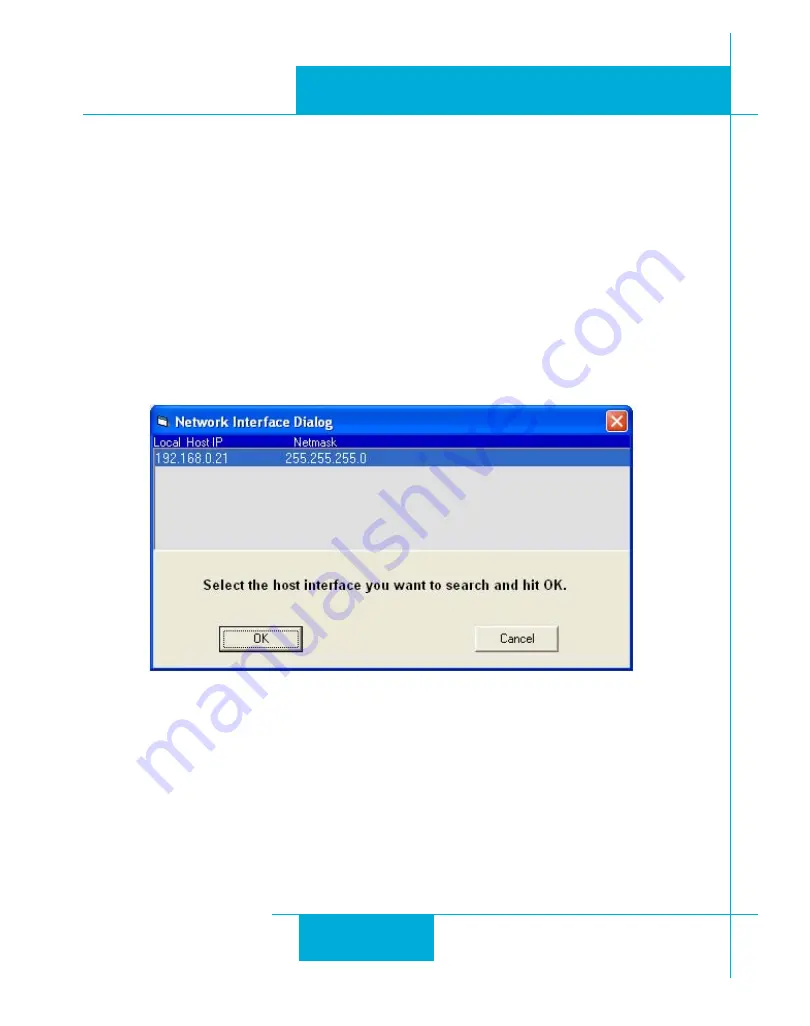
14
ST5/10-Si,-Q,-C, -IP Hardware manual
920-0004 Rev. F
6/10/14
manual: “Using DHCP”.
5. If the option “Use the following IP address” is selected, life is good. Change the subnet mask to
“255.255.0.0” and click OK.
Using DCHP
If you want to use your drive on a network that where all or most of the devices use dynamic IP addresses
supplied by a DHCP server, set the rotary switch to “F”. When the drive is connected to the network and
powered on, it will obtain an IP address and a subnet mask from the server that is compatible with your PC.
The only catch is that you won’t know what address the server assigns to your drive. Ethernet Configurator
can find your drive using the Drive Discovery feature, as long as your network isn’t too large. With the drive
connected to the network and powered on, select Drive Discovery from the Drive menu.
You will see a dialog such as this:
Normally, Drive Discovery will only detect one network interface card (NIC), and will select it automatically.
If you are using a laptop and have both wireless and wired network connections, a second NIC may appear.
Please select the NIC that you use to connect to the network to which you’ve connected your drive. Then
click OK. Drive Discovery will notify you as soon as it has detected a drive.
If you think this is the correct drive, click Yes. If you’re not sure, click Not Sure and Drive Discovery will
look for additional drives on you network. Once you’ve told Drive Discovery which drive is yours, it will
automatically enter that drive’s IP address in the IP address text box so that you are ready to communicate.





























