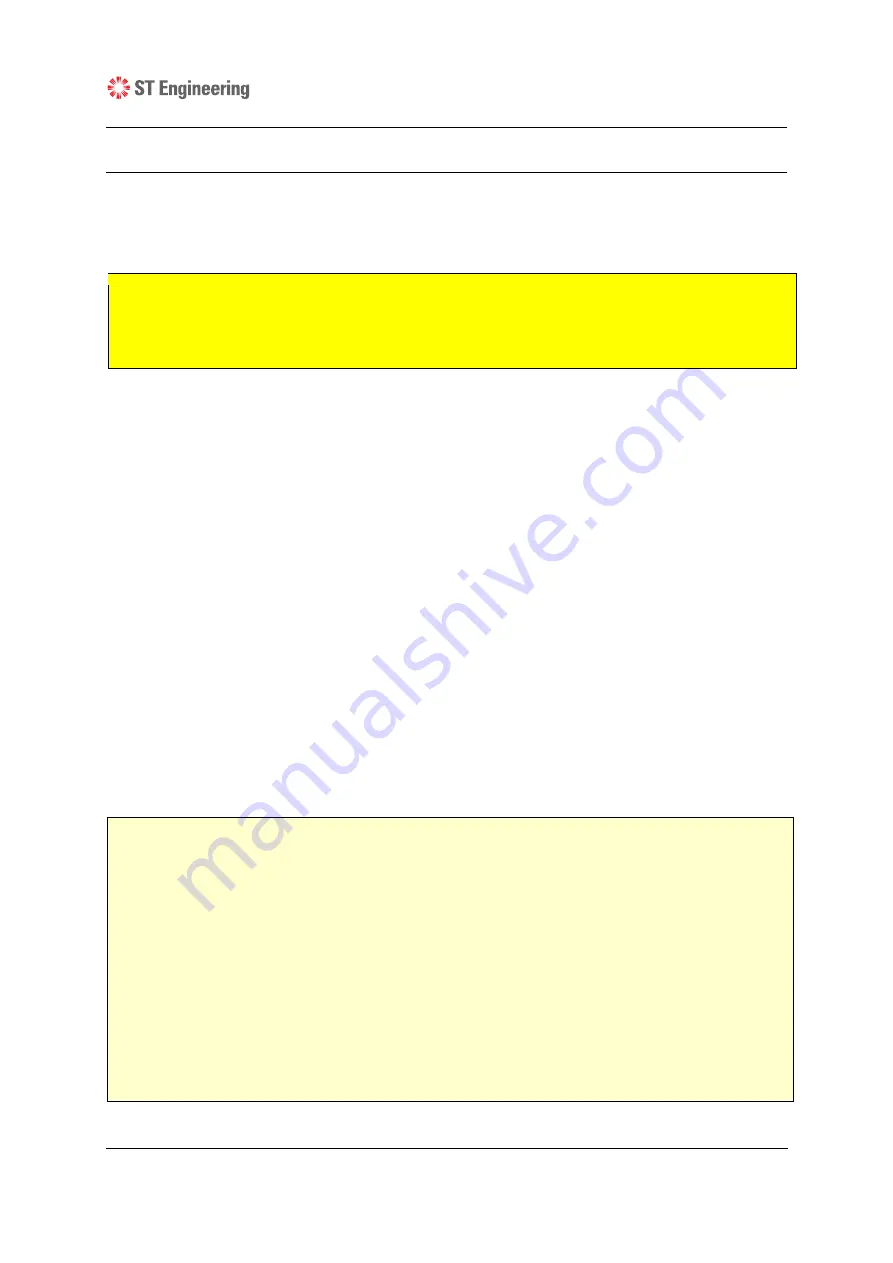
G
G-P6029-TM001
Issue B
DigiSAFE DISKCRYPT M10 User Manual
8
4.
Smart Card Security Features
You can perform certain smart card related security functions with DISKCRYPT M10.
These functions are only available before connecting to the disk. The following functions
are available.
CAUTION:
Smart card security and Administrative functions must be performed carefully as they
cause changes in smart cards and associated PIN. Please read the following instructions
carefully and follow them when performing administrative functions.
4.1.
Change Smart Card PIN
You can change your 8-digit smart card PIN with DISKCRYPT M10. It is recommended
that you change the default factory PIN to another one that only you know. Follow these
steps to change your PIN.
1.
Insert smart card into DISKCRYPT M10. The keypad should turn on to allow key
entry.
2.
Press the CHANGE PIN button, followed by the ‘1’ button.
3.
Press ENTER. The STATUS LED will blink three times.
4.
Enter the current 8-digit smart card PIN and press ENTER. The STATUS LED
blinks twice.
5.
Enter the new 8-digit smart card PIN and press ENTER. The STATUS LED blinks
twice.
6.
Repeat the new 8-digit smart card PIN and press ENTER. While the PIN change
process is taking place, the STATUS LED will continue to blink. DISKCRYPT M10 will
provide three ‘beep’ sounds to indicate that this operation is successful.
Upon a successful PIN change, DISKCRYPT M10 will proceed to connect the drive. If the
PIN change is not successful, the ERROR LED will blink continuously.
Note:
Smart card PIN are specific to the physical smart card. Please be aware that you
may have different PIN for each of the two included smart cards.
The user is responsible to remember his/her smart card PIN. The smart card will
be locked after 8 consecutive incorrect PIN attempts. Due to security
implementation, it is not possible to unlock the smart card PIN.
DISKCRYPT M10 only accepts 8-digit PINs.
If a shorter or longer PIN is entered, the
ERROR LED will blink continuously. Press the ESC button to restart the
authentication process again. You will need to restart the entire PIN Change
process from step 2.
Pressing the ESC key restarts the entire authentication process.
G
G-P6029-TM001
Issue B
DigiSAFE DISKCRYPT M10 User Manual
3
2.2.
Connection Ports
2.3.
Checklist
The following items are included with DISKCRYPT M10. If you discover any missing
items, please contact your local reseller/distributor.
1 x DISKCRYPT M10
1 x USB 3.1 cable
2 x Smart cards
1 x Quick start guide
USB 3.1 Type C receptacle
G
G-P6029-TM001
Issue B
DigiSAFE DISKCRYPT M10 User Manual
3
2.2.
Connection Ports
2.3.
Checklist
The following items are included with DISKCRYPT M10. If you discover any missing
items, please contact your local reseller/distributor.
1 x DISKCRYPT M10
1 x USB 3.1 cable
2 x Smart cards
1 x Quick start guide
USB 3.1 Type C receptacle

























