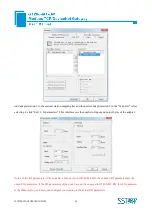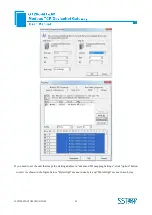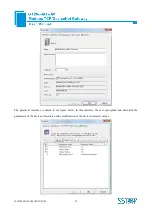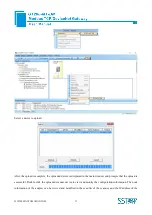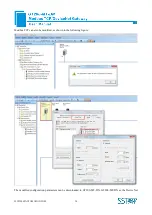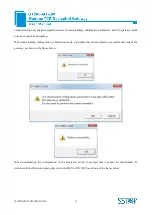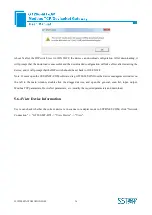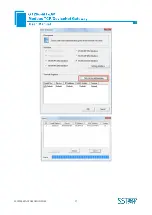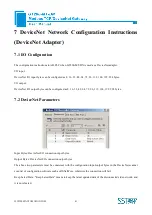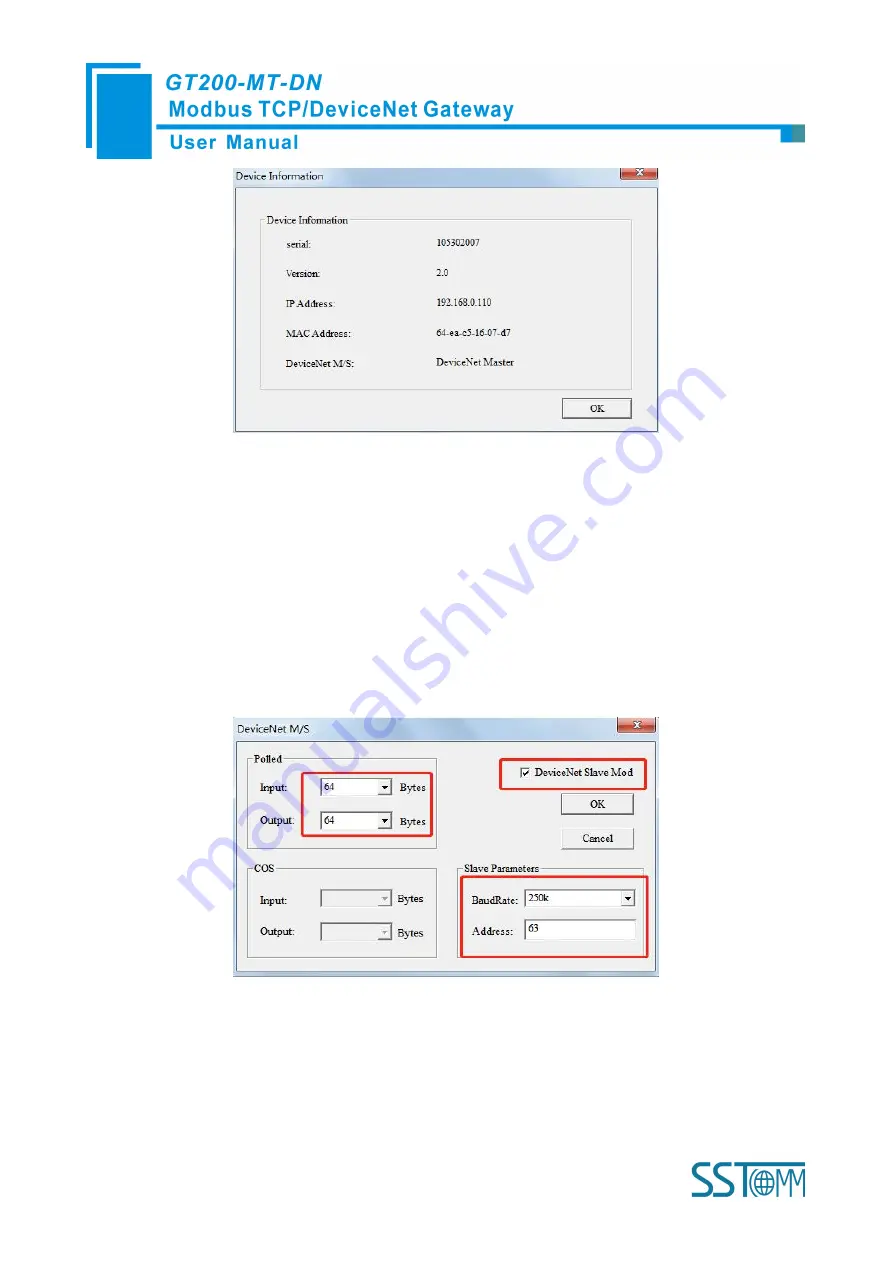
WWW.SSTAUTOMATION.COM
38
5.6.5 Switching of Working Mode
Please switch the DIP to 1ON 2OFF before switching the working mode. Open the property bar of
GT200-MT-DN, click "DeviceNet Parameters" -> "DeviceNet Adapter" -> "DeviceNet Adapter Mode"(Ticking it
means adapter mode, not ticking means scanner mode), then set the number of input and output bytes, baud rate
and adapter address of the adapter, and click "OK "->"Download", SST-DNET-COM will prompt whether the
mode does not match, whether to switch, as shown in the figure below:
Содержание GT200-MT-DN
Страница 22: ...WWW SSTAUTOMATION COM 19 Choose the gateway shown click Selected ...
Страница 40: ...WWW SSTAUTOMATION COM 37 ...