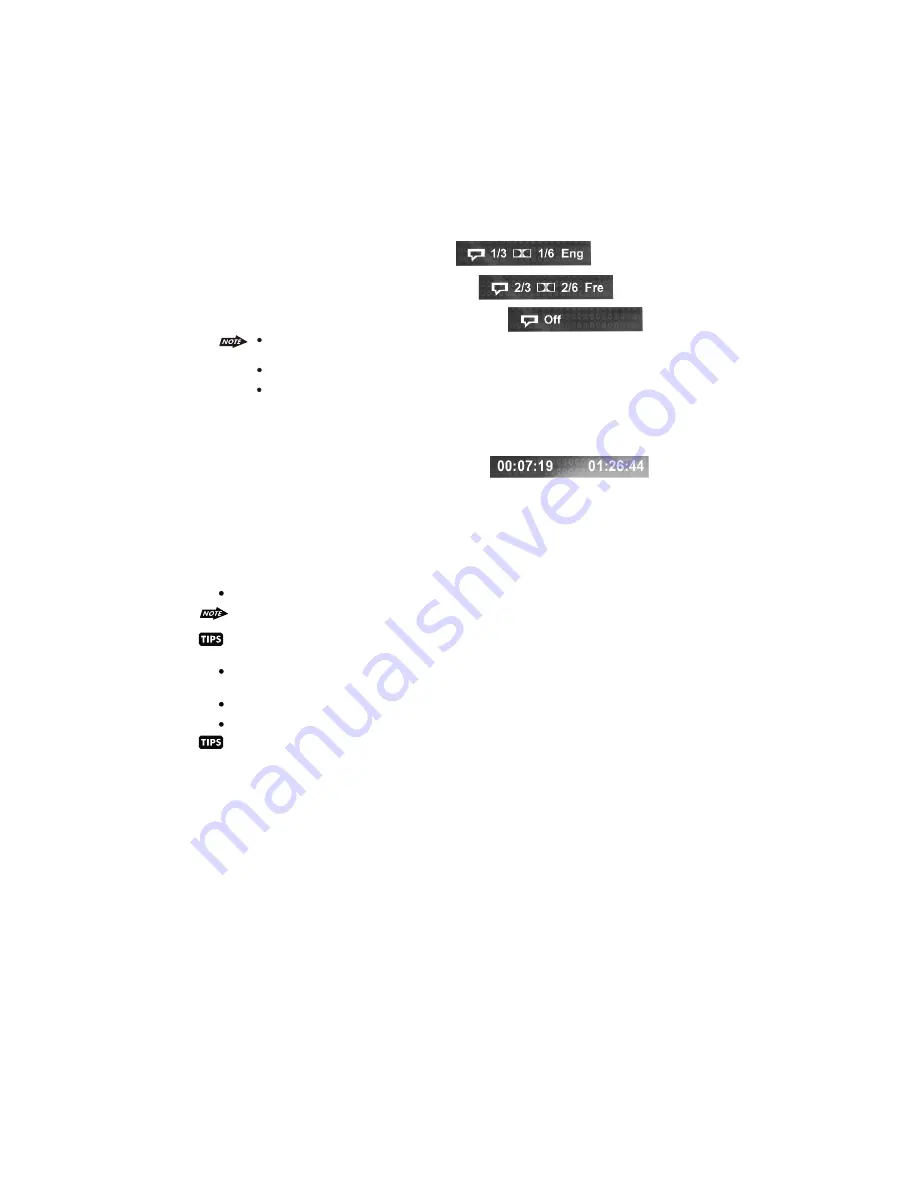
28
17. DVD AUDIO ( M6)
Long press DVD AUDIO button during playback to change the audio language (DVD only). The
OSD indicates the current setting by giving the audio track number, language, audio type, and
number of channels. For example:
The first press shows the current language selected; subsequent presses toggle the next
audio language
Some DVDs allow audio selection change only via the disc menu.
When a disc replaced, the Set Up returns to the default setting.
1. Press AS/PS once to display the amount of time played and tim remaining to be played on the
disc. For example, the OSD may display:
11. OSD (AS/PS)
11. Set up (AS/PS)
While the DVD disc is being played or under stop mode, the “SET UP” (AS/PS) button on the control
panel serve the following function:
Long Press “SET UP” (AS/PS) button to bring up the System Setup Menu
Please refer to the related description in “system Set Up” for details operation of “Set Up” !
After pressing the “Set Up” button, the LCD will display “Set Up” and keep on blinking. User
can use the following buttons to adjust the “Set Up” items shown on the TFT monitor as follow:
Encoder Volume Knob as Cursor to navigate thru the Set Up Items shown on the TFT Monitor.
Track Up / Down ( 20 / 21 ) buttons as Cursor Left / Right to navigate thru the Set Up items
shown on the TFT Monitor.
AUDIO button as ENTER to confirm the selected item shown on the TFT Monitor
Short Press “Set Up” button again or “Play” button to resume the DVD playback .
2. Press AS/PS a second time to additionally display the disc type, current chapter (DVD) or
track (VCD/SVCD/CVD, audio CD), and total number of chapters or tracks. Also displayed (for
DVD only) is the current title, total number of titles, audio language/ type/# of channels,
subtitle language, and angle selection. For example, the OSD may display:























