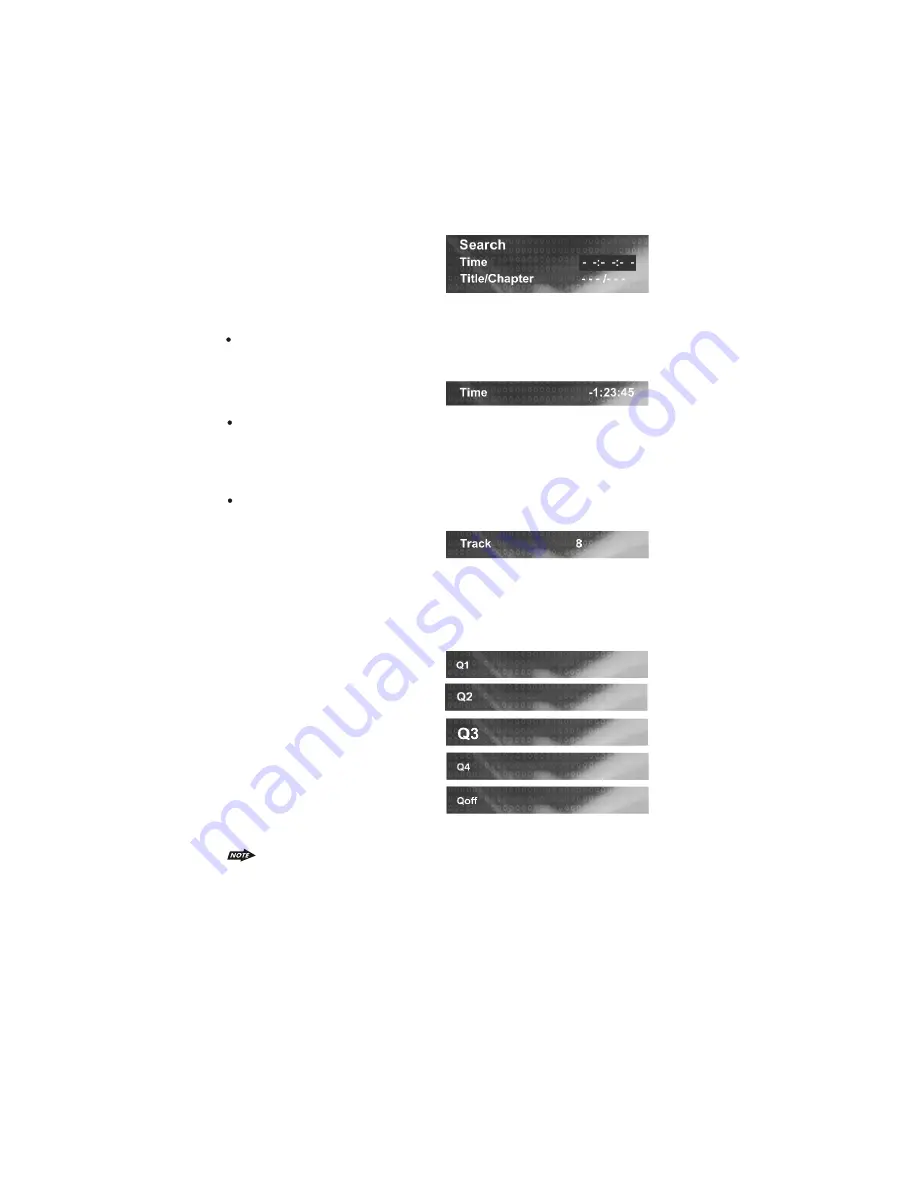
35) GOTO BUTTON
Using GOTO to Jump to a Specific Time, Chapter/Track, or Title
1. Press GOTO to enable the GOTO Menu. The OSD will display the following:
2. Press the UP/DOWN direction buttons to select the type of search: time search or
Chapter/track/title search.
25
Select “Time” to jump to a spot on the disc and enter the time in units of hours, minutes, and
seconds (hh:mm:ss):
Select "Title/Chapter" to jump to the beginning of a specific chapter within a specified title
(DVD only) and enter the title and chapter numbers with the number pad and LEFT/RIGHT
direction buttons, as follows:
Select "Track" to jump to the beginning of a specific track within a non-DVD disc and enter
the track number with the number pad, as follows:
1. Press ZOOM during normal, slow, or still playback.
33) ZOOM BUTTON
2. Pressing the ZOOM button repeatedly increases the magnification level. Three magnification
levels are supported. On each press of ZOOM, the OSD will flash the following:
3. Pressing the direction buttons causes the zoom point to shift, allowing the zoomed image to
be panned
37) TITLE
1. Press TITLE to invoke Title Menu (DVD only, dependent on authoring of disc).
2. Press direction buttons to highlight selected Title Menu entry.
3. Press OK or PLAY to select the highlighted entry. If the highlighted entry indicates a title, that
title will play from Chapter 1.
1) Some discs may not respond to the zoom feature.
2) Zooming does not work on subtitles or menu screens included on DVDs.
3) The magnification level and number of available levels vary, depending on the TV TYPE
selection in the Setup Menu.


























