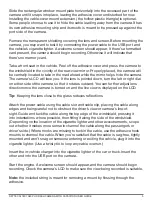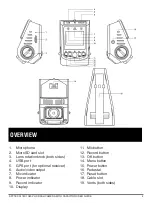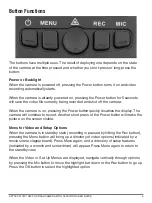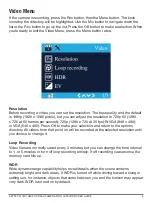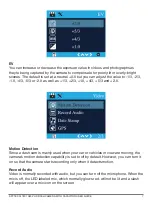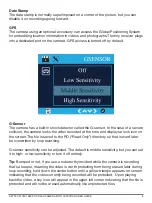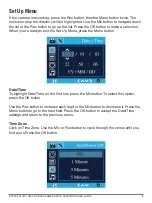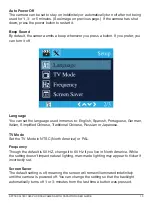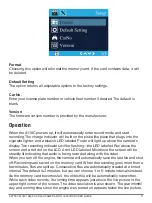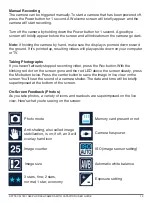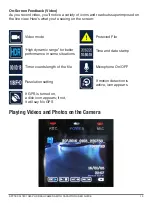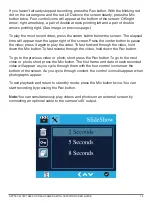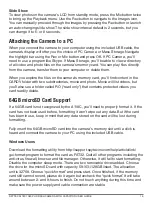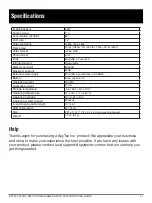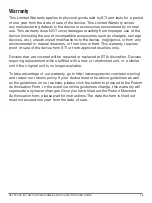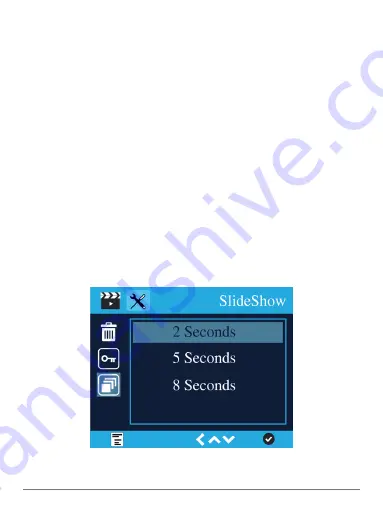
If you haven’t already stopped recording, press the Rec button. With the blinking red
dot on the screen gone and the red LED above the screen steady, press the Mic
button twice. Four control icons will appear at the bottom of the screen: OK/right
arrow, right arrow/stop, a pair of double arrows pointing left and a pair of double
arrows pointing right. (See image on previous page.)
To play the most recent video, press the center button below the screen. The elapsed
time will appear near the upper right of the screen. Press the center button to pause
the video; press it again to play the video. To fast forward through the video, hold
down the Mic button. To fast reverse through the video, hold down the Rec button.
To go to the previous video or photo, short press the Rec button. To go to the next
video or photo, short press the Mic button. The first frame and date of each recorded
video will appear as you cycle through them with the four control icons near the
bottom of the screen. As you cycle through content, the control icons disappear when
photographs appear.
To exit playback and return to standby mode, press the Mic button twice. You can
start recording by pressing the Rec button.
SPYTEC A118C 1080P HD DASH CAMERA WITH CAPACITOR USER GUIDE
14
Note:
You can simultaneously play videos and photos on an external screen by
connecting an optional cable to the camera’s AV output.