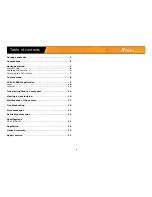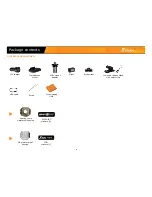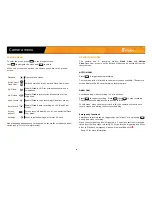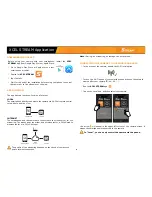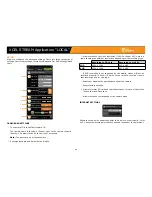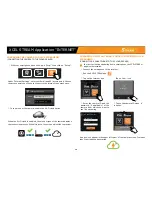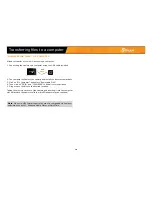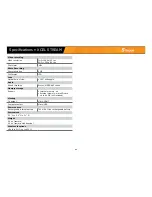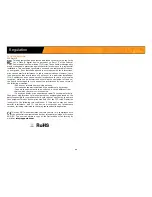13
PREPARING THE CAMERA FOR LIVE STREAMING
(CONNECTING THE CAMERA TO THE CLOUD SERVER)
1.
With your smartphone, open the App in "Local" then click on "Setup".
Under "Internet Settings", enter your Email and AP (access point). Choose
the access point you will use to connect to the internet, then press save.
2.
In the menu of the camera, enable the Wi-Fi cloud option.
When the Wi-Fi cloud is enabled, the menu screen of the camera displays
the connection process. When it is done, the screen will switch to preview.
View
Home
Your_camera
Album
Setup
Internet Settings
AP
WiFi_Wireless_02
PREPARING A DISTANT SMARTPHONE FOR RECEIVING LIVE
STREAMING
(CONNECTING A SMARTPHONE TO THE CLOUD SERVER)
In order to view live streaming from a smartphone, the XCEL STREAM
app must be installed.
1.
Connect the smartphone to the internet.
2.
Run the XCEL STREAM app.
An arrow will appear in the upper left corner of the camera screen. It means
that live streaming has started.
Scanning…
Ver.1.5
Local
Internet
P INT
SPY
INT
P
SPY
Scanning...
3.
Tap on the Internet icon.
Scanning…
Ver.1.5
Local
Internet
P INT
SPY
INT
P
SPY
Scanning...
4.
Tap on the + icon
Add Camcorder
Add Camcorder
Ex: R2-29WFK59U
Camcorder ID
Password
Home
OK
5.
Enter the camera ID and the
password (if applicable) of the
camera from which you want to
see live streaming.
Ver.1.5
Internet
P INT
SPY
INT
P
SPY
R2-29WFK59U
Online
Local
6.
Tap on the camera ID when it
is online.
XCEL STREAM Application "INTERNET"