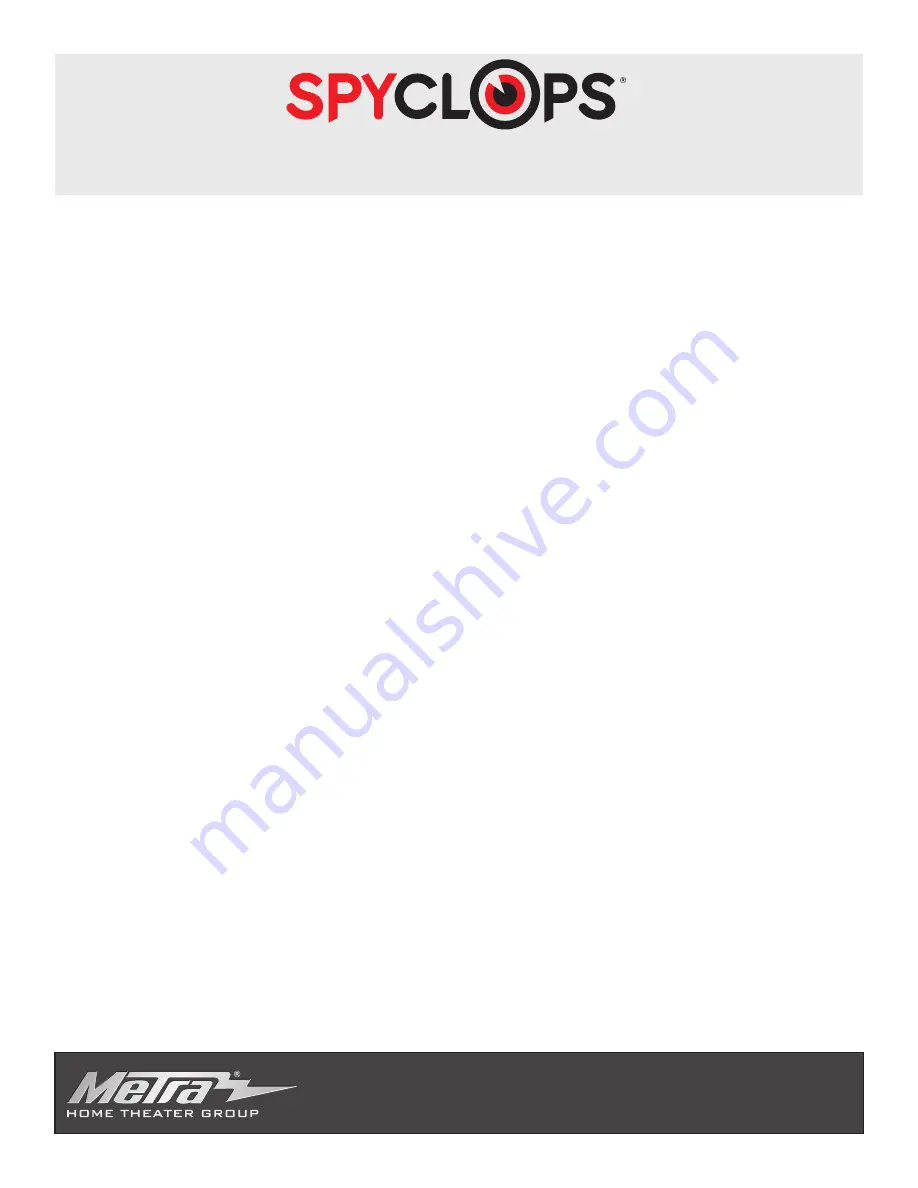
S U R V E I L L A N C E S Y S T E M S b y E T H E R E A L
The functions described below must be done locally at the NVR.
©
COPYRIGHT 2017 METRA ELECTRONICS CORPORATION
460 Walker St., Holly Hill, FL 32117 MetraHomeTheater.com
Step 1. Set Date/Time
Check to see if your date and time is correct. If the Date and Time are not correct
please follow the following:
1.
Right click
2.
(Left Click) on
System Setup
3.
(Left Click) on
Time Setup
located on the left
4. Change time and/or date to match the installed location and then (Left Click)
on
Apply
located to the right of the System time
5.
Go to the bottom and (Left Click)
Apply
, then (Left Click)
OK
.

























