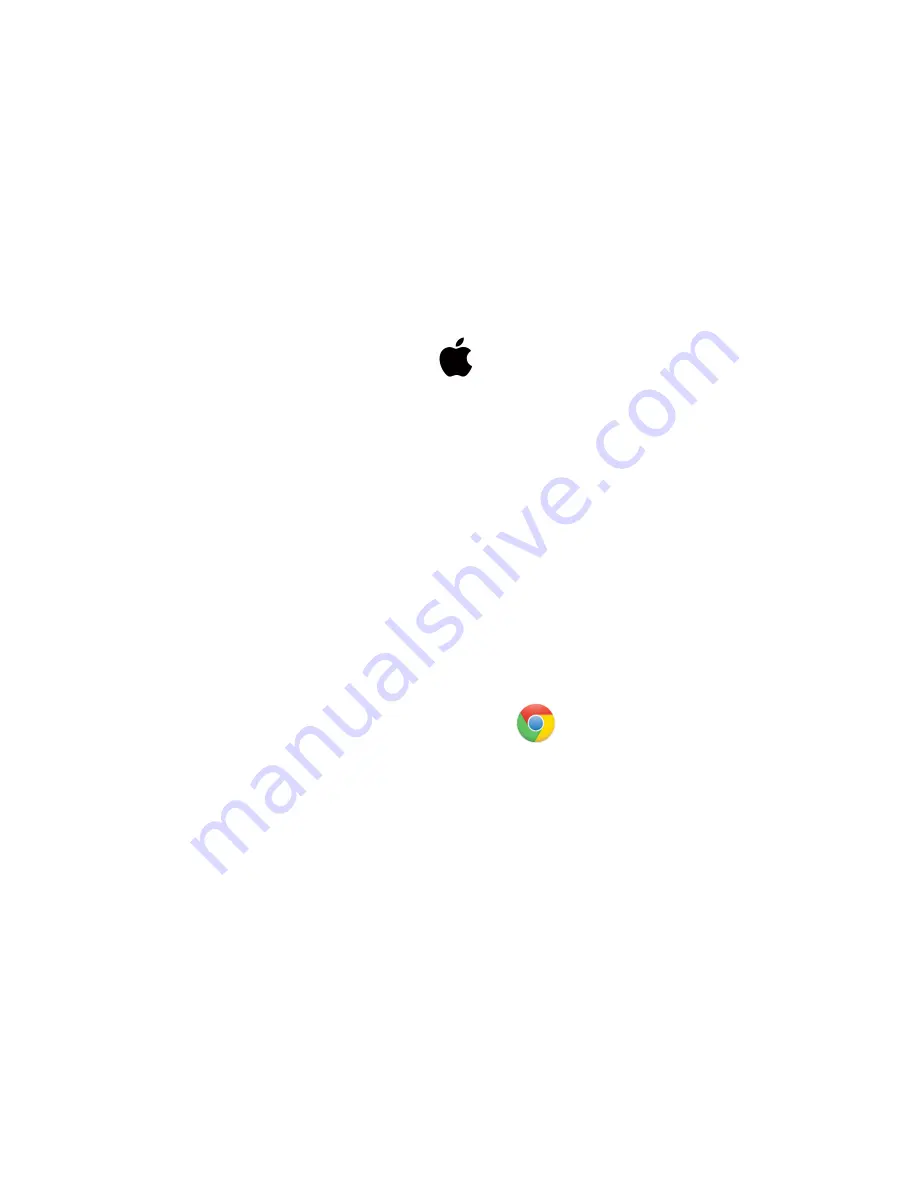
○ Voice Folder
○ Time Setup Program
○ Date_Time.cfg
Note: If the time setup program is not present, the time will not work.
● Safely eject the device from the computer and create a new recording to import the
corrected time and date stamp
● When the device is connected again to the computer, the “Date_Time.cfg” file should no
longer be present, indicating the device has accepted the new time and date
● If the “Date_Time.cfg” is still present, the device did not accept the date and time, and
one of the steps was missed. Delete the “Date_Time.cfg” and start again
How to manage and delete files on a Mac:
●
Connect the device to your Mac computer
●
When connected, the Mac will recognize the device as a removable disk
●
Open the “Record” folder
●
Open the “Voice” folder
●
Double-click the file you wish to play
●
To delete a file, click and drag the file you wish to delete to the trash bin
●
Empty the trash bin with the device still plugged into your computer to delete the file from
the device permanently
Note: If the above step is not completed on a Mac, the recorded files will not be entirely
deleted from the device. You will have a phantom folder containing the deleted files that
can not be seen on Mac that still take up memory space. Empty the “trash bin” to clear
these files, or your recorder may run out of room.
How to set time and date on a Google Chromebook:
● Connect the device to the USB port of the Chromebook
● The first thing to do is to create a new .txt file
● Select the “O” icon called the app launcher, similar to a Windows icon button, located in
the bottom left corner of the screen
● Type in text in the search bar, and open the text application
● Input the date in year, month, day, hour, minute, and second, and the time is in 24-hour
format, as well as the extra E22 and twelve zeros
● Example: “2024 06 15 13 30 11E22000000000000” =, 06/15/2024 at 1:30:11 pm
● Select save as and save the file as “Date_Time.cfg”
● After creating the “Date_Time.cfg” file connect the device to the computer
● If a pop-up does not occur, select the “O” icon called the “App Launcher”, similar to a
Windows icon button, located in the bottom left corner of the screen
● Underneath the “Google Drive” are “My Drive”, “Downloads”, “New Services”, and
something else that may be named “Removable Drive”









